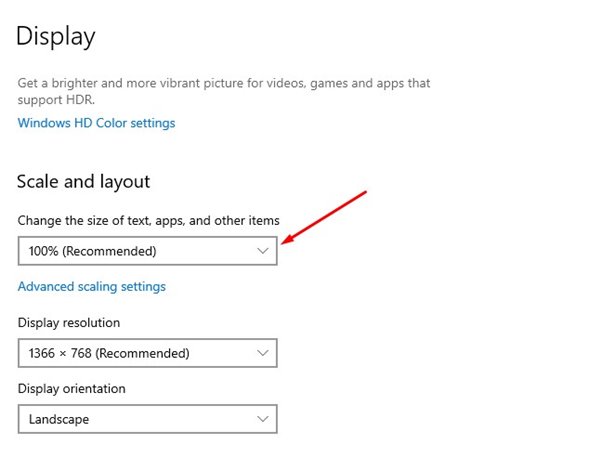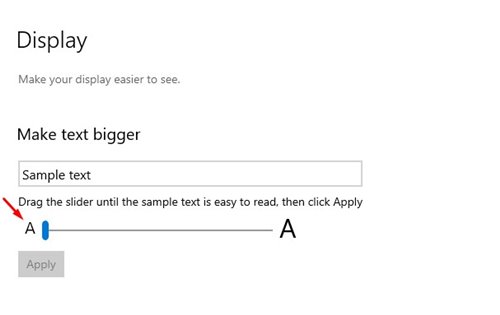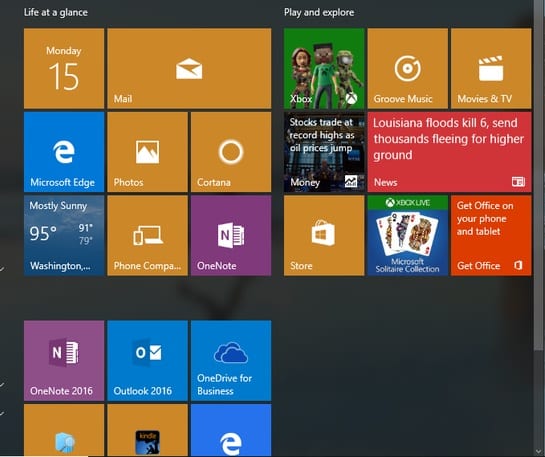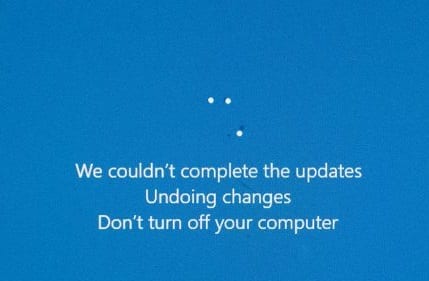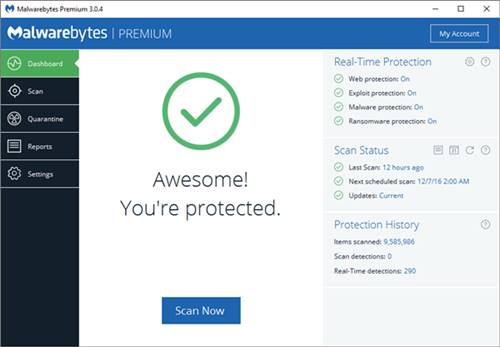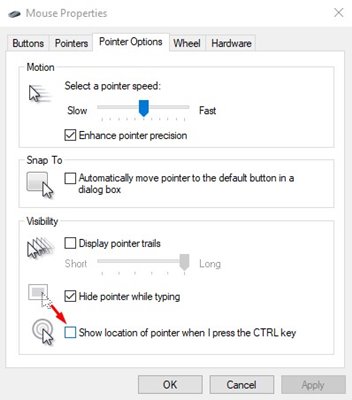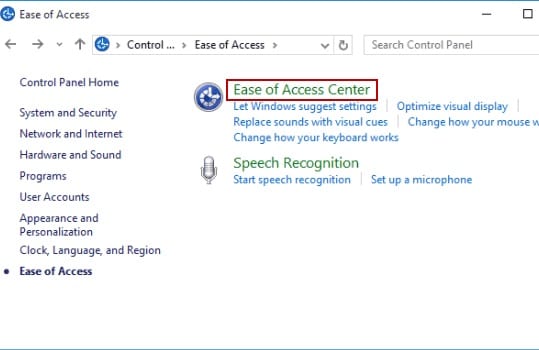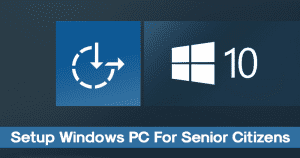
Before Windows 10, Windows 7 and Windows XP used to be the most used desktop operating system. If you have been using the Windows 10 operating system for a while, you might know that the OS is primarily aimed at young people.
However, with the excellent interface and endless features, sometimes things become confusing to elderly people. People with weak eyesight would have difficulties using a computer because technology nowadays is meant to be attractive for the young.
For instance, monitors nowadays support higher screen resolutions. No doubt, higher screen resolution gives more clarity and desktop space, but at the same time, it reduces the size of icons and text.
Ways to Setup Windows PC For Senior Citizens
If you have been reading this article, we are sure that you have an elderly family member who finds Windows 10 difficult to use. Anyways, don’t worry! This article will share some of the best methods that would help you set up a Windows computer for Senior citizens.
Adjusting the Text Size & Resolution
First of all, you need to make the text and the display resolution fit according to the need. The lower the resolution is, the more will be the visibility. If anyone from your family has weak eyesight, you can make the text a little bigger so that they can clearly understand what is written on the screen.
To set the display resolution, right-click on the desktop and select ‘Display Settings’. Then, on the Display Settings page, scroll down and set the resolution.
Increase Font Size
Another best thing that you can do is to increase the font size of the operating system. The latest version of Windows 10 allows you to increase/decrease font size in few simple steps.
We have shared a detailed guide on How to Change the Font Size On Windows 10 PC. Go through the post to know how to change the font size as per your preferences.
Remove Unwanted Apps
In Windows, there are many inbuilt apps that we rarely use, and your elders don’t need that. So, you can remove them from your Windows PC.
This will make your desktop cleaner than before. The ultimate goal here is to remove all unnecessary junk or useless software installed on your computer.
Update each & everything
To make your Windows PC trouble-free for senior citizens, you need to ensure that the Windows OS is fully updated.
The updated operating system will ensure better performance and greatly reduce the risk of hacking attempts. So, if you want to set up a Windows PC for senior citizens, make sure to update the operating system.
Get the better Antivirus
If the elderly people in the family want to use the internet, it’s always better to have a proper antivirus solution. Having a proper antivirus solution like Malwarebytes minimizes the risk of security threats.
The real-time malware protection of Malwarebytes also blocks suspicious sites. So, it’s always best to have a better antivirus.
Speech recognition
If the senior citizen is not comfortable with typing, you can always set the speech recognition software on the Windows operating system.
By doing that, Windows 10 will listen to your voice and will type in real-time. Or else, you can utilize the Read Aloud feature of Microsoft edge to read the web pages.
Enable Locate the Cursor on CTRL
Sometimes senior citizens face the problem while locating the cursor, so you can do one thing. Head to the Settings > Devices > Mouse > Additional Mouse Options.
On the Mouse Properties, select the ‘Pointer options’ tab and enable the option ‘Show location of pointer when I press the CTRL Key’
Use Ease of Access
You can educate them to use the Ease to access feature of Windows that is very helpful in creating some simple shortcuts to access particular things.
With the Ease of access, seniors can use the computer using a narrator, magnifier, on-screen keyboard, etc.
So the above guide was all about How to set up Windows PC for senior citizens. I hope this article helped you! Please share it with your friends also. If you have any doubts related to this, let us know in the comment box below.
The post How to Setup Windows PC For Senior Citizens appeared first on TechViral.
from TechViral https://ift.tt/2xElU2H