Microsoft launched Windows 11 earlier this month, limiting the new operating system (OS) to certain PCs having appropriate hardware security features.
But, users can install Windows 11 on many of their older personal computers despite the company’s requirements that block these PCs from the new OS.
All you need to do is to mix key aspects of the Windows 10 ISO file with files from a Windows 11 ISO file. The upgrade is performed automatically as part of the standard security update process on qualifying hardware.
On the hardware unable to meet the requirements, the installation needs to be performed manually.
Users must note that TPM 1.2 or better and UEFI boot capability is still needed to install Windows 11 successfully. Beside, this will also only work for the 64-bit versions of both operating systems. These requirements are unchangeable.
As an example of unsupported hardware that could run Windows 11 with VBS disabled, consider this gaming PC purchased in 2016. It has an Intel Core i7,700k CPU and uses an NVIDIA GeForce GTX 1080 GPU, so it is powerful enough to play games and display multiple sporting events simultaneously.
There are many other examples of such capable and useful personal computers that are considered too outdated for Windows 11.
Here’s the procedure to update an existing unsupported Windows 10 PC to Windows 11:
Users first need to download the ISO files for both Windows 10 and Windows 11 from Microsoft to the PC you wish to upgrade. You can also use the Media Creation Tool to create USB drives with these files.
Now, mount the Windows 10 ISO by double-clicking the file name and you will see a new drive (E) with several files sub folders. 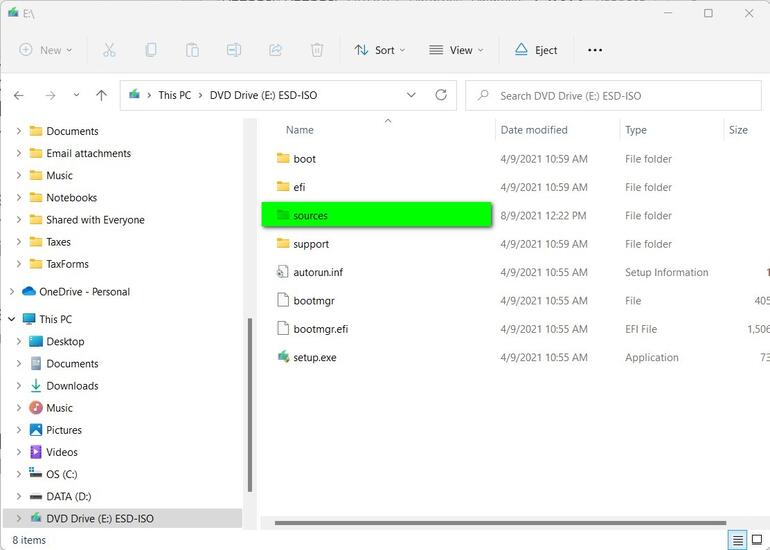
Create a new folder and copy the contents of the mounted Windows 10 ISO to this new folder to create a modifiable version of the mounted ISO file.
Unmount the Windows 10 ISO by right-clicking the drive (E:) and selecting “Ejected” from the context menu.
You now need to mount the Windows 11 ISO file by double-clicking it. Navigate to the “sources” subfolder and scroll down to the file named “install.wim.”

Copy the Windows 11 version of install.wim to the Windows 11_Special_Install/sources folder, replacing the Windows 10 version of that file.
Unmount the Windows 11 ISO file by right-clicking the drive and selecting “Eject” from the context menu.
At this point, you should turn off VBS and core isolation security on your soon-to-be-updated PC, it is still on.
Run the setup.exe app from the Windows11_Special_Install folder and follow the prompts to reinstall Windows 10. In this way, you will be installing Windows 11 without the normal testing for authorized CPUs and other requirements.
You can copy the contents of your Windows11_Special_Install folder to a USB thumb drive and use it to install Windows 11 on other capable but unsupported PCs as well.
The post You can install Windows 11 on older, unsupported PCs. Here’s how appeared first on ARY NEWS.
from ScienceTechnology – ARY NEWS https://ift.tt/2Z2QqFk



