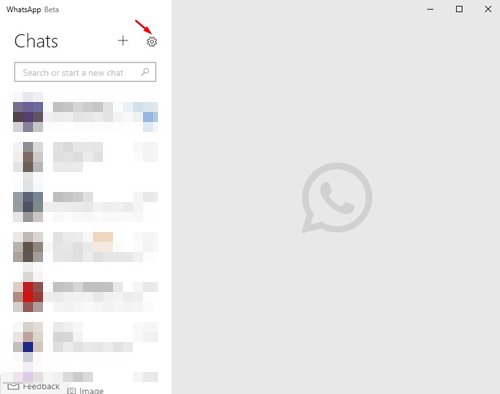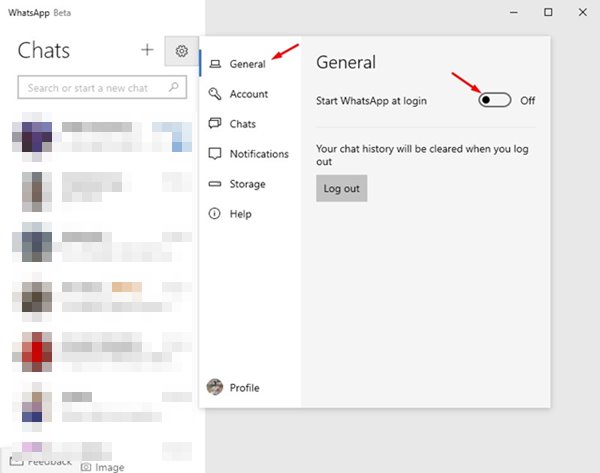If you remember, a few days ago, WhatsApp released its UWP version of its desktop app for Windows users. The WhatsApp Beta UWP app is very different from the previous WhatsApp app for Windows.
Compared to the previous WhatsApp app for desktops, WhatsApp Beta UWP offers better UI and advanced asynchronous features to benefit users. What’s more interesting is that the new app comes with multi-device support as well.
If you don’t know about multi-device support, you need to check out this article. A few days ago, we shared a step-by-step guide on installing the WhatsApp Beta UWP app on Windows.
Many users have read the article and installed the new app on their system. If you have also installed the app, you might know that the WhatsApp Beta UWP can send you notifications even if you close the application.
This might be a handy feature for many users, but it’s not meant for everyone. If you get hundreds of messages every day, this feature might be annoying for you.
Also, WhatsApp Beta UWP gets added to the Windows Startup folder, which allows the app to start up automatically when you boot into Windows. However, if you want, you can remove the WhatsApp Beta UWP Startup entry option.
Also read: How to Install WhatsApp Beta UWP App on Windows 10/11
Steps to Turn off WhatsApp Beta UWP Desktop Notifications
So, in this article, we will share a step-by-step guide on how to turn off WhatsApp Beta UWP desktop notifications on a PC.
Also, we will tell you how to prevent WhatsApp Beta UWP from launching at Startup. Let’s check out.
1. First of all, open the WhatsApp Beta UWP on your PC. If you haven’t yet installed the app, follow this guide to install the app on your PC.
2. Now click on the Settings gear icon as shown in the screenshot below.
3. On the Settings pop-up, click on the General tab.
4. On the right pane, disable the option ‘Start WhatsApp at login’.
That’s it! This will stop WhatsApp Beta UWP from launching at Startup on Windows 10/11.
Steps to Disable WhatsApp Beta UWP Desktop Notifications
If you don’t want WhatsApp Beta to send you notifications of every message you receive, you need to follow the simple steps shared below.
1. First of all, open WhatsApp Beta UWP on your desktop.
2. Now click on the Gear icon, as shown in the screenshot below.
3. On the Settings page, click on the Notifications option as shown below.
4. Now disable the toggle button behind When WhatsApp is Closed.
That’s it! You are done. This will stop WhatsApp Beta from sending you notifications when the app is closed.
So, this guide is all about stopping WhatsApp Beta UWP from launching at Startup on Windows. I hope this article helped you! Please share it with your friends also. If you have any doubts related to this, let us know in the comment box below.
The post How to Turn off WhatsApp Beta UWP Desktop Notifications appeared first on TechViral.
from TechViral https://ift.tt/3HNAVm4