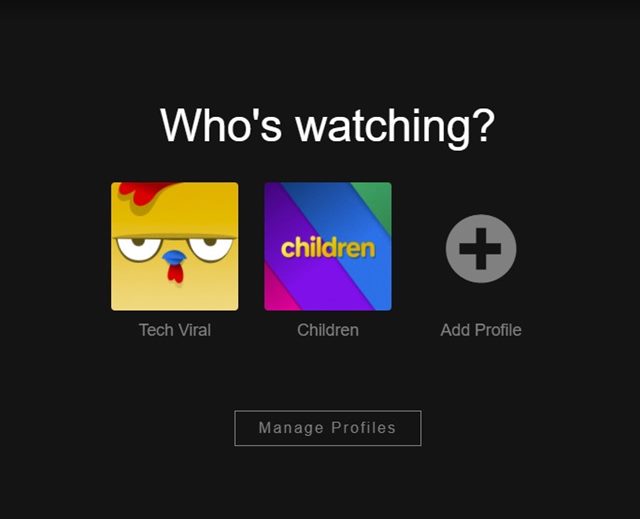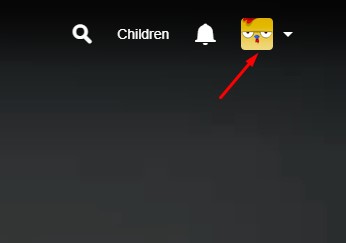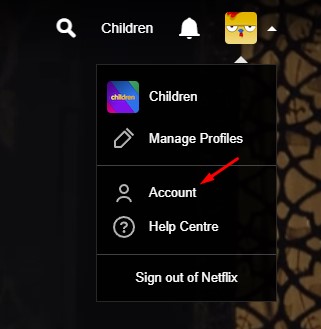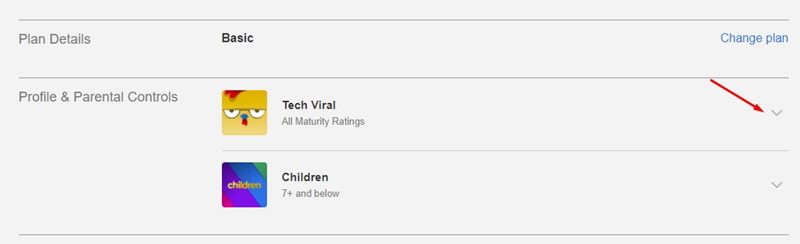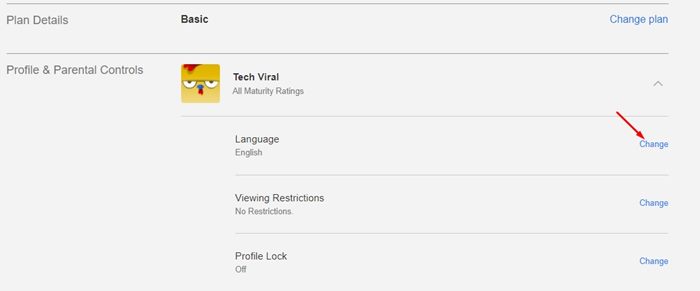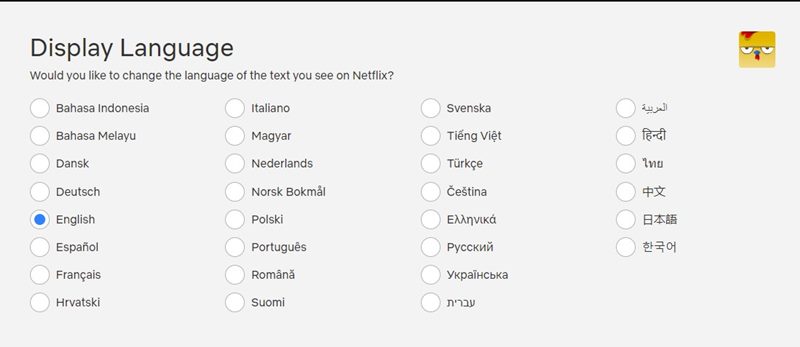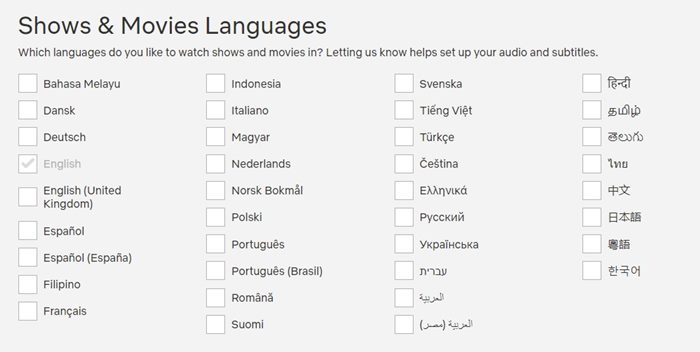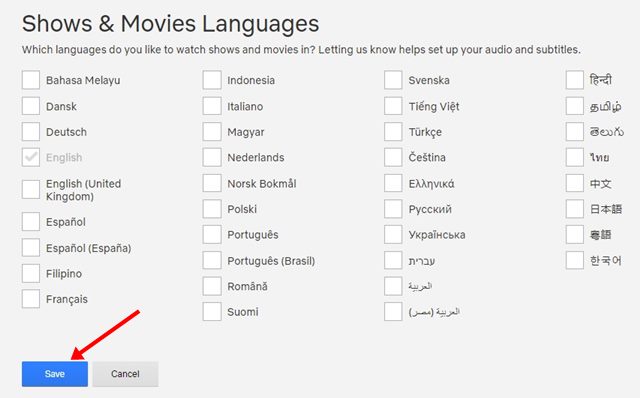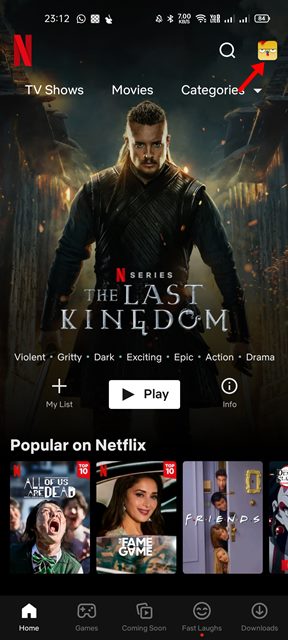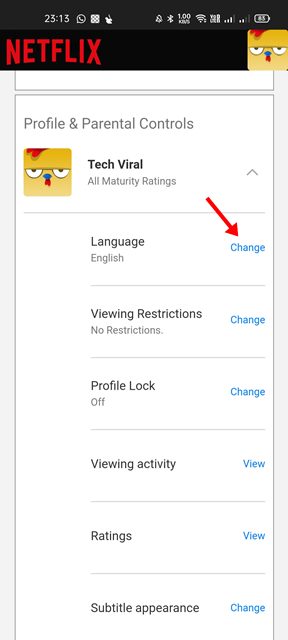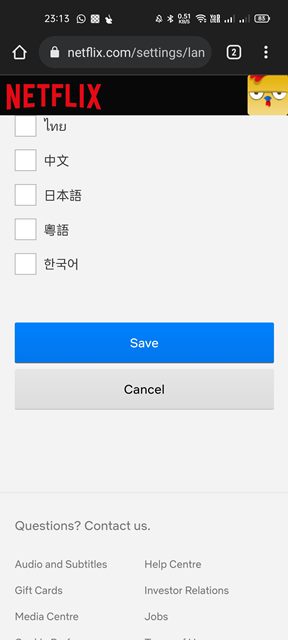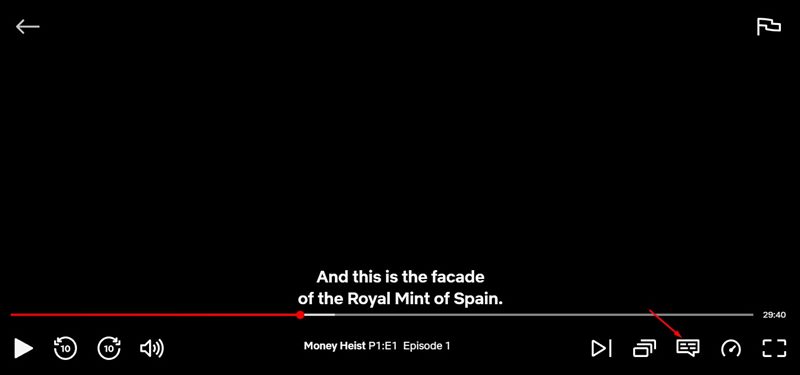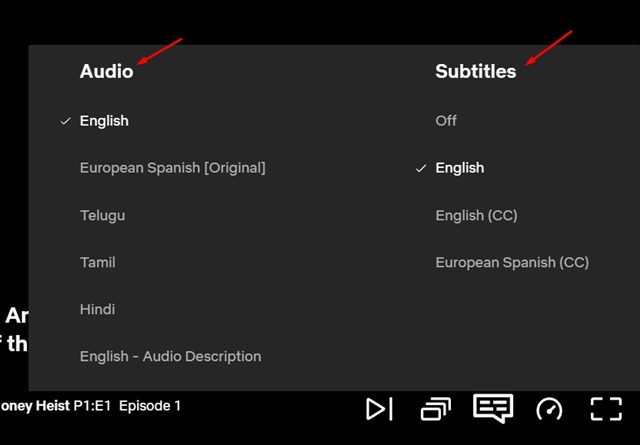Netflix, the most popular video streaming service, offers you endless hours of fun and entertainment. Netflix is a top-rated video streaming service, and it is also highly customizable.
If your Netflix account is shared with other users, or if you are from a multilingual family, you can also change the language on Netflix.
Like every other video streaming service, Netflix allows you to change language in easy steps. Also, changing the language on Netflix is very easy; it can be done with just a few clicks.
Steps to Change Language on Netflix (Desktop & Mobile)
Hence, if you are looking for ways to change the language on Netflix, you have come to the right place. In this article, we will share a step-by-step guide on how to change Language on Netflix. Let’s check out.
1) How To Change the Language on Netflix (Desktop)
If you use the web version or the desktop client of Netflix to watch video content, you need to follow this method to change the language. Here are some of the simple steps you need to follow.
1. First of all, open Netflix on your desktop and select your profile.
2. Now click on the Profile icon, as shown in the screenshot below.
3. From the drop-down menu, click on the Account option.
4. On the Account Settings page, scroll down to the Profile & Paternal Controls section. Now expand the profile you want to change the language.
5. Next, click on the Change link behind the Language, as shown in the screenshot below.
6. On the Display Language, select the language you want to use.
7. On the Shows & Movies Language section, select the language for the content you want Netflix to recommend.
8. After making the above changes, click on the Save button.
That’s it! You are done. Now you will see the new language everywhere on your account.
2) How to Change Netflix Language on Mobile
If you use the mobile app of Netflix to watch video content, you need to follow this method to change the language. Here are some of the simple steps you need to follow.
1. First of all, open the Netflix mobile app and select your profile.
2. Now, tap on your profile picture, as shown in the screenshot below.
3. On the Profile page, tap on the Account option.
4. On the next screen, expand the profile and tap on the Change button behind the language.
5. Now, select the new language and tap on the Save button.
That’s it! You are done. This is how you can change Netflix Language on Mobile.
3) How to Change Netflix Subtitle & Audio Language
If the video content you are watching is available in multiple languages, you can change the audio language as well. Here’s how to change Netflix subtitles & Audio Language.
1. First of all, open Netflix on your PC/Laptop and log in to your profile.
2. Now, select the video content which you want to watch.
3. When the media player loads, click on the chat type icon on the lower-right corner of the media player.
4. Now, you will get the option to change the audio & subtitle language.
5. You need to implement the same steps on Netflix mobile apps as well.
Also read: How to Change the Netflix Download Video Quality on Android
It’s pretty easy to change the language on Netflix. Netflix even allows you to change the audio & subtitle language as well. I hope this article helped you! Please share it with your friends also. If you have any doubts related to this, let us know in the comment box below.
The post How to Change Language on Netflix in 2022 (Desktop & Mobile) appeared first on TechViral.
from TechViral https://ift.tt/9kGUZyc