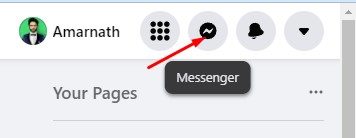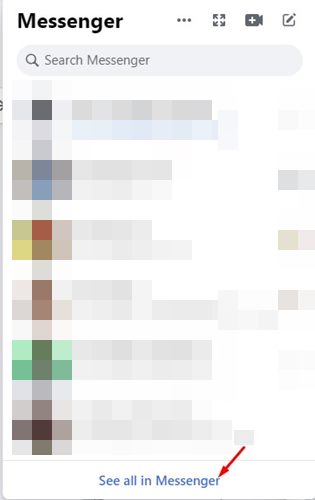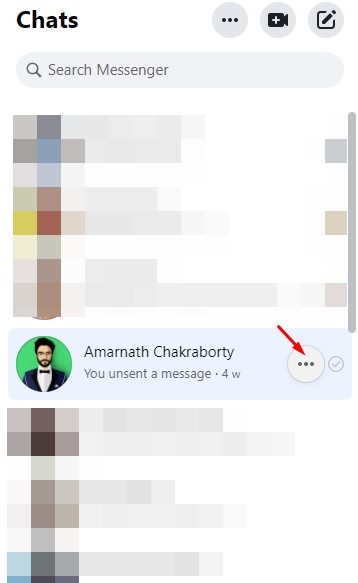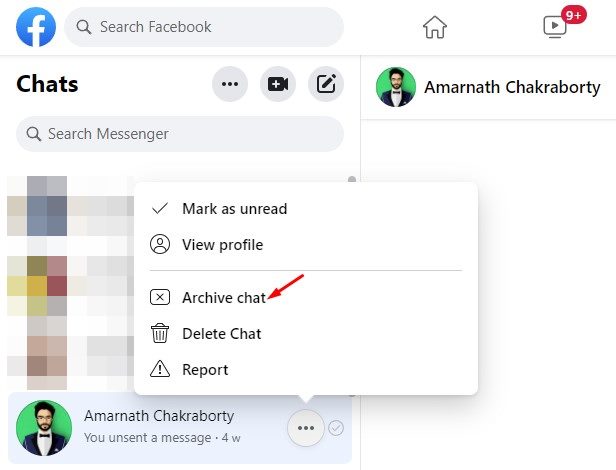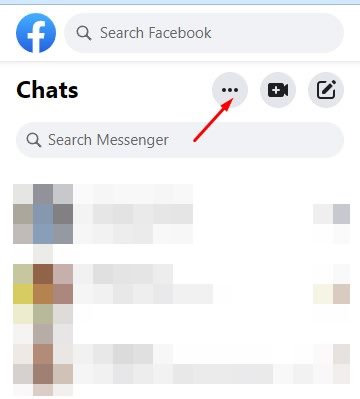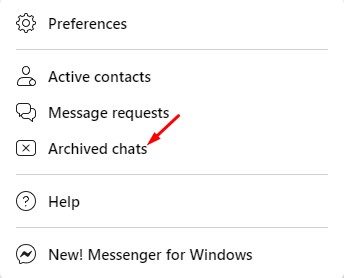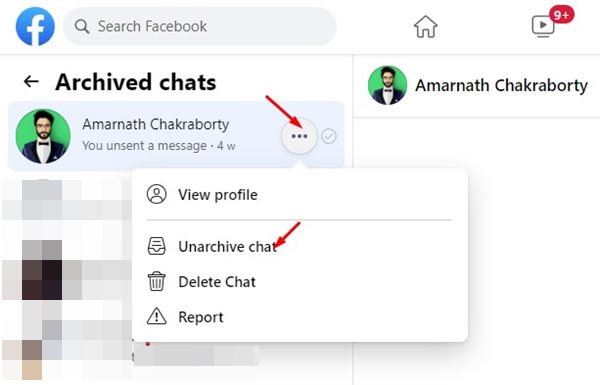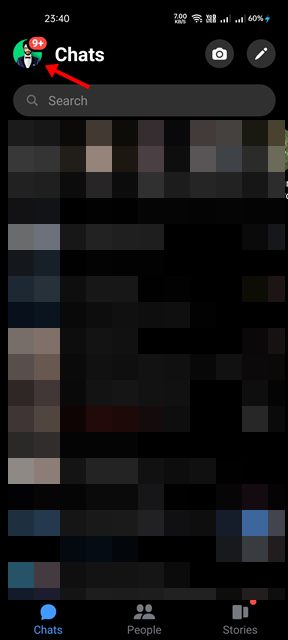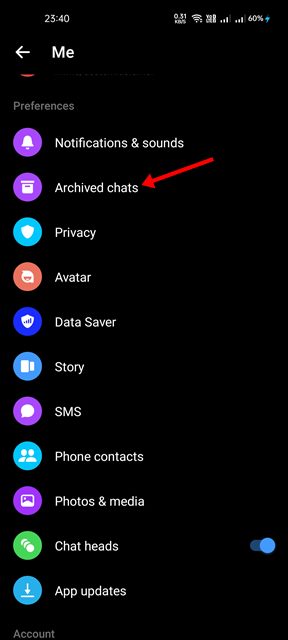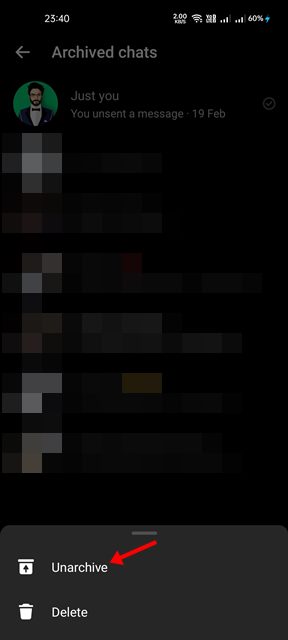WhatsApp and Messenger are both instant messaging applications owned by the same company – Meta (formerly Facebook Inc.). Even though both instant messaging apps can be used to send and receive text messages, make voice and video calls, receive files, etc., they are very different.
WhatsApp relies on your phone number to connect with your friends, whereas Messenger only allows you to communicate with your Facebook friends. In this article, we will talk about the Messenger app and how to hide chats on it.
There could be various reasons why someone would want to hide their Facebook chats. Concern over privacy is usually the primary reason. Also, some users share their accounts with their family members, and they wish to hide their private messages.
Many users choose to hide their Messenger messages just to keep their inbox clean & tidy. Whatever might be the reason, Facebook Messenger allows you to hide chats in easy steps. Hence, if you are looking for ways to hide messages on Messenger, you are reading the right guide.
Steps to Hide Messages on Messenger (Desktop & Mobile)
In this article, we will share a step-by-step guide on how to hide or unhide Messenger on Messenger. We have shown the tutorial for both desktop & mobile versions of Messenger. Let’s check out.
Hide Messages on Messenger on Desktop
In this method, we will share a step-by-step guide on how to hide Messages on Messenger for desktop. You can use this method on the Messenger desktop client or on the web version. Let’s check out.
1. First of all, open your Facebook account and click on the Messenger icon as shown below.
2. Next, click on the See all in Messenger link as shown below.
3. On Messenger, click on the three dots behind the contact name whose messages you want to hide.
4. From the list of options, click on the Archive chat option.
That’s it! You are done. This will hide the Messages of the person.
How to Unhide Messages
To access the messages, click on the three dots on your Messenger window as shown below.
Next, click on the Archived chats option. Now you will be able to see all your hidden messages.
To unhide the messages, you need to tap on the three dots beside the contact name and select Unarchive chat option.
Hide Messages on Messenger for Android
If you use the Messenger Android app to exchange text messages, you need to follow this guide. Hiding messages on Messenger for Android is very easy; just follow some of the simple steps shared below.
1. First of all, launch the Messenger app on your Android smartphone.
2. On the Messenger app, long press on the chat threat which you want to hide and select ‘Archive’
3. This will immediately hide the chat from your inbox. To bring back the hidden chats, you need to tap on your profile picture.
4. On the Profile settings page, scroll down and tap on the Archived Chats option
5. You will find all your hidden chats here. To unhide the chat, long press on the chat and select Unarchive.
That’s it! You are done. This is how you can hide and unhide messages on Messenger for Android.
It’s pretty easy to hide Messages on Messenger for Android & desktop. I hope this article helped you! Please share it with your friends also. If you have any doubts related to this, let us know in the comment box below.
The post How to Hide Messages on Messenger (Desktop & Mobile) appeared first on TechViral.
from TechViral https://ift.tt/3PraBA7