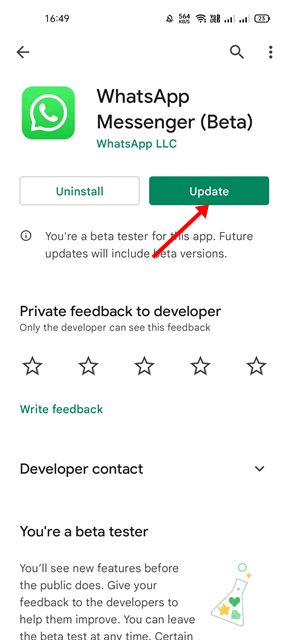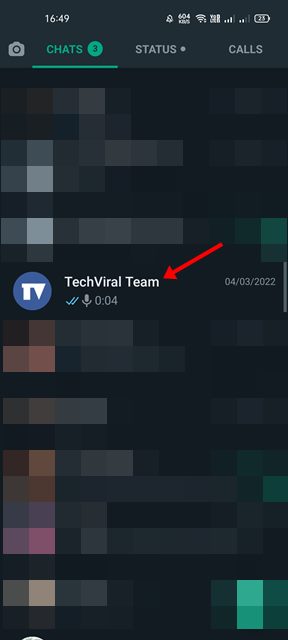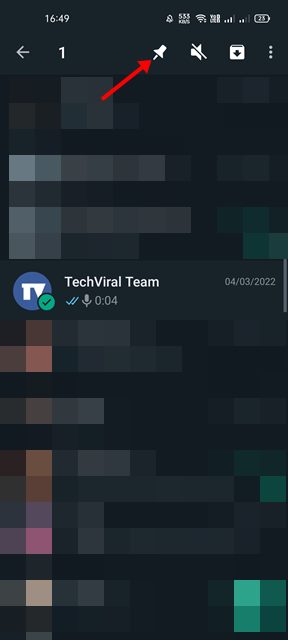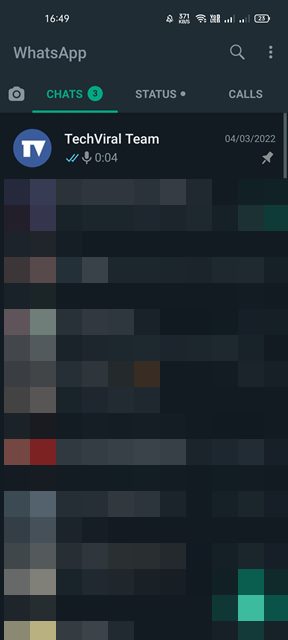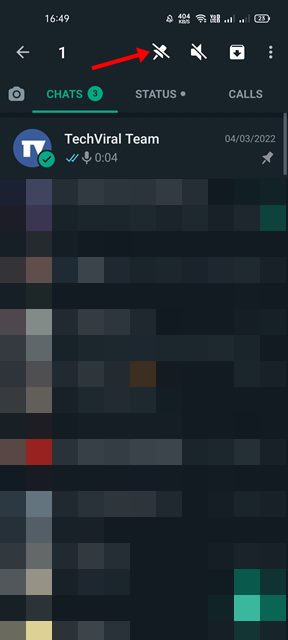Currently, Android has many options for instant messaging and social networking, but out of those, WhatsApp stands out. Over the years, WhatsApp has evolved into a powerful platform to connect with users, share files, and make voice and video calls.
WhatsApp was initially introduced to users as an instant messaging app, but later it added voice and video calling. If you are an active WhatsApp user, you might be receiving tens or hundreds of messages every day.
WhatsApp does provide you with many chat management features to manage your chats in a better way. For example, there’s an option that allows you to pin your favorite or most accessed chats to the very top.
If you receive many messages every day, it may be hard for you to keep track of all of them. At times, you may want to pin important chats to the top of the WhatsApp main screen. When you pin a WhatsApp chat, you no longer have to scroll through all the conversations to find a specific one.
Step Pin WhatsApp Chats on Top (Step-by-Step Guide)
Hence, if you are searching for ways to pin WhatsApp chats in easy steps, you are reading the right guide. In this article, we will share a step-by-step guide on how to pin WhatsApp Chats on Android. The process will be straightforward; just follow them as we have mentioned below.
How to Pin WhatsApp Chats on Top
In this section, we will share a step-by-step guide on how to keep the chat with a person at the top so that you don’t have to search for it manually. Here are some of the simple steps you need to follow.
1. First of all, head to the Google Play Store and update the WhatsApp App for Android.
2. Once updated, open the WhatsApp app and find the chat you want to pin.
3. Now tap and hold the chat you want to pin and then tap on the Pin chat icon as shown below.
4. The Pinned chat will appear on the top of the Chat window.
That’s it! You are done. This is how you can pin WhatsApp chats on the top.
How to Unpin Chats on WhatsApp?
If you wish to remove a chat from the top section of WhatsApp, you need to unpin it. It’s relatively easy to unpin chats on WhatsApp. Just follow some of the simple steps shared below.
1. First of all, open the WhatsApp app on your Android.
2. Now, long press on the chat you want to unpin and select the unpin icon.
3. This will unpin the pinned chat on your WhatsApp.
That’s it! You are done. This is how you can unpin chats on the WhatsApp app for Android.
As we have mentioned above, it’s pretty easy to pin and unpin chats on WhatsApp. I hope this article helped you! Please share it with your friends also. If you have any doubts related to this, let us know in the comment box below.
The post How to Pin WhatsApp Chats on Top (Step-by-Step Guide) appeared first on TechViral.
from TechViral https://ift.tt/kKwo3B0