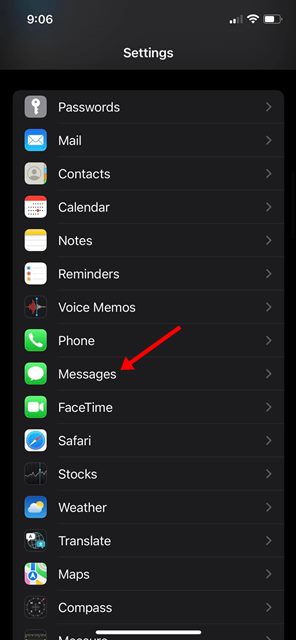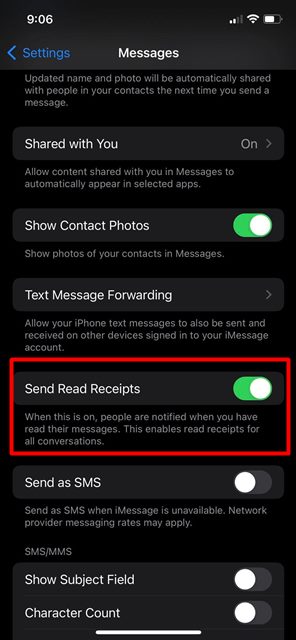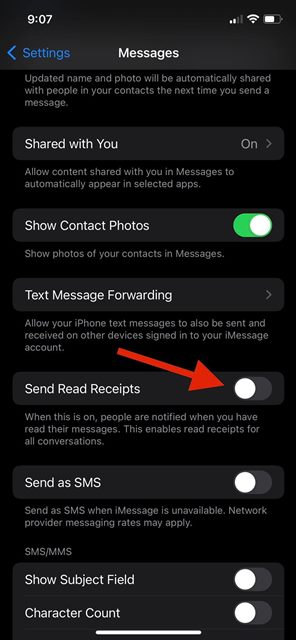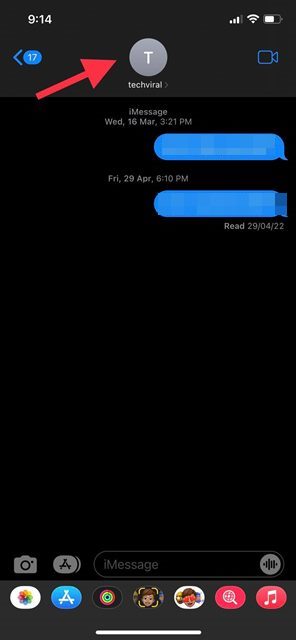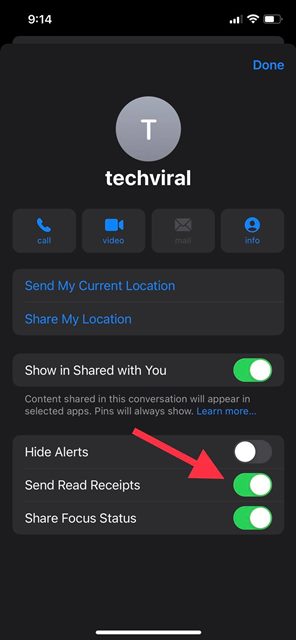Let’s admit it, we all have gone through situations where we intended to leave a message unread, but somehow a slip of a finger opens the message and alerts the fellow texter that you have read their message. If you use iMessage on your iOS device, you might have gone through such situations many times.
When you open a text message on your iOS device, you send read receipts for the messages to your fellow texters. With the read receipts, the sender gets to know that the message has been sent and read by the receiver.
Although read receipts are helpful as they let the other one confirm that their messages had been delivered and read, it’s not meant for everyone. The Read Receipts are an ultimate source of anxiety for many users, especially those who don’t get timely replies. So, if read receipts have become a reason for anxiety for you, it’s good to disable the feature.
Steps to Turn Off Read Receipts on Your iPhone
You get two options to disable read receipts on the iMessage app – you can turn off read receipts for all chats or turn it off for individual chats. Here’s how you can turn off Read receipts on your iPhone in easy steps.
1) Disable Read Receipts for All Chats in iMessage
If you want to disable read receipts for all chats in iMessage, you must follow this method. Here’s how to turn off iMessage Read Receipts for all chats.
1. First of all, open your iPhone Settings app and tap on the Messages.
2. On the Message Settings screen, scroll down and find the Send Read Receipts option.
3. If you want to disable Read Receipts for all chats, disable the toggle for ‘Send Read Receipts’
That’s it! Now iMessage will only show the ‘Delivered’ and not Read.
2) Disable Read Receipts for Specific Contacts
Let’s say you don’t want to turn off Read Receipts completely; instead, you wish to disable it for a few selected contacts. In such a situation, you need to follow this method. Here’s how to turn off Read Receipts for specific contacts on iPhone.
1. First of all, open the Messages app on your iPhone.
2. Next, select the chat with the contact for whom you want to disable the read receipts. Next, tap on the profile icon of the contact above the conversation.
3. On the Contact page, scroll down and turn off the Send Read Receipts option.
That’s it! This will turn off the iMessage read receipts for the selected contact on your iPhone.
So, that’s all about turning off iMessage read receipts for all chats & selected contacts on iPhone. If you wish to enable the read receipts again, turn on the toggle for ‘Send Read Receipts’ that you have turned off. If you need any more help, let us know in the comments.
The post How to Turn Off Read Receipts on Your iPhone (2 Methods) appeared first on Tech Viral.
from Tech Viral https://ift.tt/GtmLrfa