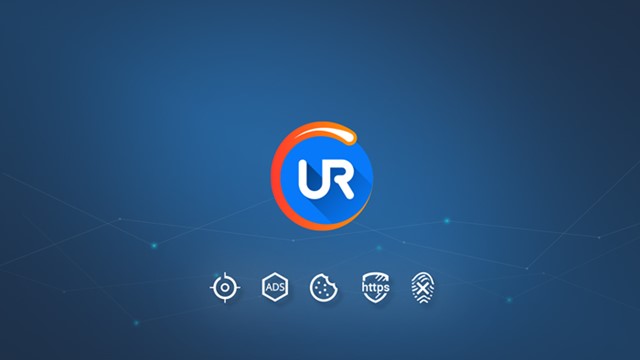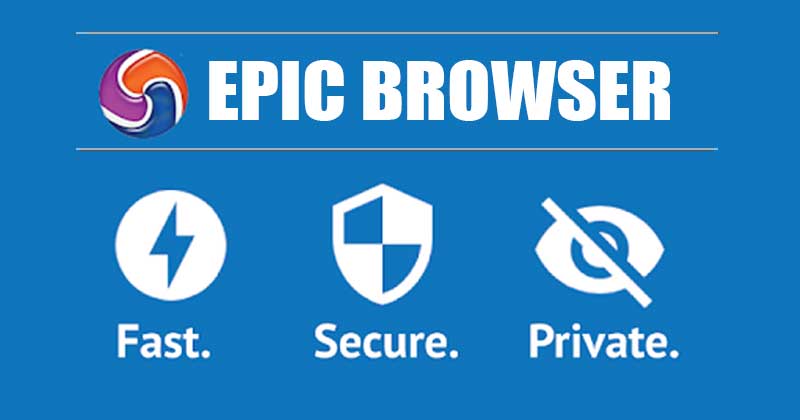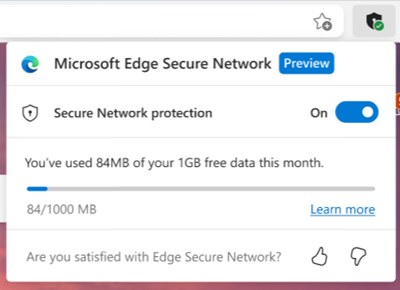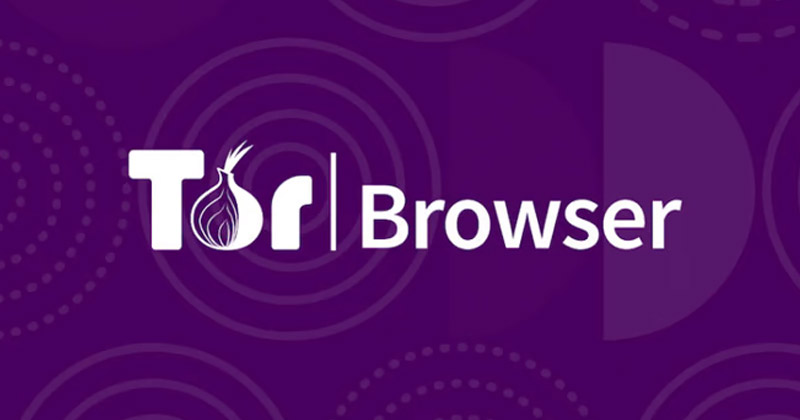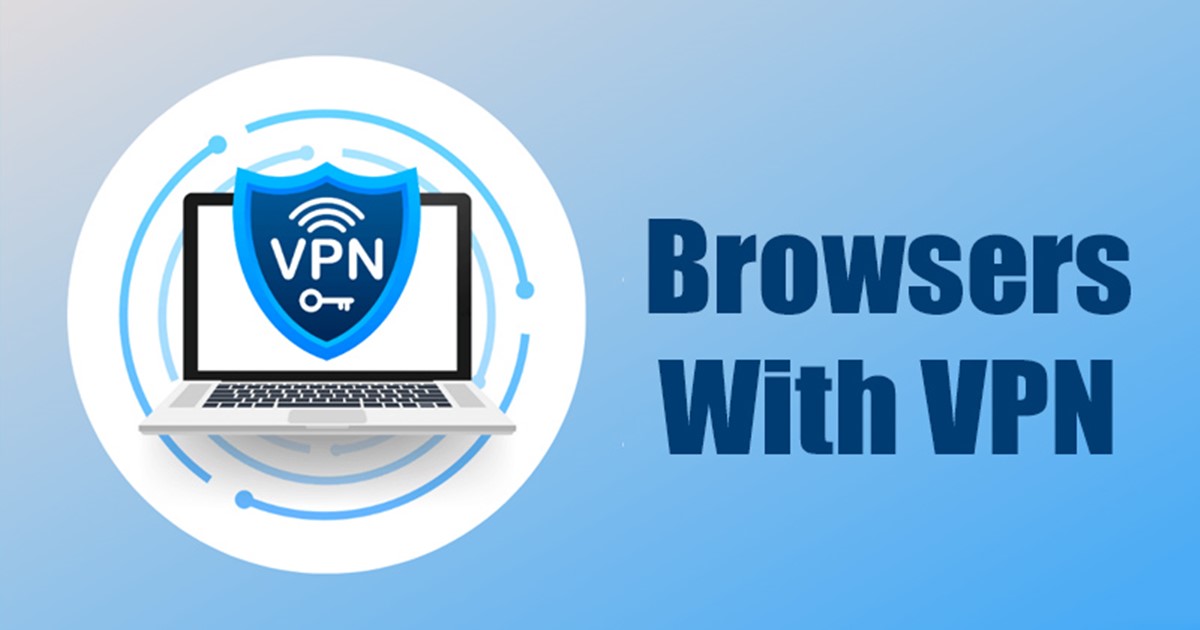
Nothing is private and fully secure in the internet world; everything you do online is somehow tracked by tech companies & unknown third parties. Search giants like Google & Microsoft log your browsing data to show you relevant ads.
Security researchers recommend using private web browsers and VPN apps to prevent tracking attempts and protect your privacy online. You have many choices when it comes to private web browsers & VPNs for Windows, but what if you don’t want to use both apps separately?
Also read: 10 Best Free Antivirus Software For Windows 10/11
5 Best Web Browsers With Built-in VPN for Windows 11/10
In such a case, you need to use a web browser with a VPN built-in. While you don’t have many choices when it comes to the browsers with built-in VPN for PC, there are a few good options available.
You can start using these web browsers to have a fully-secure browsing session with VPN encryption. Here are the best Windows web browsers with built-in VPN.
1) UR Browser
UR Browser may not be as popular as Google Chrome or Firefox, but it’s still one of the best web browsers you can use today. This is a lightweight and easy-to-use web browser with some fantastic features.
Apart from the VPN protection, it also has a Private mode that protects your privacy with a powerful suite of tools. The privacy protection page lets you control who sees your data online.
Other than that, UR Browser also features a built-in virus scanner that scans the web links even before you open them. If we talk about the VPN, the VPN of the UR browser is still in the beta testing phase, and sometimes it fails to connect.
2) Epic Privacy Browser
Epic Privacy Browser is one of the best & most secure web browsers you can use on a Windows PC. The browser is often called the Tor alternative because it automatically blocks trackers and ads for you.
Other than that, Epic Privacy Browser also offers you a free VPN that allows you to connect to 8 different servers. You can use the free VPN to access blocked sites, encrypt your internet traffic, and more.
3) Opera Browser
Opera needs no introduction as it’s already a very popular web browser that millions of users use. The web browser is available for all platforms, including Android, iOS, Windows, Linux, iOS, and macOS.
Opera browser for PC is mainly known for its impressive sets of features, like an Ad blocker, battery saver mode, messaging app integration, snapshot tools, VPN, and more.
If we talk about the VPN functionality of the Opera browser, you get unlimited bandwidth and up to 6 server choices. However, the VPN servers were not optimized and were usually very crowded.
4) Microsoft Edge
Recently, the Microsoft Edge browser for PC got a security feature called ‘Microsoft Edge Secure Network‘, which is basically a VPN service that encrypts your traffic and hides your IP Address.
Microsoft has partnered with Cloudflare to provide the VPN service for free. However, the only drawback of Microsoft Edge Secure Network is that it offers you 1GB of VPN bandwidth per month.
1GB of bandwidth may not be enough for video streaming or regular web browsing. However, Microsoft Edge is still a very trusted web browser, and you can use it to mask your IP Address.
5) Tor Browser
Well, Tor Browser doesn’t offer you VPN, but it can fulfill all your privacy & security needs for free. With Tor Browser, you will get superior protection than VPN as it connects you to several relays before connecting you to any website.
Tor Browser can eliminate a wide range of third-party trackers whose only intention is to track your activities. Not only that, but it also changes your IP Address and blocks ISP tracking. Overall, Tor Browser is a web browser you should use if privacy is your top priority.
Also Read: How to Download & Install Tor Browser on Windows 11
Almost all web browsers on the list were available for free. So, these are some of the best PC web browsers with built-in VPNs. If you know of any other web browser with a VPN for Windows, let us know in the comments.
The post 5 Best Web Browsers With Built-in VPN for Windows 11/10 appeared first on Tech Viral.
from Tech Viral https://ift.tt/d56Vqmc