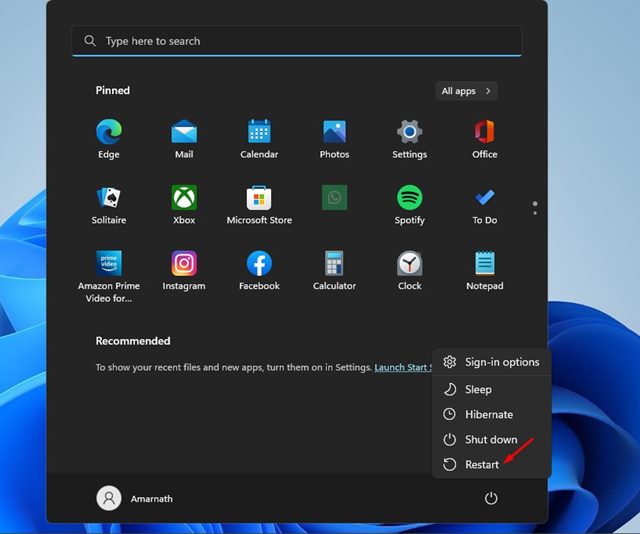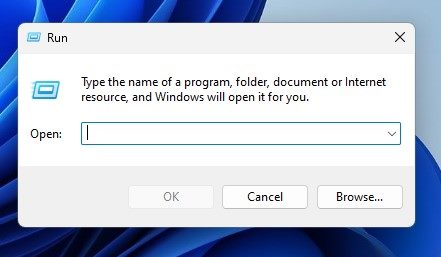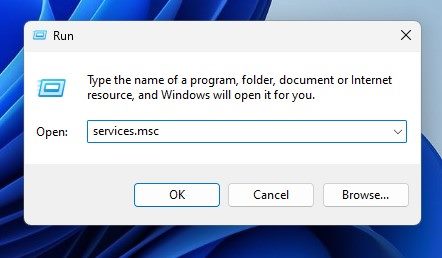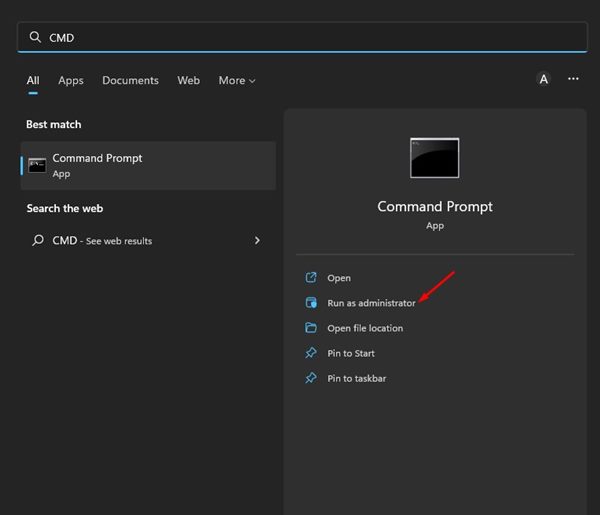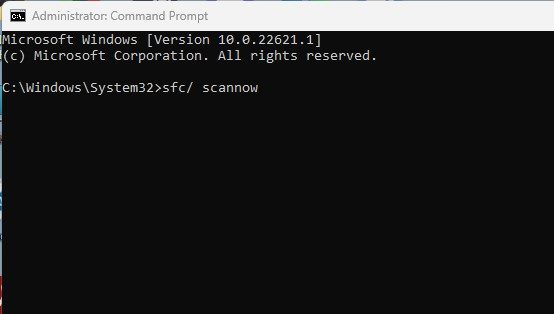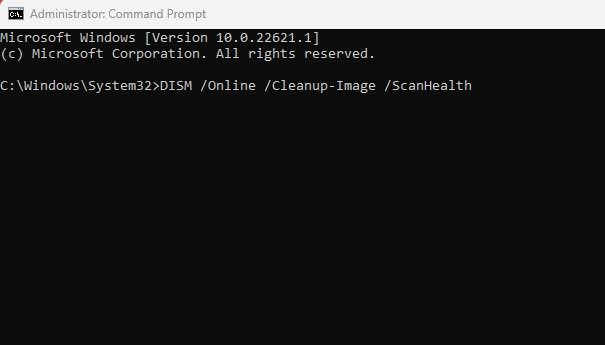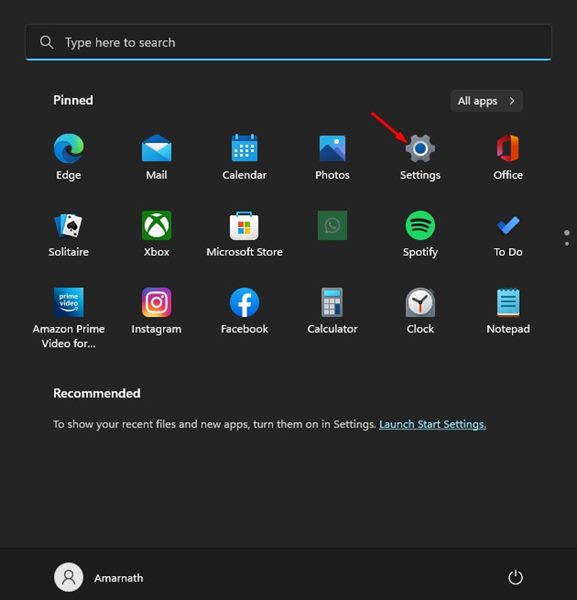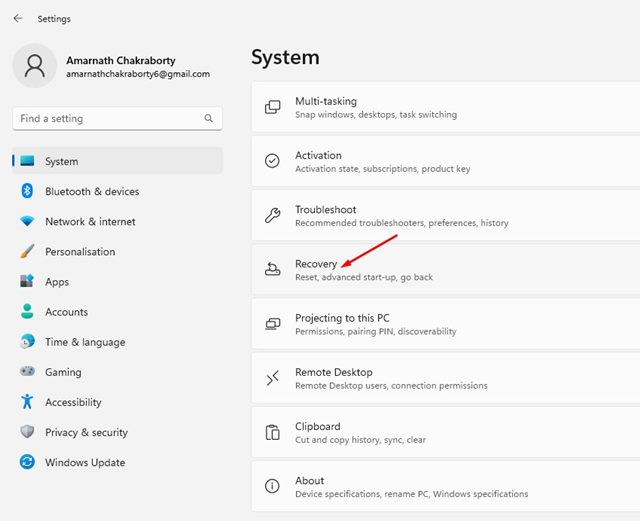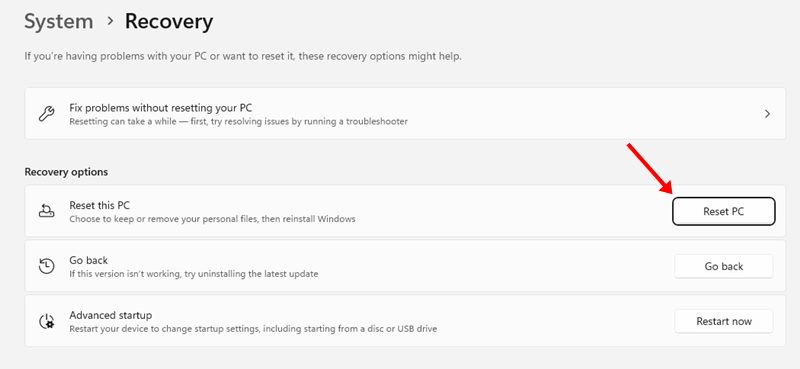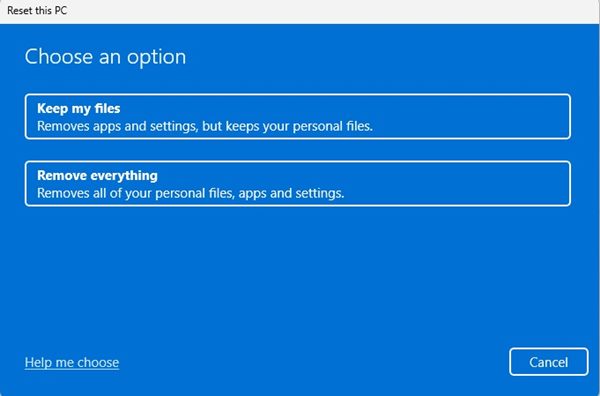Microsoft Defender or Windows Security is a great security tool introduced by Microsoft. The security suite ships with Windows operating system, and it protects your devices from both known and unknown threats.
While Windows Security is a great security application, it still has some bugs that prevent users from running a scan. Also, several users have recently reported that the Windows Defender application is not opening after upgrading to Windows 11.
5 Best Methods to Fix Windows Security Not Working in Windows 11
So, if you are using Windows 11 and the Windows Defender program is not working, you need to find and fix the problem as soon as possible. Below, we have shared a few best ways to fix Windows Security or Microsoft Defender app not working issue on Windows 11. Let’s check out.
1. Restart your Windows 11
First, if you are experiencing problems like Windows Defender not opening or being unable to run a scan, you need to restart your computer. A system restart is often overlooked, but it can fix most problems.
Hence, if you face problems while using Windows Security on your Windows 11, you first need to restart your PC. If the problem persists even after restart, then follow the next methods.
2. Close or Force Stop other Security Applications
Windows 11 disables the Windows Security application once it detects a third-party security tool. Hence, if you have just installed a new security suite on your Windows 11, you can’t enable the security protection offered by Windows Security or Microsoft Defender.
Hence, if you want to run a full scan or activate the real-time protection of Windows Security, you need to disable your other third-party security software.
3. Restart the Security Center Service
Security Center service is responsible for real-time protection provided by the Windows Security app. If this service is disabled or stopped, the Windows Security app won’t work. Hence, you need to restart the Security Center service to fix Windows Defender not working on Windows 11.
1. First of all, press the Windows Key + R button on your Keyboard. This will open the RUN dialog box.
2. On the RUN dialog box, type in services.msc and hit the Enter button.
3. On Windows Services, search for Security Center.
4. Right-click on the Security Center and select Restart.
That’s it! This is how you can fix Windows Defender not working on your Windows 11 computer.
4. Run the SFC and DISM Scan
SFC (System File Checker) and DISM (Deployment Image Service and Management) are command-line tools to find and fix corrupted system files. If your Windows Security app isn’t working due to system file corruption, these two commands will fix the problem for you. Here’s how to run both commands in Windows 11.
1. First, click on the Windows 11 search and type in Command Prompt. Right-click on the Command Prompt and select Run as administrator.
2. On the Command Prompt, enter sfc/ scannow and hit the Enter button.
3. Now, the System file checker utility will run and attempt to replace the corrupted system files. If it returns with an error, you need to execute another command:
DISM /Online /Cleanup-Image /ScanHealth
That’s it! These two commands will most probably fix the Windows Security app not working problem on your Windows 11 PC.
5. Reset Your Windows 11 PC
If all of the methods fail to work out for you, you need to reset your Windows 11 PC. Resetting Windows 11 will take your PC back to its factory default state. However, doing so will also remove all apps installed on your device.
Hence, it’s always best to back your essential apps and files before resetting Windows 11. In this way, you won’t face any data loss.
1. First of all, click on the Windows 11 Start menu and select Settings.
2. On the Settings app, navigate to the System > Recovery.
3. On the Recovery screen, click on the Reset PC option.
4. Select whether you want to keep your files or remove everything on the next prompt. It’s recommended to pick the Keep my files option.
After the reset, try to run the Windows Security app. This time the app will run fine. Now follow the on-screen instructions to complete the reset process.
So, these are some of the best ways to fix the Windows Security app not working on Windows 11. These methods will surely fix Windows Security app-related problems on your PC. If you have any doubts about the Windows security app, let us know.
The post How to Fix Windows Security Not Working in Windows 11 (5 Methods) appeared first on Tech Viral.
from Tech Viral https://ift.tt/Ue5TigX