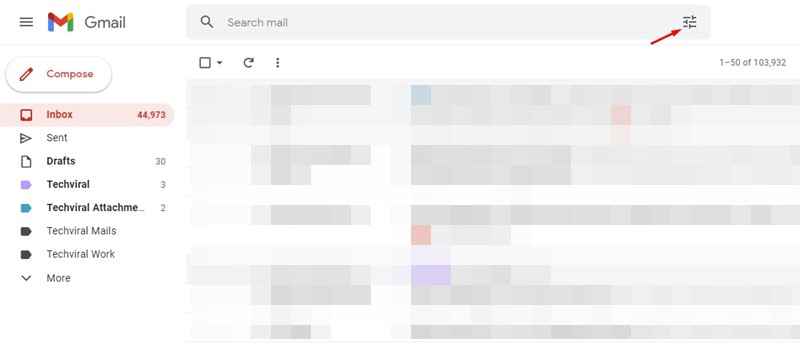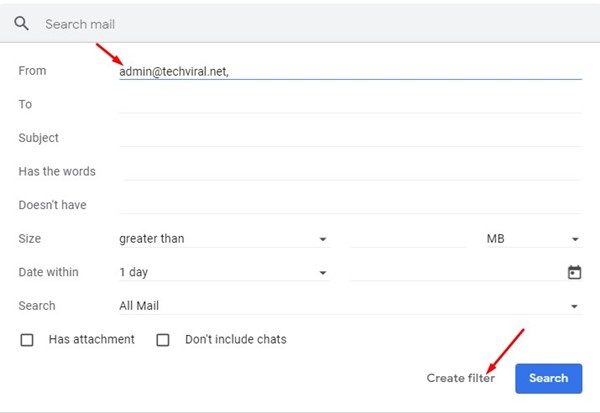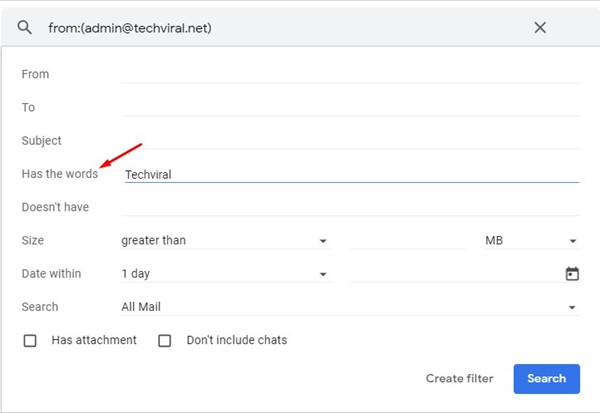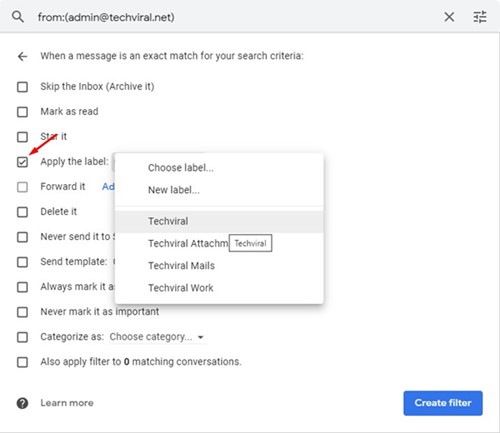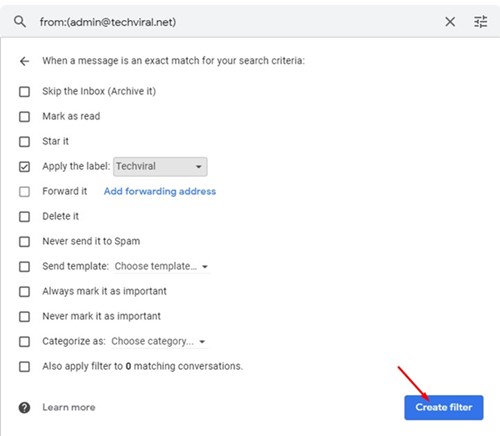Even though we have hundreds of email services these days, nothing is as feature-rich as Gmail. Gmail is the most popular email service globally, and almost everyone uses it.
Gmail is a free email service that allows you to send/manage business & personal emails. If you use Gmail to fulfill all your email needs, you might know that the email service offers you many helpful email management features like creating labels, color-coding emails, and more.
One of Gmail’s less talked about email management features is its automatic labeling of incoming emails. Yes, Gmail can automatically label and sort your emails in a different folder, but you must create a label (folder) in Gmail first.
Steps to Automatically Label New Emails in Gmail
So, if you are looking for ways to manage your incoming emails in Gmail, you might find this helpful guide. Below, we have shared a step-by-step guide on automatically labeling incoming emails in Gmail.
Set up Labels in Email
If you want Gmail to label your incoming emails automatically, you must create labels in Gmail first.
We have already shared a detailed guide on creating labels in Gmail to organize your emails. Not only that, but you can even color code labels in Gmail to make your email stand out.
Create an Email filter
After setting up labels in Gmail, you need to create an email filter that would filter all matching emails in a label. Here’s how to create an email filter and label incoming emails.
1. First, open your favorite web browser and Gmail.com.
2. Click on the Show more options icon at the top of the Search mail bar.
3. Now, you will see a drop-down menu like this. Here you need to create an email filter.
4. If you want to forward all emails from a specific sender to a label, enter the email address on the ‘From’ field. Once done, click on the Create filter button.
5. If you want to move emails with a specific word or subject, fill in the ‘Has the word’ and ‘Subject’ fields (From: field is not necessary). This way, Gmail will automatically forward all emails containing a specific word or subject to a label.
6. On the Create filter pop-up, select ‘Apply the label’, and choose a label from the drop-down menu beside it.
7. Once done, click on the Create Filter button.
That’s it! Now, whenever you receive an email from the address or have the specified word, Gmail will automatically label it for you.
So, that’s all about how to automatically label emails in Gmail. Other than labeling emails, Gmail offers you many other useful features such as archiving emails, sending voice messages in Gmail, and more. If you need more help, let us know in the comments below.
The post How to Automatically Label New Emails in Gmail appeared first on TechViral.
from TechViral https://ift.tt/w08qcE2