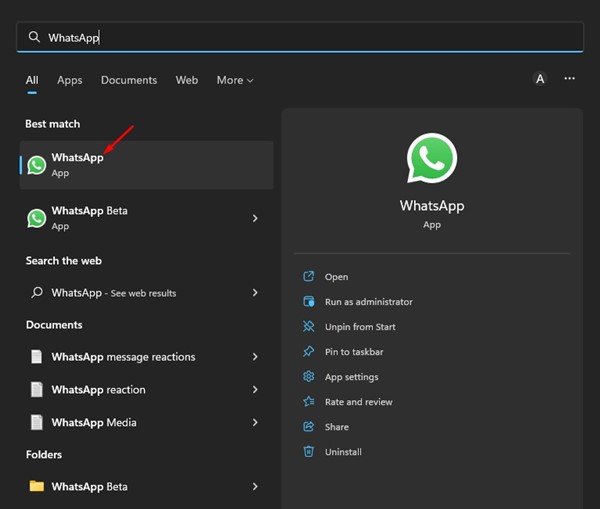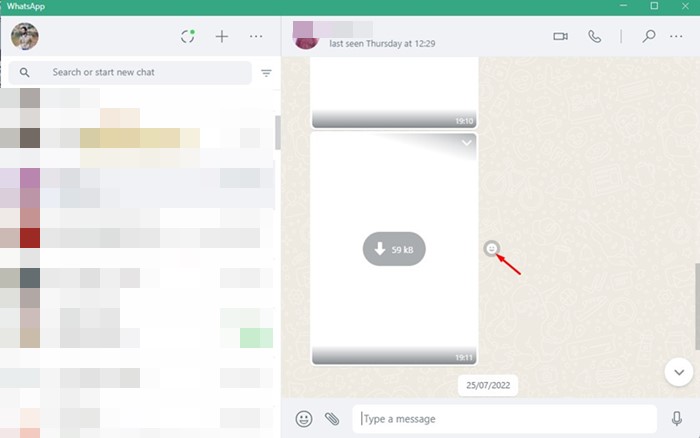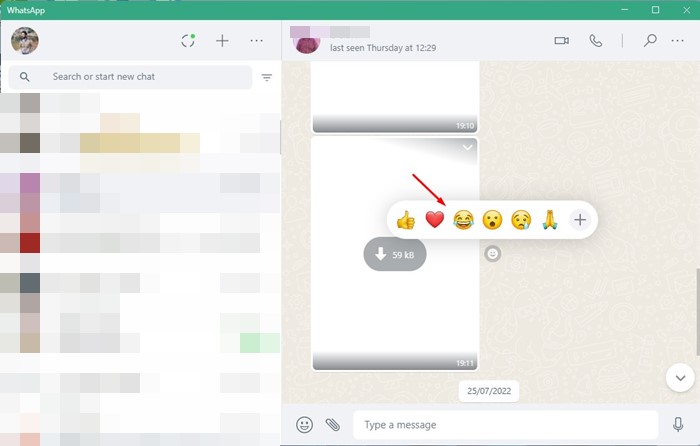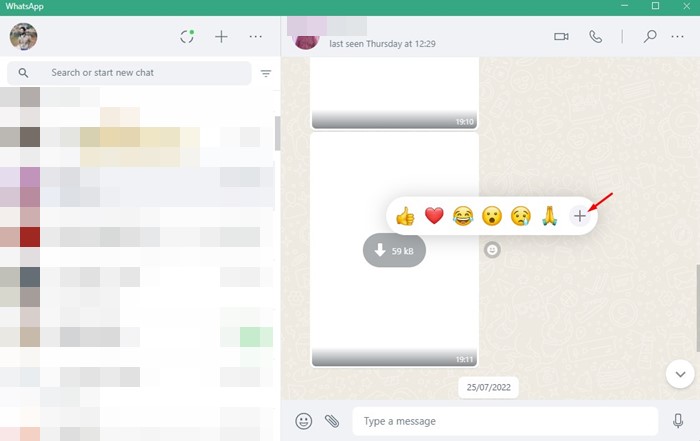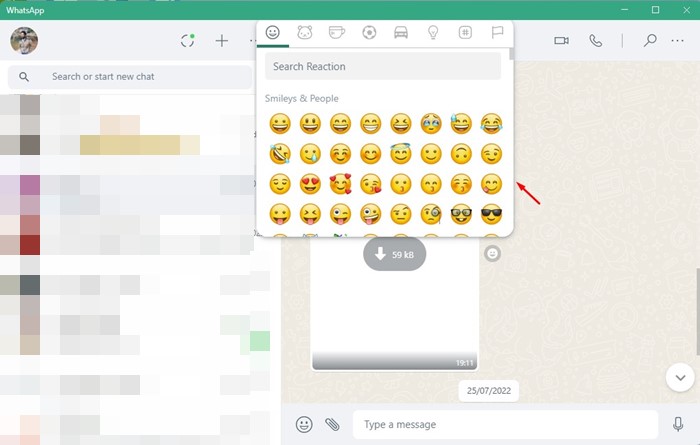Earlier this year, WhatsApp rolled out an excellent new feature to its mobile app called ‘Message Reaction’. The Message reaction for WhatsApp is now available for Android and iOS users and is very similar to the one seen on the Messenger app.
If you don’t know, the Message reaction allows you to react to specific messages with different emojis. When the feature first rolled out to Android users, it had offered only 6 emojis for reaction.
However, a few months ago, the feature received an upgrade, and now it allows you to use any emoji as a message reaction on WhatsApp. Many users have already praised the message reaction feature, which has also arrived on the desktop version of WhatsApp.
So, if you are using WhatsApp on the desktop to communicate with your friends, you can now use the Message Reaction feature without installing any add-on. However, you need to use the WhatsApp desktop app to react to messages with any emoji. The feature is not rolled out to the web version yet.
So, if you are a WhatsApp desktop user looking for ways to use the message reaction, you may find this guide helpful. Below, we have shared a step-by-step guide on how to react to WhatsApp messages with any emoji.
Download & Install WhatsApp Desktop on Windows 11
Many users don’t know how to run the WhatsApp desktop app on a PC. For those users, we have shared a detailed guide on how to download & install WhatsApp desktop on Windows 11.
Also, a WhatsApp Beta UWP app is available for Windows 11 that provides better and more features. You can use the message reaction feature for any of these two WhatsApp desktop clients.
Use Message Reaction on WhatsApp Desktop
It’s pretty easy to use the Message Reaction on WhatsApp for desktop. You need to follow some of the simple steps we have shared below.
1. First, click on the Windows search and type in WhatsApp. Next, open the WhatsApp or WhatsApp Beta app from the list of matching results.
2. When the WhatsApp desktop opens, open the conversation where you want to use the message reaction.
3. Now, hover your mouse cursor over the message you want to react to. You will see an emoji icon.
4. Click on the Emoji icon to select the emoji reaction.
5. If you want to explore all emoji reactions, click the (+) button.
6. Now, WhatsApp’s emoji picker will open. Here you need to select the emoji that you want to use.
That’s it! This is how you can react to messages with any emoji on WhatsApp for desktop.
Also read: How To Create Custom Stickers in WhatsApp Web
You can react to messages with any emoji you want on WhatsApp for desktop. So, these simple steps to use WhatsApp message reaction on the desktop. If you need more help, let us know in the comments below.
The post How to Use Message Reaction on WhatsApp for Desktop appeared first on TechViral.
from TechViral https://ift.tt/jv19L5W