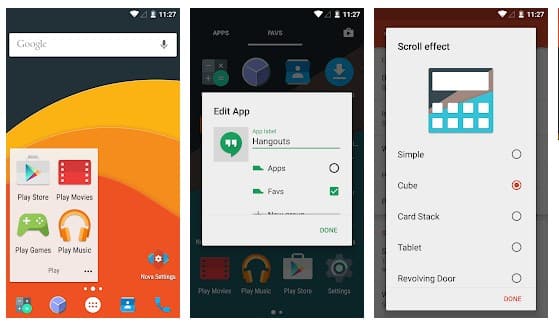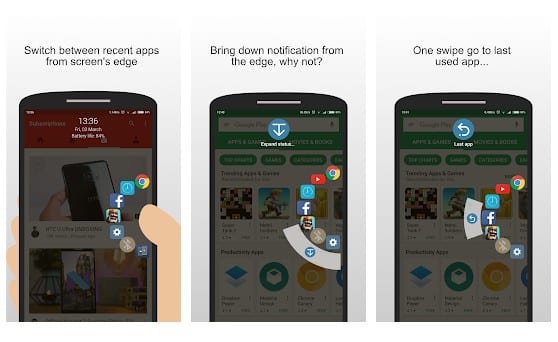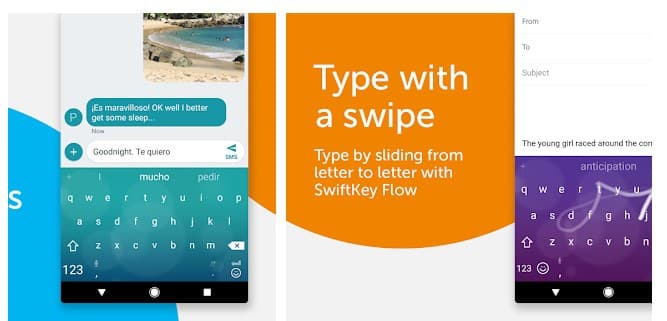An easy way to use the large screen on Android is by having one-hand mode. Here we will discuss the method that will make any large-screen Android easier to operate with one hand.
Usually, people love to have large screen Android for the standard or the large display, but this large screen troubles the users when they try to use their device with a single hand as mostly the large screen Android can’t be operated with a single hand. Like Android with the 5-inch display and more are very tough to use with one hand. Now at that time, you have two options either to go for another Android with a small screen or use the method that we are going to discuss right here.
Also Read: How To Change Working Of Hardware Buttons In Android
Get One Hand Mode on Large Screen Android
Here we will discuss the method that will make any large-screen Android easier to operate with one hand. The method will contact your screen functionality and make it according to your one-hand finger reach. So have a look at the complete method discussed below to proceed.
There are several ways to tame the big screen on Android devices without using the apps that ask for root access.
Using Launcher Apps (NO ROOT)
Well, these apps might not give you the proper one-handed mode. However, these apps can provide shortcuts that will help you reach every part of your Android screen with ease.
1. Nova Launcher Prime
Well, Nova launcher prime allows users to assign gestures to several tasks. You can assign gestures like swiping down to open the notifications and swiping up to open the recent apps. These gestures will help you to reach the functions easily.
However, the gesture feature in the Nova launcher is available on the pro version. So, if you are not using apps like Lucky Patcher apk or Freedom APK, you need to buy the service.
2. Swiftly Switch
This is another extraordinary app that helps you switch between recent apps and easily open the notification drawer. The app also provides gestures like Nova Launcher Prime. Moreover, you can assign a gesture to the back button.
The best part about Swiftly Switch is that it’s completely free. There is also a pro version available which activates some other cool features.
3. Swiftkey Keyboard
Now, another most frustrating thing with big-screen Android devices is the keyboard. Well, we must admit that large screen phones make navigation and keyboard typing difficult. Therefore, Swiftkey is the best option to fix the key-reaching struggle.
With the help of the Swiftkey keyboard, you can enable the keyboard app in a compact mode. It will give you a small compact keyboard on either edge of the screen, which makes it easy to type using one hand.
With this method, you can easily use your Android with a single hand without facing any trouble with the large screen where your fingers might not reach the extreme corners, and that too by having app padding around them. So try this out today. Hope you like this cool post; keep on sharing. Leave a comment below if you have any related queries about this.
The post How to Enable One-Handed Mode in Android (No-Root) appeared first on TechViral.
from TechViral https://ift.tt/aYB9pfi