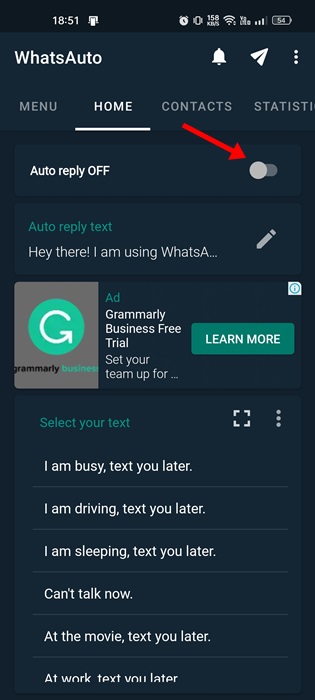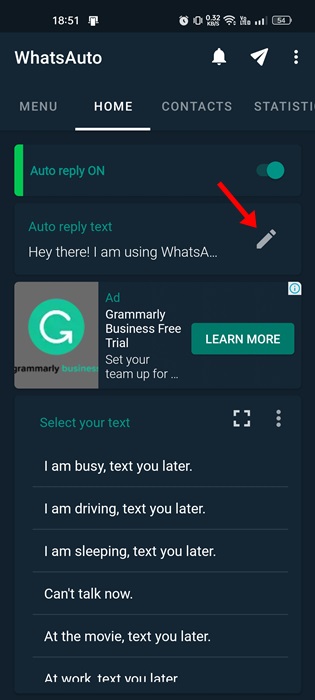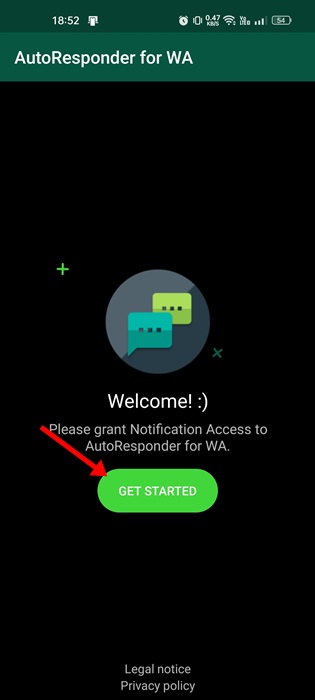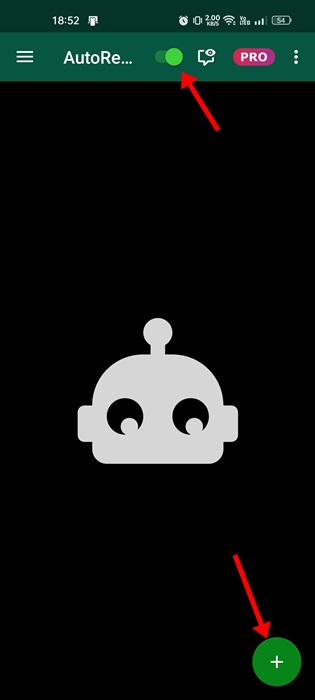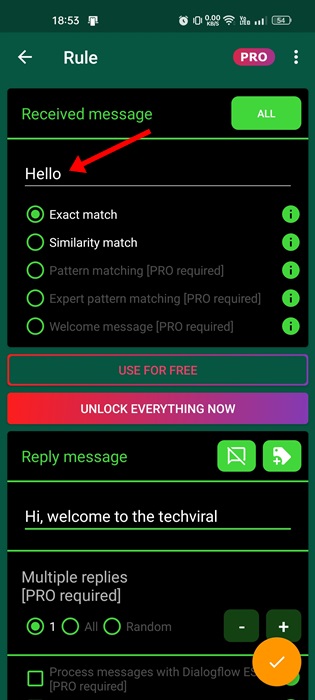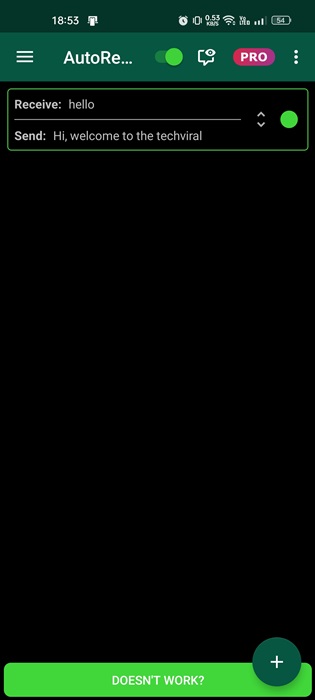Even though WhatsApp is the most popular instant messaging app, it lacks many useful features. One of the most anticipated features of WhatsApp is the ability to set automatic replies, and if you run your business through WhatsApp, you may already feel the need for it.
You can set up automatic replies if you have a WhatsApp business account, but the regular app misses this feature. To send automatic responses to messages on WhatsApp, you need to use third-party apps.
Ways to Send Automatic Reply to WhatsApp Message on Android
Hence, if you want to send automatic replies to WhatsApp messages on Android, you are reading the right guide. Below, we have shared some simple steps to reply to WhatsApp messages on Android automatically. Let’s check out.
1. Using WhatsAuto App
WhatsAuto is an Android app that lets you schedule auto-reply on WhatsApp. The app works on both rooted and non-rooted Android smartphones. Here’s how to use the autoreply app for WhatsApp.
1. First of all, download & install the WhatsAuto app on your Android smartphone.
2. Once installed, open the WhatsAuto app and turn on the toggle for ‘Auto reply‘
3. Now, tap the edit icon on the Auto reply text and enter the text you want to send.
That’s it! Now the app will automatically send the message to every user who sends you a message.
2. Using AutoResponder for WA
AutoResponder for WA is another excellent app for Android that lets you set auto-response messages for selected contacts on WhatsApp. The app works on both rooted and non-rooted Android devices; here’s how to use it.
1. First of all, download & install AutoResponder for WhatsApp app on your Android device.
2. On the main screen, tap on the Get Started button.
3. Grant the permissions and tap on the (+) icon at the bottom right corner.
4. Now, select ‘Exact Match‘ on the Received message section and type the text you want to send. For example, if you want AutoResponder for WA to send replies to every person who messages you ‘hello’, enter hello in the Received message section.
5. On the Reply message section, enter the text you want to send. Once done, tap on the check mark button at the bottom right corner.
That’s it! This is how you can schedule auto-reply on the WhatsApp app for Android.
All of the two apps listed in the article were available for free on the Google Play Store. So, these are the two best ways to schedule auto-reply to messages on the WhatsApp app for Android. If you need more help scheduling auto-reply for texts on WhatsApp, let us know in the comment box below.
The post How To Send Automatic Reply to WhatsApp Message on Android appeared first on TechViral.
from TechViral https://ift.tt/BtZQ16p