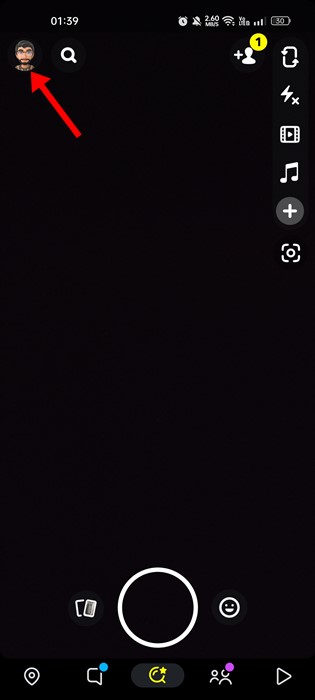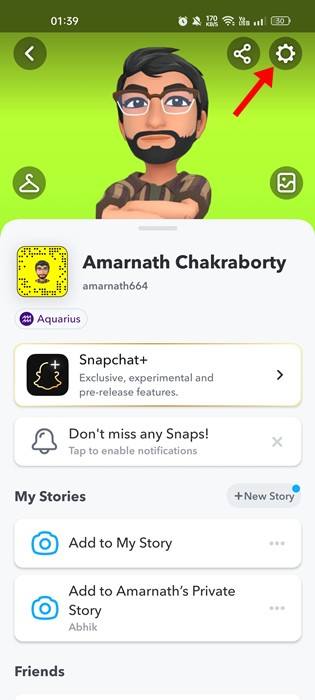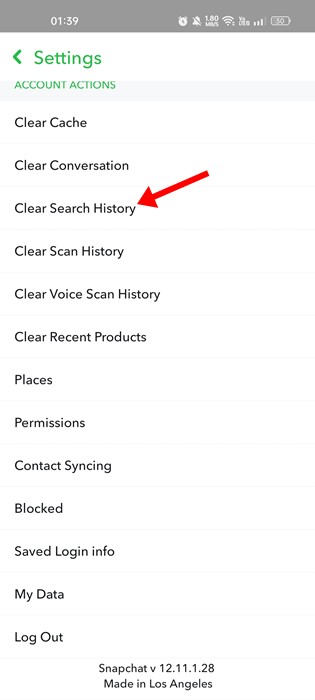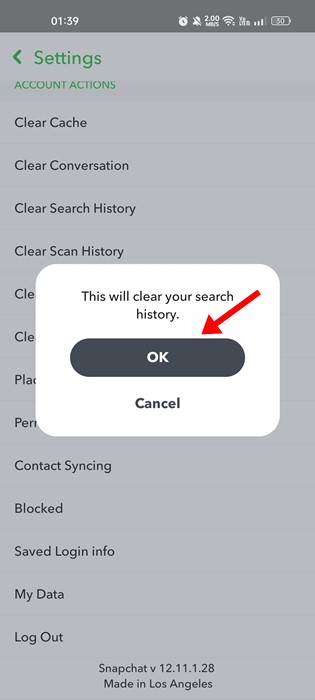If we had to pick the best photo-based social networking app, we would pick Snapchat. Yes, you have another famous option, Instagram, but Snapchat is still more fun.
Snapchat became popular due to its unique concept of sending snaps. You can choose from plenty of photo filters while capturing a snap on the app.
While the app checks all marks when it comes to protecting user privacy, there are still many things on your hand that you can modify to make the app more secure and private.
Clear Snapchat Search History
For example, when you use Snapchat’s search option to search for friends, places, or anything else, the app saves your search term. This feature is great since it allows you to return to the things you have searched for.
However, the same feature can be a nightmare for many, especially those who often share their smartphone with friends. So, if you often give off your phone to others and want to maintain your privacy, you must clear search history on Snapchat.
Before clearing your search history on Snapchat, you need to note a few things. Clearing your Search History will delete all your past searches but won’t keep future ones from being logged.
Clear Search History on Snapchat
This means you need to clear Snapchat search history manually every time. You can’t automate the task and need to repeat these steps to clear your Search History any time you like. Here’s how to clear Snapchat Search History.
Important: We have used an Android smartphone to demonstrate the steps. You need to follow the same steps on your iPhone as well.
1. Open your Android app drawer and tap on the Snapchat application.
2. When the Snapchat app opens, tap on the profile picture at the top-left corner.
3. On the Snapchat Profile page, tap on the Settings gear icon at the top-right corner.
4. This will open Snapchat Settings. Here you need to scroll down to the Account Actions and tap on the Clear Search History button.
5. Now, you will see a Clear Search History confirmation prompt. Tap the ‘Ok‘ button to clear all your saved search history.
That’s it! That’s how easy it is to clear Snapchat search history on Android and iOS.
How to Clear Snapchat Search History on Desktop
There’s NO option to clear Snapchat search history desktop. Snapchat saves the search history on its server, but it’s shown to you only on the mobile app.
So, if you want to Clear the Snapchat search history, you must stick with the mobile app. On desktop, you can only deactivate or delete your Snapchat account and can’t clear your search history or Cache.
Also Read: What Does KMS Mean on Snapchat?
FAQs
Until now, we have discussed how to clear Snapchat Search history. After reading the steps, lots of questions may come to your mind. Below, we have answered the most asked questions.
How to Delete Snapchat History Permanently?
You can follow our shared steps to clear your Snapchat search history. Tapping on the ‘Clear Search History’ will remove all saved data. However, it won’t keep future ones from being logged. So, you need to repeat the steps.
How to See Deleted Search History On Snapchat?
To retrieve deleted Snapchat Search history, you need to request Snapchat Support. You need to open the Manage My Account page on the desktop and request your Data.
Snapchat’s support team will email you when your data is ready for download. You need to follow that link and download the ZIP File. The ZIP file will have a search_history.html file with all your search history.
Does Snapchat Search History Clear itself?
No, the Snapchat Search history doesn’t clear itself. You need to repeat the steps we have shared to clear your Search History any time you like.
What other activities can I clear on Snapchat?
Well, Snapchat provides you wide range of Account actions. On the Account Actions section, you will find an option to Clear Cache, Clear Search History, and Clear Conversation.
Not only that but you can also clear Sticker Searches and Shopping history. You need to dive into the Settings of the Snapchat app to know more about these features.
So, this guide is about how to Clear Search History on the Snapchat app. Do you know Snapchat has a Ghost Mode feature that keeps your location hidden as you use the app?
If you need more help in Clearing Snapchat Search History, let us know in the comments. Also, if the article helped you, share it with your other Snapchat friends.
The post How to Clear Search History on Snapchat appeared first on TechViral.
from TechViral https://ift.tt/BCsOtPh