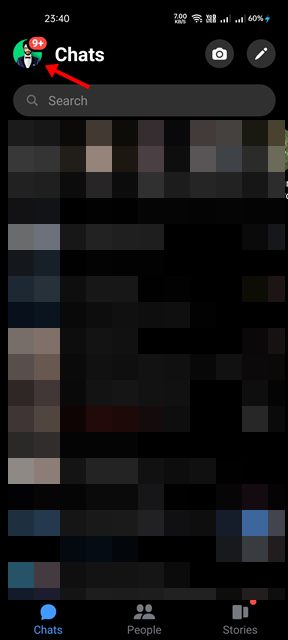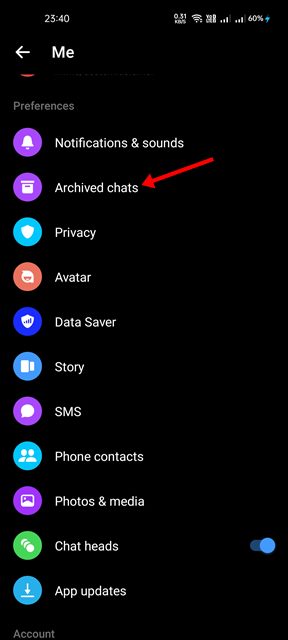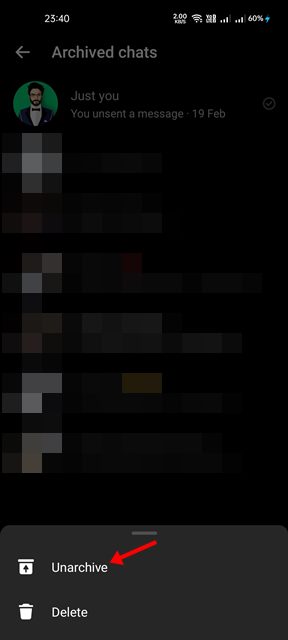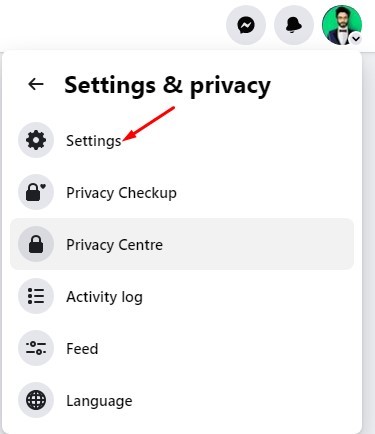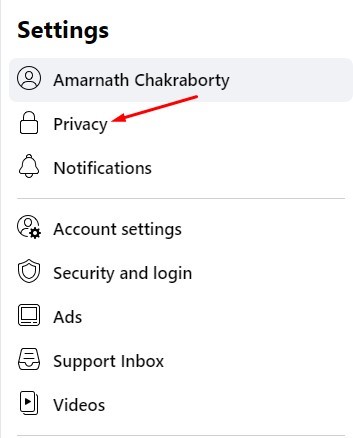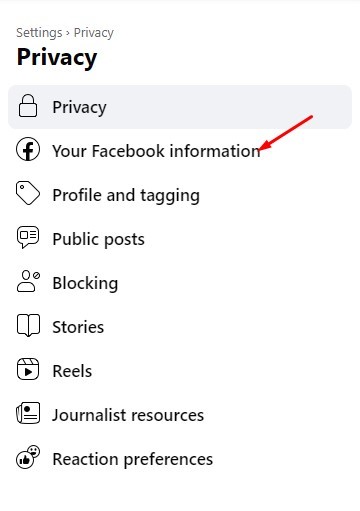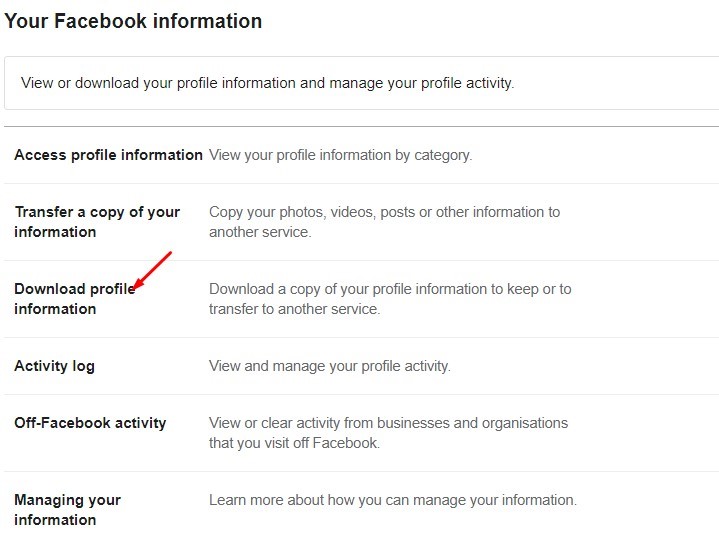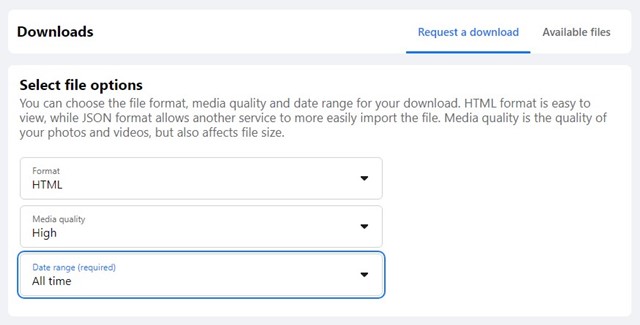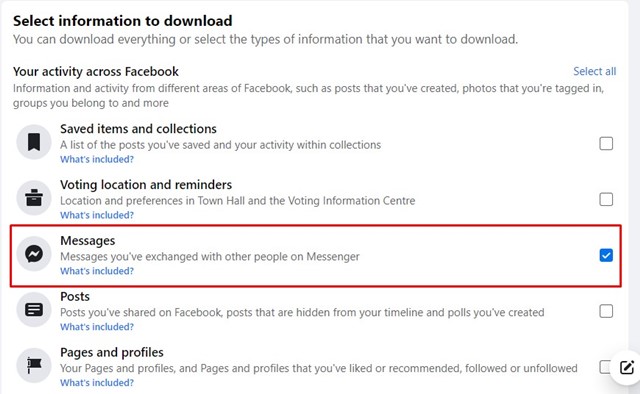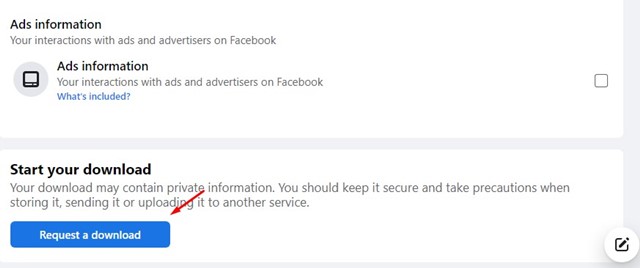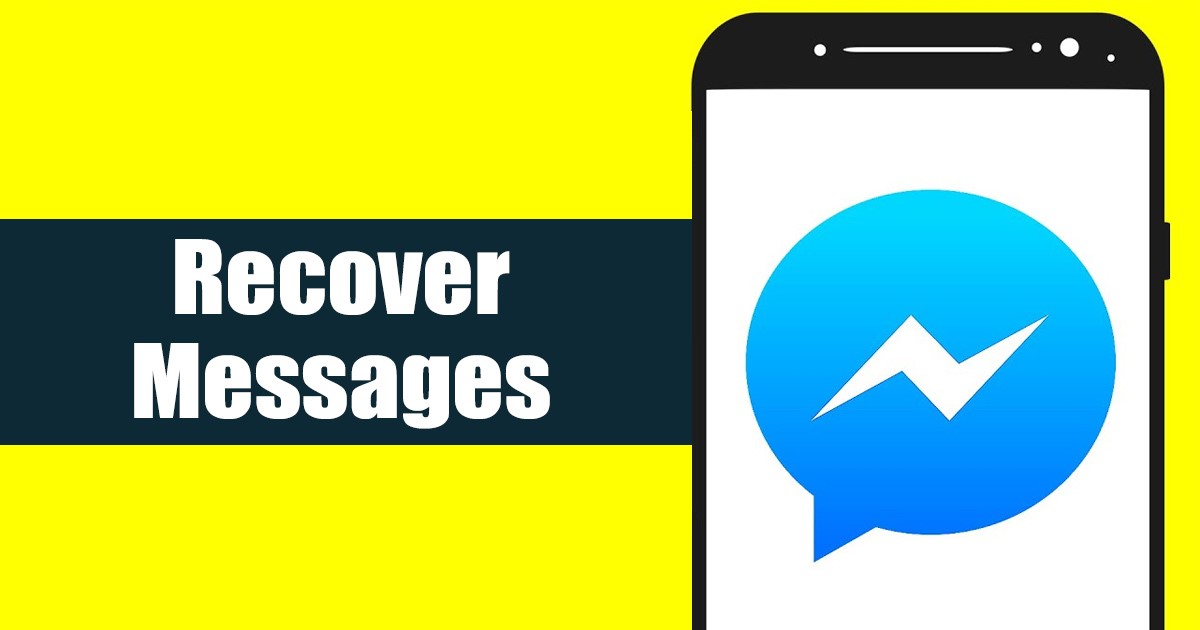
Let’s admit it; Messenger is a great app for exchanging messages. While it also has a video and voice calling option, Messenger is known for its chat options. On Messenger, you connect with your Facebook friend, exchange texts, and make voice/video calls.
While Messenger is a great app to have fun, what if you have accidentally deleted some messages and want to recover them? Like Instagram, Messenger also doesn’t let you recover deleted messages in easy steps.
There’s no option to recover the deleted texts; once deleted, it is gone forever. You can’t get those messages back in the chat box. However, you can request Facebook to provide you with the Messenger data, including your deleted messages.
Facebook’s Download Your Information feature can provide you with all information it has collected from you. This includes the messages you’ve exchanged via messenger. You can download that data and view it on your computer/mobile with an HTML/JSON reader.
Recover Deleted Messages on Messenger
So, if you want to recover deleted messages on Messenger, continue reading the guide. Below, we have shared a few best and easy methods to recover permanently deleted messages on Messenger. Let’s get started.
1) Check if Messages Are Being Archived
If you don’t know, Facebook offers a Message Archive feature that lets you hide your messages. The messages you move to the Archive folder won’t appear on your Messenger.
A user can send chats to the archive folder accidentally. When this happens, the messages won’t appear in Messenger’s inbox and can trick you into believing that the messages have been deleted. So, before trying the next methods, check if the message was archived.
1. Open the Messenger app on your Android/iOS device. Next, tap on the profile picture displayed in the top-left corner.
2. This will open your Profile page. Scroll down and tap on the Archived Chats.
3. You will want to unarchive a chat, long press on the chat and select ‘Unarchive‘
That’s it! This will restore the chat back to your Messenger inbox.
2) Download a copy of your information
As we have mentioned above, you can also request your Facebook data. The download your information file that Facebook will provide will also have the Messages you’ve exchanged with other people on Messenger. Here’s how to download a copy of your information from Facebook.
1. First, open the Facebook website on your computer and click on the profile picture in the top-right corner.
2. From the list of options that appears, select Settings & Privacy.
3. On Settings & Privacy, select Settings.
4. Next, on the left pane, click on Privacy.
5. Next, click on the Your Facebook Information.
6. On the right side, click on Download Profile Information.
7. Select either HTML or JSON format on the Select file option. HTML format is easy to view; the JSON format would allow another service to import it more easily.
8. On the date range, select All time.
9. Next, scroll down and click on the Deselect all link. Once done, select ‘Messages‘.
10. Now scroll down to the bottom and click the Request a download.
That’s it! This will request a download. Once your copy has been created, it will be available for download for a few days. You will find your download file under the ‘Available files‘ section. Download the file on your computer, unzip it and check your deleted messages.
3) Check the Message from the Messenger Cache Files
Well, this one may only work on some Android versions. Also, it may not work if you’re using the latest version of Messenger. Messenger saves a cache file for your chat on your smartphone. You must use a file manager app to view the Messenger cache file.
- First of all, open the File Manager app on your Android.
- Next, navigate to Internal Storage > Android > Data.
- On the Data folder, find com.facebook.katana > fb_temp
- Now you need to analyze the fb_temp file to find your deleted text.
Important: If you have cleared the cache of Messenger recently, you will not find the app. Deleting the Messenger cache removes the temp file from your device.
Also read: How to Hide Messages on Messenger
These are a few simple methods to recover deleted Messages on Messenger. If you need more help recovering permanently deleted Messenger Messages, let us know in the comments below. Also, if the article helped you, share it with your friends.
The post How to Recover Deleted Messages on Messenger appeared first on TechViral.
from TechViral https://ift.tt/E3wYbns