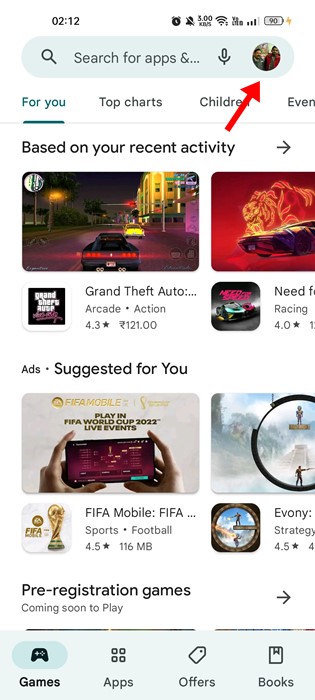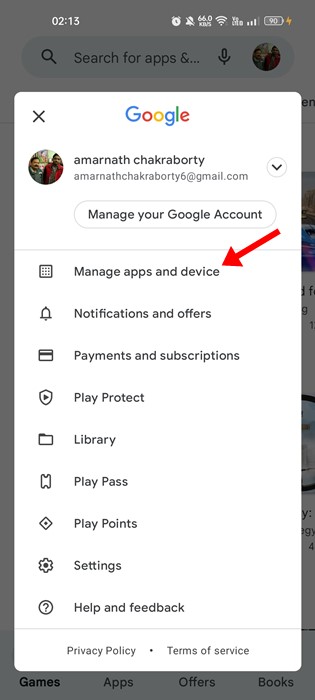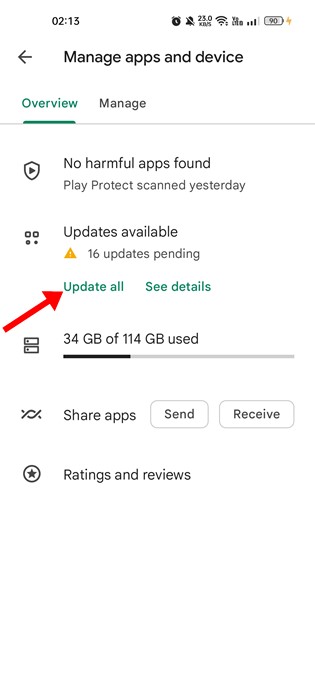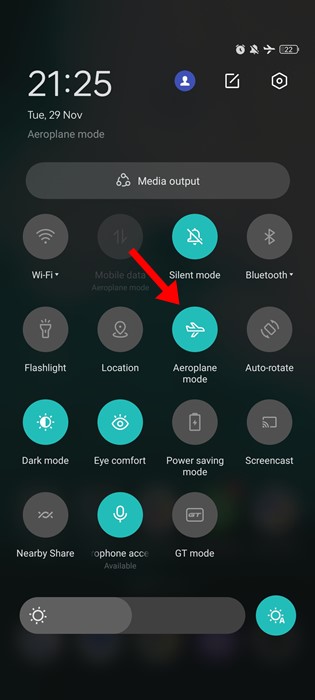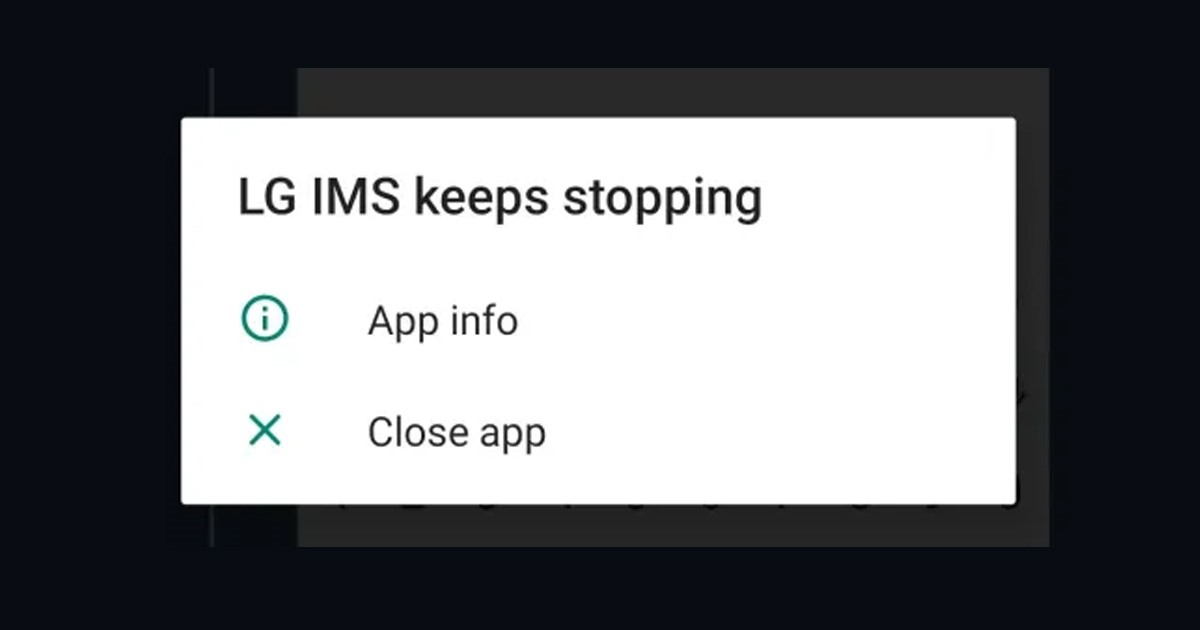
Even though LG phones are not as popular as Samsung, OnePlus, Google, etc., they are still used by millions of users worldwide. LG has always been known for its budget smartphone, providing good value for money options.
LG smartphones also receive timely updates, security patches, and feature updates. However, LG smartphones can sometimes get into trouble like every other smartphone. Recently, many LG users have reported getting the ‘Unfortunately LG IMS Keeps stopping’ error message.
So, if you hold an LG smartphone and continuously get the ‘Unfortunately LG IMS Keeps stopping’ error message, you have landed on the right page. Below, we have shared a few simple methods to help you resolve the ‘LG IMS Keeps Stopping’ error.
Why does the ‘Unfortunately, LG IMS has stopped’ error appears?
Before knowing why the error message appears, it’s important to know exactly what the LG IMS app is and what it does.
IMS is a system app found on LG smartphones. You won’t find the LG IMS app on any other Android smartphone. It’s an app that lets you use the multimedia services provided by your telecom operator.
The LG IMS app allows you to make calls and send & receive SMS/MMS. It’s a framework designed to route phone calls and SMS messages over the data network. Doing so allows you to make calls and exchange texts via LTE or 5G.
The ‘LG IMS has stopped’ error appears when the app fails to do what it’s supposed to do. The ‘LG IMS has stopped’ error message is mostly seen on LG phones on T-Mobile. And there’s no specific solution to the problem.
How to Fix Unfortunately LG IMS Keeps Stopping Problem?
Now that you know what LG IMS is, you may want to fix LG IMS keeps stopping errors on T-Mobile. Below, we have shared some of the best ways to resolve the ‘Unfortunately, LG IMS has stopped’ error message.
1. Restart your LG smartphone
Before following the next methods, make sure you’ve restarted your LG smartphone. Sometimes a simple restart can fix the most complicated problems of an Android device.
There may be a bug preventing LG IMS app from functioning properly, and as a result, you are getting the ‘Unfortunately, LG IMS has Stopped’ error message. Restarting the smartphone will possibly remove the temporary bugs and glitches.
Restarting will terminate all background apps and processes, and your phone will reconnect to the network again. This could fix the error message.
2. Update your Android Updates
The ‘Unfortunately, LG IMS has Stopped’ error message also appears due to compatibility issues. Hence, if the version of the LG IMS app installed on your smartphone is not compatible with the version of Android you’re using, the app won’t function.
So, it’s recommended to check and install all pending on your LG smartphone. Updating an LG smartphone is pretty easy; you need to check for the available updates and install them.
After updating your LG smartphone, use it normally. You won’t get the ‘Unfortunately, LG IMS has Stopped’ error message anymore.
3. Update the LG IMS app
As noted in the above method, compatibility issues can be a prominent reason for the ‘Unfortunately, LG IMS has Stopped’ error message. Just like the Android version updates, app updates are equally important. So, you also need to update the LG IMS app to ensure you don’t see the error again.
1. First, open the Google Play Store on your smartphone.
2. Next, tap on your Profile picture in the top-right corner.
3. From the list of options, select ‘Manage Apps and device‘.
4. Now, you will get to see all available app updates. Tap on the ‘Update all‘ button to update all your Android apps.
5. You can also manually update the LG IMS app by searching it on the Google Play Store and tapping the update button.
That’s it! This is how you can update your LG IMS app to resolve the error message.
4. Force Stop the LG IMS App
If the ‘Unfortunately, LG IMS has Stopped’ still pops up, you need to force-stop the LG IMS app on your smartphone.
- Open your Android app drawer and tap on the Apps.
- On the Apps, tap on App Info.
- Next, on the App info screen, tap on the three dots in the top-right corner.
- From the list of options that appears, select ‘Show system‘.
- Next, find the com.lge.ims.rcsprovider.
- On the next screen, tap on the Force Stop button.
That’s it! This is how you can force-stop the LG IMS app on your LG smartphone.
5. Clear the Cache of the LG IMS App
If the force stop method doesn’t help, you can clear the cache file of the LG IMS app. Here’s how to do it.
- Open your Android app drawer and tap on the Apps.
- On the Apps, tap on App Info.
- Next, on the App info screen, tap on the three dots in the top-right corner.
- From the list of options that appears, select ‘Show system‘.
- Next, find the com.lge.ims.rcsprovider.
- On the next screen, tap on Storage.
- On the Storage, tap on Clear Cache.
That’s it! This is how you can clear the cache file for the LG IMS app on your smartphone.
6. Try Changing the IP Version
Well, a hidden menu on LG smartphones lets you change the IP Version. Many users have claimed to resolve the ‘Unfortunately, LG IMS has Stopped’ error message by changing the IP Version. Hence, you can try doing it as well to resolve the issue.
- Open your phone’s dialer and type 277634#*#.
- Next, find and tap on the IP Version.
- On the IP version, switch from IPV6V4 to IPV4V6.
That’s it! After making the changes, try to use the call or SMS services; you won’t get the error message anymore.
7. Turn on AirPlane mode
Well, if all of the methods failed to resolve the ‘LG IMS has stopped‘ error message on your LG smartphone, you need to wait until LG provides an update.
If the problem is on the T-Mobile or LG side, you can’t do anything other than just take your phone to the service center. You can also ask your friends on the same network whether they face the same problem.
If they are also getting the error message, you need to contact your telecom operator or LG’s service center. Meanwhile, you can turn on the Airplane mode on your LG phone and use your WiFi. You can at least use the internet and the WiFi calling feature.
8. Reset your LG smartphone
Resetting your LG smartphone is not an appropriate solution to the ‘LG IMS has stopped’ error message. But, if you can’t wait and desperately want to resolve the issue, you can also try resetting your device. Resetting your device may fix the error message.
- Open the Settings app on your LG phone.
- Next, scroll down and tap on About Phone.
- On the About Phone, tap on Factory Reset.
- On the Factory Reset screen, tap on Erase all data.
That’s it! Now our phone will roll back to the factory settings. This will erase all the data stored on your device.
So, these are some of the best ways to resolve the ‘LG IMS has stopped’ error message. If you need more help resolving the LG IMS keeps stopping error message, let us know in the comments below. Also, if the article helped you, make sure to share it with your friends as well.
The post How to Fix ‘Unfortunately, LG IMS has Stopped’ Error appeared first on TechViral.
from TechViral https://ift.tt/txuSWg5