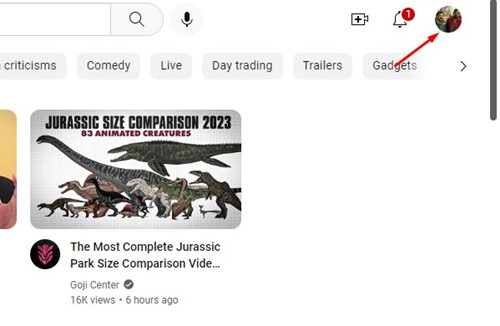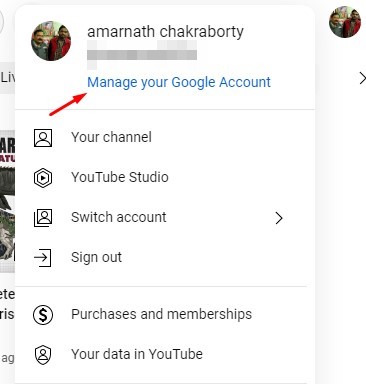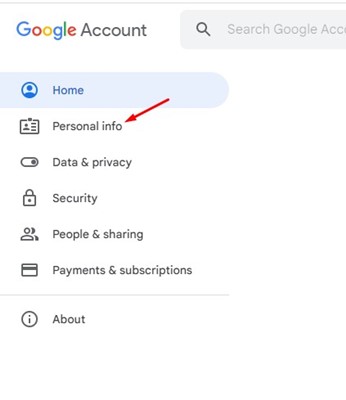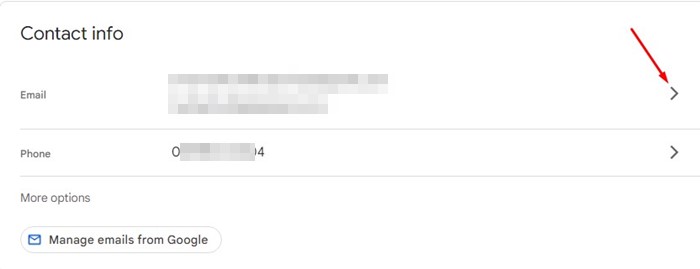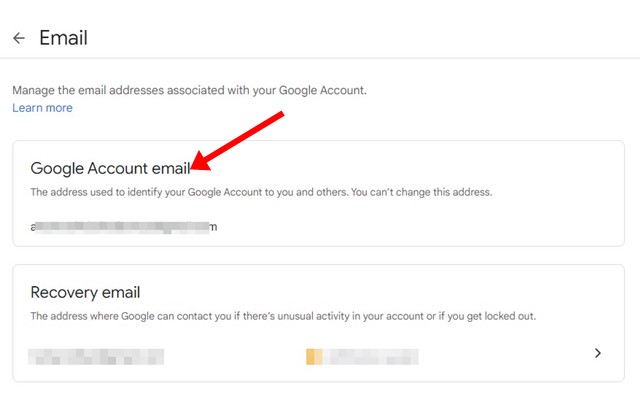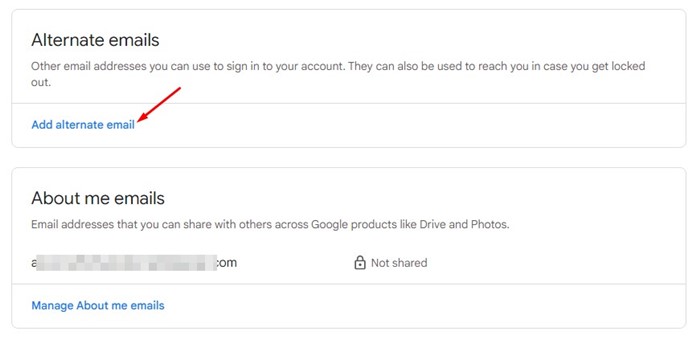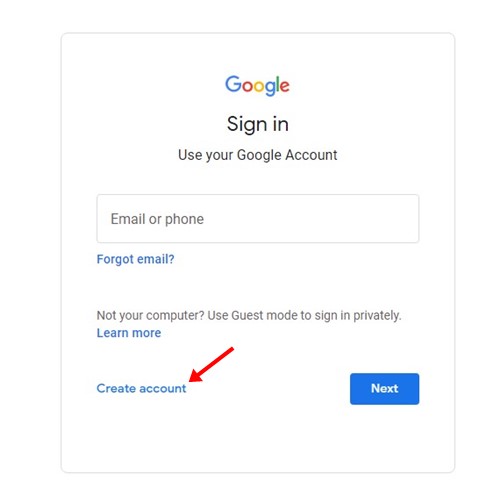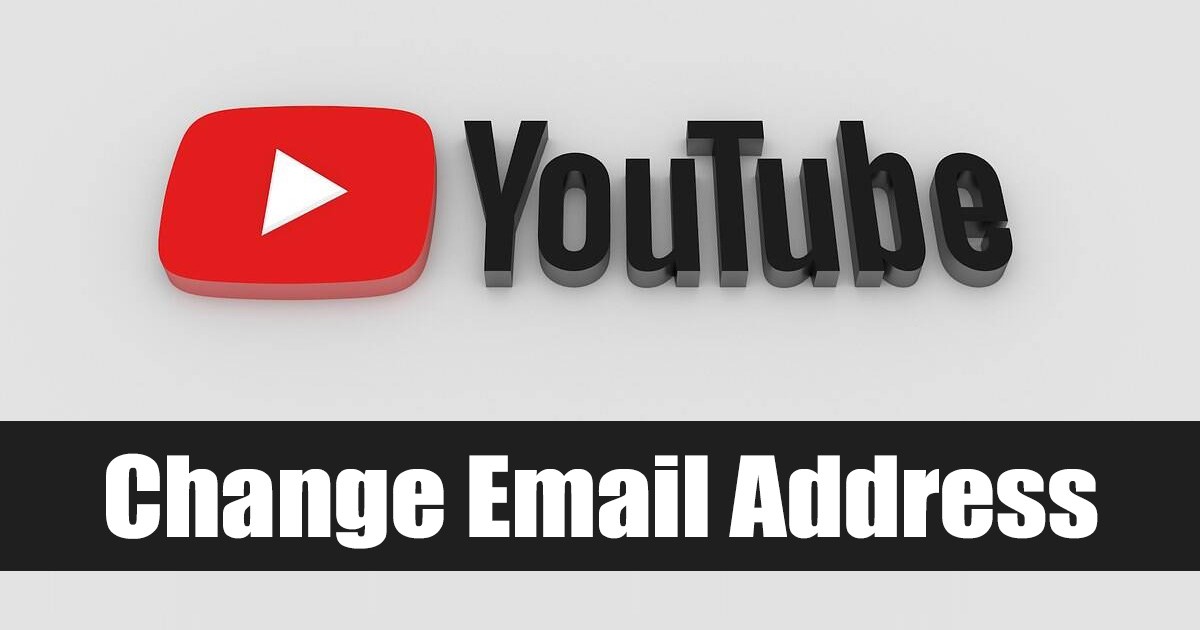
YouTube is one such platform that you’ll never regret joining. If you have creative talents, it’s a platform that can boost your career.
If you prefer binge watch, you can use it to watch endless hours of videos for free. All you need to get started with YouTube is just an active Google Account.
Being owned by Google, YouTube requires a Google account to function. Sometimes, users may want to change the email address associated with their YouTube account, as having a proper email address makes creators feel more professional.
Can I Change my YouTube Email Address?
Technically, you can’t change your YouTube email address. This is because your email address on YouTube is your Google account email address.
So, if you wish to change your email address on YouTube, you need to change your email address for your Google Account.
Now when it comes to changing the email address for your Google account, you can change it in some cases only. If your account’s email address ends in @gmail.com, you can’t change it.
However, if you’re using a Google account through your work, school, or other group email address, you can change it easily.
How to Change YouTube Email address?
If your YouTube email is not Gmail, you can easily change it. Here’s how to change the YouTube email from the website.
1. First of all, open your web browser and visit YouTube.com.
2. When the YouTube site opens, click on your Profile picture at the top-right corner.
3. From the list of options, click on the ‘Manage your Google Account‘ link.
4. On the Account Management page, switch to the Personal info tab on the left.
5. Next, scroll down to the Contact Info section and click on the Email.
6. On the Email screen, if you can’t open the email settings, changing your email might not be possible. However, you can enter the email address you want to use if you get the option to edit.
7. After making the changes, click the Save button to update the new email address.
That’s it! The above method will only work if your email address does not end with @gmail.com. After changing the email, you can use your new email address to sign in to YouTube.com.
Set up an Alternative Email on your Google Account
While you can’t change your YouTube email if the existing one ends with @gmail.com, you can add a new account as an alternative account.
Alternate email allows you to add other email addresses to sign in to your account. After adding an alternate email, you can use it to sign in to all Google Services, including YouTube. Here’s what you need to do.
1. First of all, open your web browser and visit YouTube.com.
2. When the YouTube site opens, click on your Profile picture at the top-right corner.
3. From the list of options, click on the ‘Manage your Google Account‘ link.
4. On the Account Management page, switch to the Personal info tab on the left.
5. On the next screen, scroll down to the Contact info and click on the Email.
6. On the email screen, scroll down to the Alternate emails section, and click on ‘Add alternate email‘.
7. You will be asked to sign in to your email address. You can also create a new Google account from the same page.
That’s it! This is how you can add an alternate email to your Google account. After adding a new email address, you can use it to sign in to YouTube. This way, you will use a new email address on YouTube.
Also read: How to Save YouTube Videos to Camera Roll
So, these are the two best ways to change YouTube email address through your Google Account. If you need more help changing your Youtube Email address, let us know in the comments. Also, if the article helped you, make sure to share it with your friends.
The post How to Change YouTube Email Address? appeared first on TechViral.
from TechViral https://ift.tt/F40SzrN