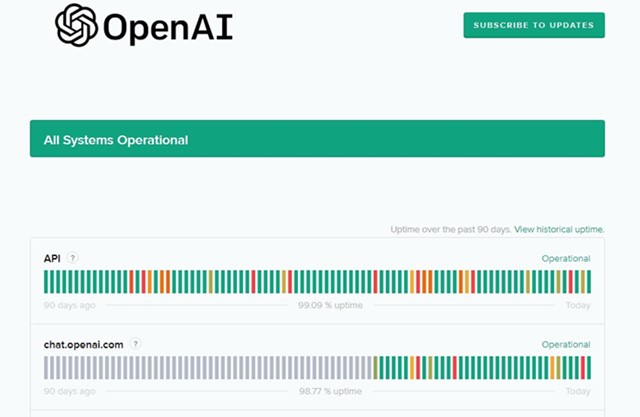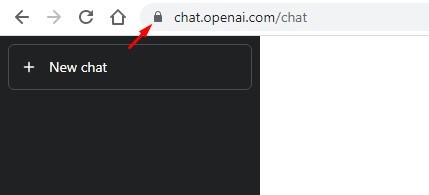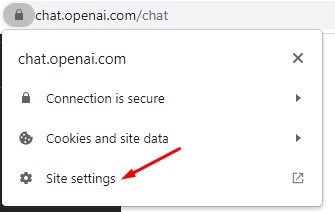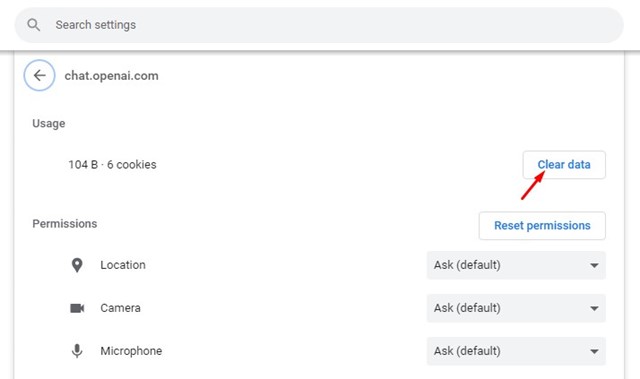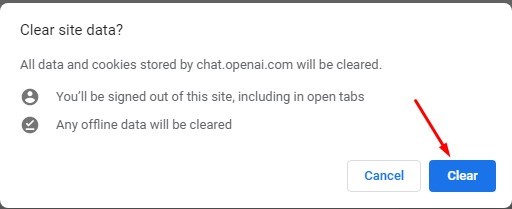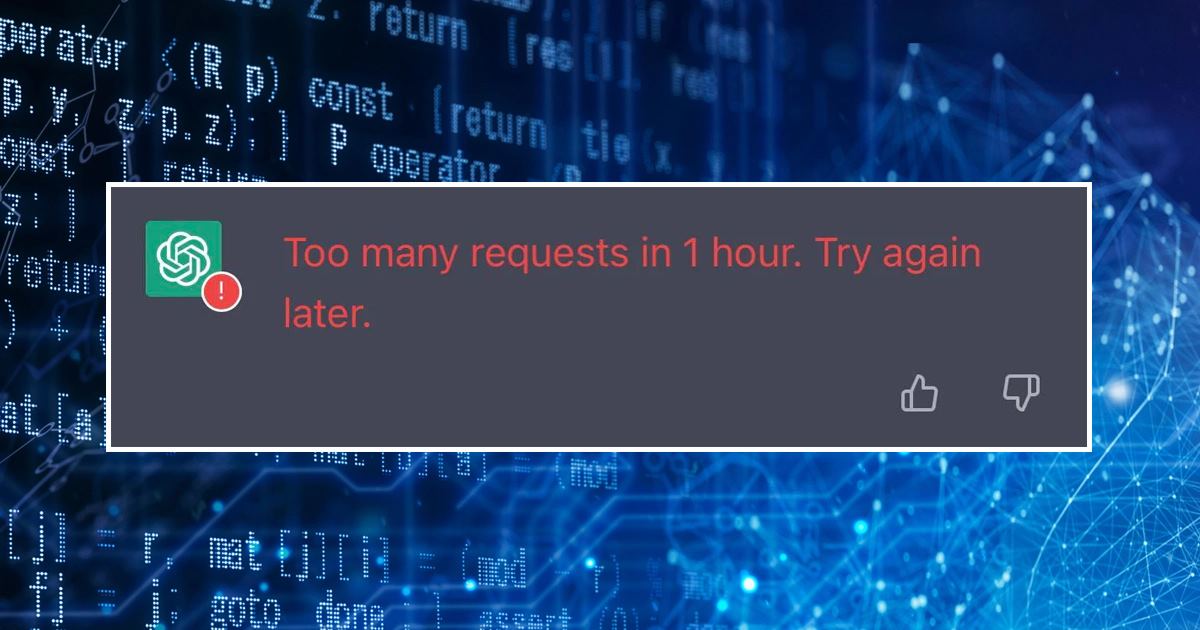
ChatGPT is the first AI bot that touched an active user base of 100 million in just two months. The AI chatbot from OpenAI is based on GPT-3 and GPT-4 (ChatGPT Plus) and is of great use.
With more users joining ChatGPT to give it a try, existing ChatGPT users likely face problems due to excessive server load. ChatGPT may sometimes fail to work due to massive server loads and outages.
Also, during routine maintenance work, ChatGPT may not work and can show you different types of errors. One most common error of ChatGPT that is troubling many users is ‘429 Too Many Requests
After asking a question to the AI chatbot, the chatbot returns with ‘Too many requests in 1 hour. Try again later’ error message. If you get to see the same error, continue reading the guide.
Why ‘Too Many Requests’ error appears on ChatGPT?
Well, the ‘Too many requests in 1 hour. Try again later’ error usually appears after asking a question. Since ChatGPT is a free service, it has some hidden rate limits.
You can’t just ask unlimited questions to the chatbot within a short period of time, as you’re likely to hit your rate limit.
Now you may be wondering what the limits are; ChatGPT isn’t opened up on this, but there’s a limit on the maximum number of requests and tokens that users can submit in a minute and hour.
How to Fix ‘429 too many requests error’ on ChatGPT
We all know the actual reason for the error message; there are hardly a few things you can do to resolve it.
To be honest, you can’t resolve the ‘Too many requests in 1 hour’ ChatGPT error, but you can try a few things to prevent the error from appearing again.
Below, we have shared a few best methods to help you resolve or prevent ‘429 too many requests in 1 hour. Try again later’ ChatGPT error message. Let’s get started.
1. Check if the servers of ChatGPT are down
The ChatGPT Error code 429 usually appears when you exceed the maximum number of requests in a given time. However, ChatGPT can go haywire if servers are down or overloaded.
Before trying anything else, it’s a good idea to check if the Servers of ChatGPT are down. If ChatGPT is down worldwide, you can’t do anything. You have to wait until the servers are restored.
Once restored, you can reaccess the AI chatbot without any errors. To check if ChatGPT is down, visit the status.openai.com webpage. The webpage shows the current status of ChatGPT.
2. Restart your Web Browser
Shady ChatGPT extensions are available on the web and can create problems. Malicious extensions often run tasks in the background, which may conflict with the functioning of ChatGPT on a browser.
So, before you find and remove all shady extensions, you can restart your web browser. Restarting the web browser will possibly remove the bugs & glitches that could be triggering ChatGPT Error Code 429.
3. Clear ChatGPT Cookies
Many users have claimed to resolve the 429 Too Many Requests error on ChatGPT just by clearing the ChatGPT cookies. So, you can try doing that as well. Here’s how to clear ChatGPT cookies in easy steps.
1. First, visit chat.openai.com/chat from your web browser.
2. Click on the padlock icon beside the URL on the address bar.
3. From the options that appear, select ‘Site settings‘.
4. On Settings, click on the ‘Clear data‘ button.
5. On the Clear site data confirmation prompt, click the ‘Clear‘ button.
That’s it! After making the changes, restart your web browser to fix ChatGPT Error Code 429.
4. Enable or Disable your VPN
If you are getting ChatGPT ‘Too Many Requests. Try again later’ error message while connected to a VPN; we recommend you disable the VPN connection and try.
A VPN service can assign your device a spam IP Address. And when this happens, ChatGPT may see your device as spam or a bot and prevent you from using the service.
The opposite of it can also be true; if your actual IP address is flagged, you will get the error; in that case, a VPN may help.
You must try enabling and disabling the VPN once and settle with the option that resolves the ChatGPT error message.
5. Wait it Out
The ‘429 too many requests’ error appears on ChatGPT when you exceed the maximum number of requests in a given time.
If the above methods fail to resolve the error, the next best option is to wait it out. You must wait for at least 15-30 minutes before requesting ChatGPT again.
6. Don’t make Requests too fast
Monitoring your usage is the key while using ChatGPT. Even though the AI chatbot is free, you can hit the request limit set by OpenAI to ChatGPT if you are making requests too fast.
Even if the ‘429 Too Many Requests’ error doesn’t appear, it’s a good idea to go slow while requesting. You can also take advantage of request history to reduce the number of requests you make.
You can also make your requests short and precise to prevent overload. So, in short, you need to slow down while making requests to prevent the ‘Too Many Request’ ChatGPT error from appearing in the future.
7. Use ChatGPT Alternatives
ChatGPT may be the most popular AI Chatbot, but it’s not the only one. Google recently launched Bard, and Microsoft has Bing AI; these all are the best ChatGPT alternatives.
You also have plenty of other less popular ChatGPT alternatives. We have already shared a complete list of the best ChatGPT alternatives to use when the service is down.
You can use these ChatGPT alternatives when ChatGPT is down, showing errors or asking you to make requests later.
So, these are some of the best methods to fix the 429 Too Many Requests ChatGPT error. If you need more help resolving this ChatGPT error, let us know in the comments. Also, if the article helped you, make sure to share it with your friends.
The post How to Fix ChatGPT Error 429 Too Many Requests (7 Methods) appeared first on TechViral.
from TechViral https://ift.tt/B863iVL