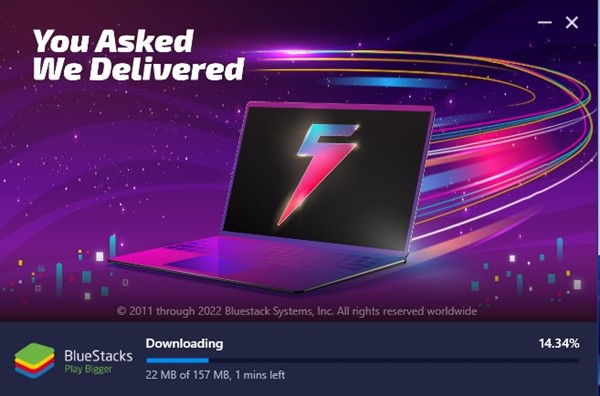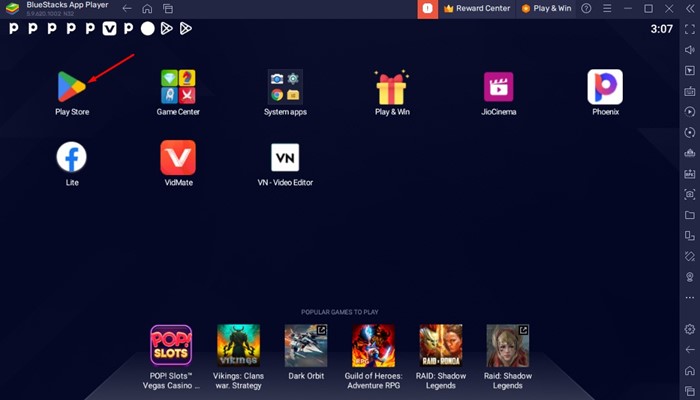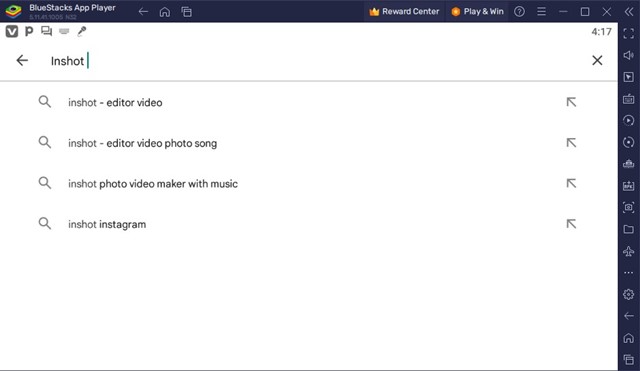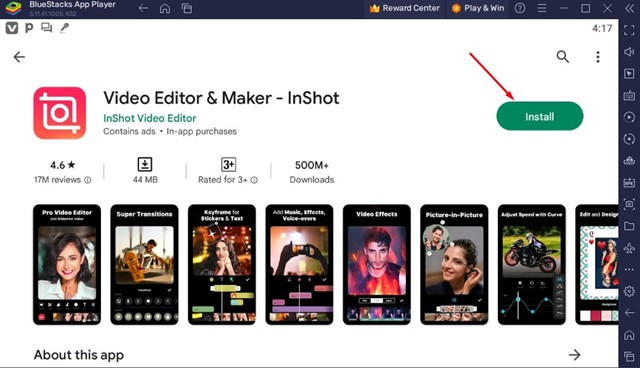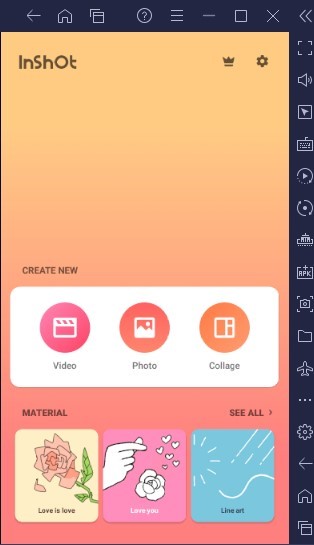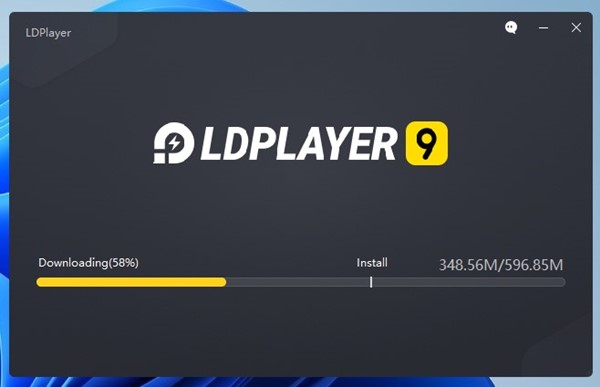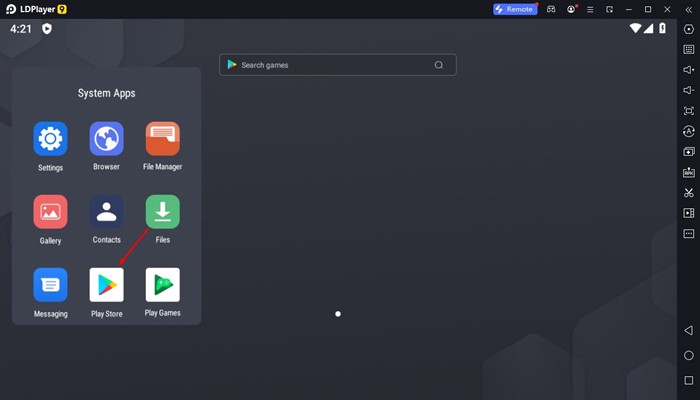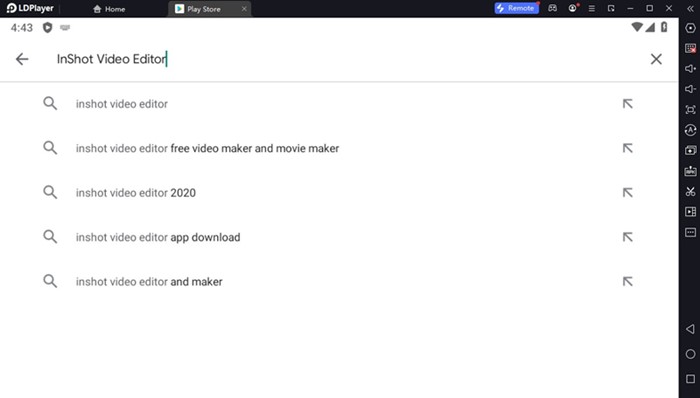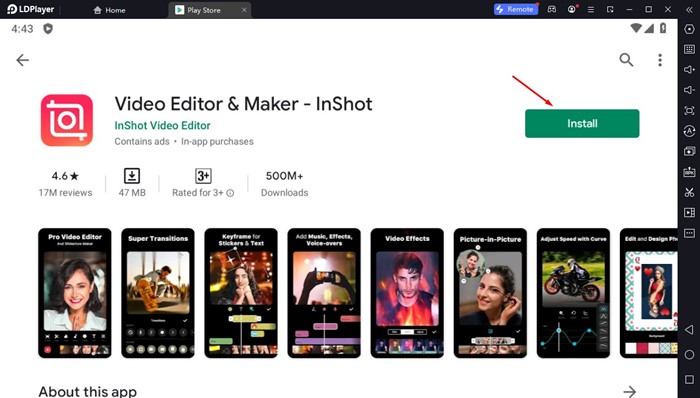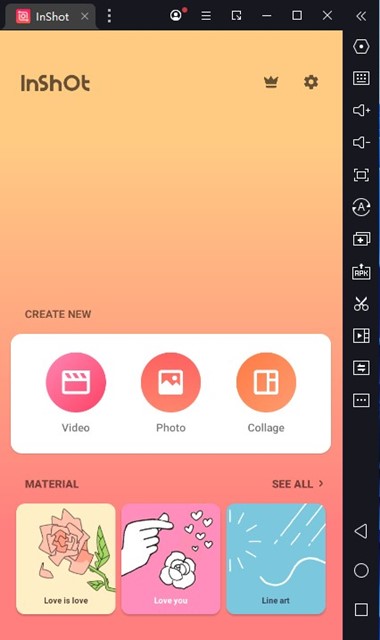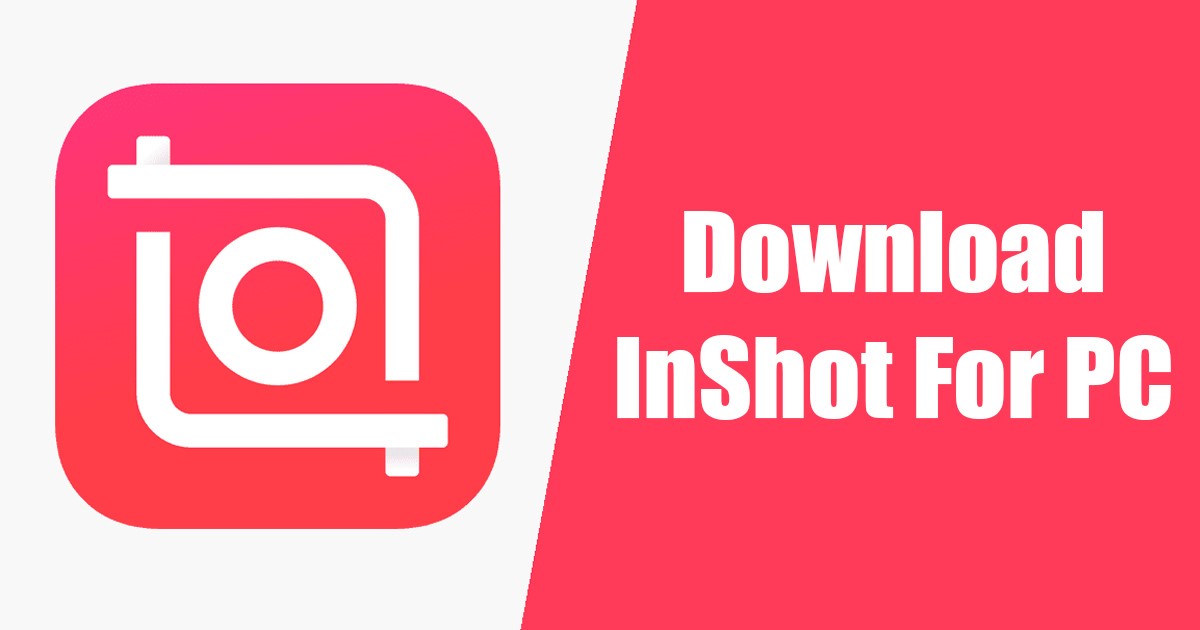
Video editors and mobile vloggers may know about the Inshot video editor. While most photo-sharing apps, such as Snapchat, Instagram, etc., provide you with all video editing features to enhance the videos, we still need more options.
Sometimes, filters and video transition effects are not the only things we need; you may have to adjust the color balance, brightness, trim parts in videos, etc. You can use third-party video editing apps to do those things.
As of today, hundreds of mobile video editing apps are available for Android and iOS, but none comes close to Inshot. This article will discuss the InShot video editor & Maker and how to use it on PC.
What is Inshot Video Editor & Maker?
Inshot is a mobile exclusive video editor and maker that provides all video editing features you’ll ever need. The app is free to download and use and only available for Android and iOS.
The video editing app is more popular on Android than on iPhone and brings many professional features. With Inshot video editor & maker, you can add music, text, transition effects, and filters to your videos.
The mobile app even allows you to create video collages, blur the video background, and more. It’s an excellent app for creating amazing videos for TikTok, YouTube, Instagram, and other video-sharing platforms.
Is there any InShot App for PC available?
As mentioned above, InShot is a mobile exclusive application and only available for Android and iPhone.
At the time of writing, there’s no Inshot app available for Windows or Mac. You will come across many sites claiming to provide you InShot app for PC, but they are fake, and it’s best to avoid such sites.
Can I use InShot video editor on PC?
While no official InShot app is available for PC, this doesn’t mean you can’t run the mobile exclusive app on your PC.
A few workarounds let you download the InShot app for PC in simple steps. Below, we have shared some of the best ways to use InShot Video Editor on PC.
Download InShot Video Editor for PC
If you want to download InShot video editor on your PC, use the Android emulators. Android emulators allow you to run mobile apps on your PC. So, you can use it to run the InShot video editor on your PC.
Download & Install InShot Video Editor using BlueStacks
BlueStacks is the leading Android emulator available for both Windows and Mac. This allows you to run Android apps or games straight on your computer. Here’s how to use it.
1. First, download & install the BlueStacks emulator on your Windows PC.
2. Once downloaded, open it and click on the Google Play Store icon.
3. On the Google Play Store, search for ‘Inshot video editor‘. Next, open the Video Editor & Maker – Inshot app from the list of available results.
4. Click the Install button to install the InShot video editor on your PC.
5. Once installed, you can run the video editing app on your PC via the BlueStacks emulator.
That’s it! Now whenever you want to edit your videos, open the BlueStacks emulator and click on the InShot Video editor.
Download InShot for PC without BlueStacks
Besides the BlueStacks emulator, you have a few other options to simulate the InShot Video Editor mobile app on your PC. You can use the LDPlayer emulator to do the same thing; here are the steps to follow.
1. First, download the latest version of LDPlayer on your PC and install it.
2. Next, click on the Google Play Store icon on the LDPlayer.
3. Now you will be asked to sign in with your Google Account. Simply sign in to your Google Account.
4. When the Google Play Store opens, search for InShot video editor, and open the relevant app listing.
5. Next, click on the Install button to install the InShot Video editor on LDPlayer.
6. Once installed, click on the Open button to run the InShot video editor on your PC.
That’s it! Now whenever you want to edit your videos, just open the LDPlayer emulator and click on the InShot video editor on the home screen.
Other Video Editors for PC
Windows has quite a few powerful video editing programs that provide all the necessary features. Using such tools, you don’t need to emulate the InShot video editor mobile app on your PC.
In one of our articles, we listed the best video editors for PC. You can use those video editors as InShot video editor alternatives for PC.
InShot is a feature-rich video editing app, but it’s available only for mobile devices. Emulating the app on PC loses some benefits. So, that’s all from us for downloading the InShot video editor for PC. Let us know in the comments below if you need more help.
The post Download InShot Video Editor for PC (Windows 11/10/7) appeared first on TechViral.
from TechViral https://ift.tt/o1yU2YT