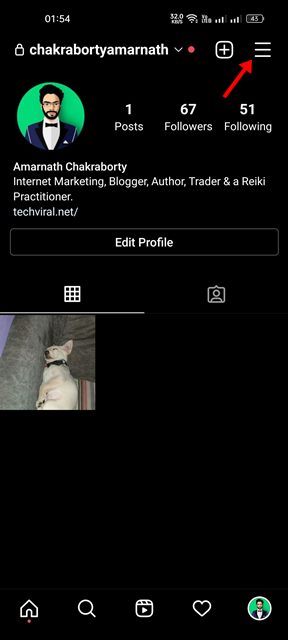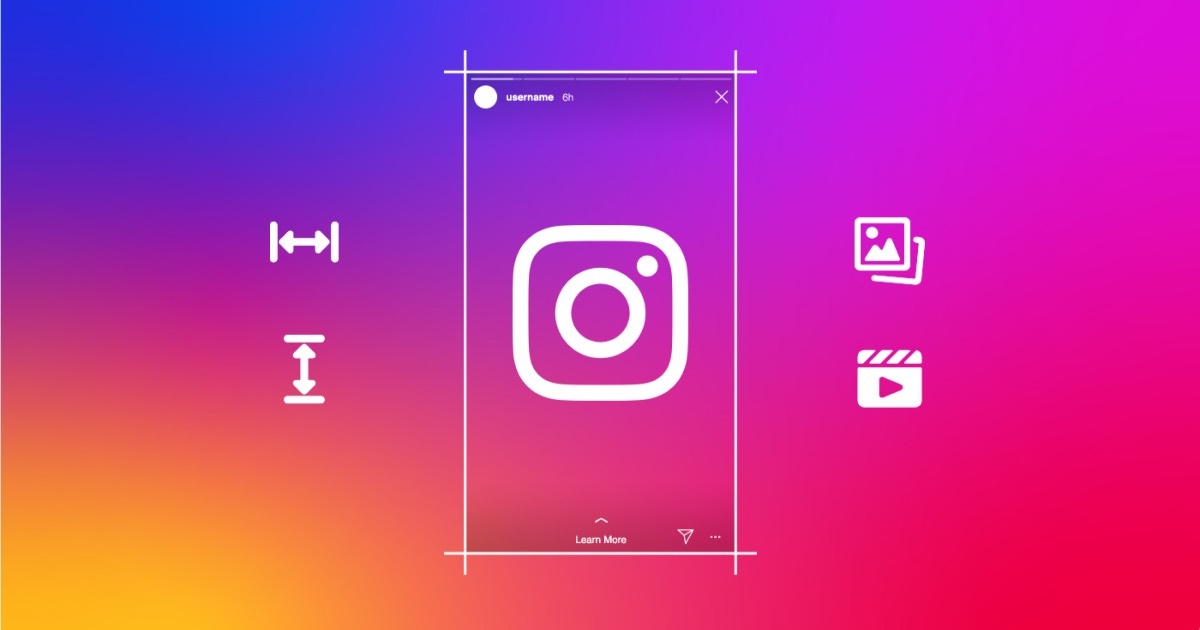
You have many platforms to share your photos and videos in high-quality, but out of all, Instagram is the most popular choice, and it has a strong user base.
Being a photo-sharing app, Instagram has improved greatly over the past few years. Today, you can share photos and videos, react to posts, exchange texts, share stories/reels, etc., on the app for free.
While the Instagram app is feature-rich, sometimes you may face problems using some features. For example, many users have recently claimed that their Instagram video freezes but audio continues.
The video can be on your Instagram feed, story, or reel. So, if you are experiencing video freezing issues on Instagram, continue reading the article. Below, we have shared all possible methods to fix Instagram Stories keep freezing issue.
Why Instagram Video is Freezing?
Instagram video freezes but sound continues is usually a problem with your internet. If your internet is not stable, you will experience such problems.
Also, several versions of Instagram have this problem, and the best way to resolve this is by updating the app from the Google Play Store or iOS App Store.
Below, we have listed all possible reasons why Instagram videos stop after a few seconds or freeze.
- Your Instagram app is outdated.
- Your internet connection is not stable.
- Instagram’s servers are down.
- Instagram app’s cache files are corrupted.
- You are using VPN/Proxy Services.
Fix Instagram Stories Randomly Freezing
Now that you know all possible reasons why Instagram video freezes but sound continues, you may look for ways to troubleshoot it. Below, we have shared a few best ways to resolve Instagram videos (Reels, Stories, Feed) keep freezing issues.
1. Check Your Internet Connection
This is the first thing you should do once you notice the freezing on Instagram videos. If your internet is not stable, Instagram videos will fail to play or won’t load.
You will also face other issues like Instagram photos not showing, videos not loading, Instagram reels not scrolling, etc.
Hence, before following the next methods, head to the fast.com website and confirm your internet is stable. You can try switching to a different network or mobile data if you have internet issues.
2. Update the Instagram App
If your internet is stable, but Instagram reels videos are still freezing, you need to update your Instagram app.
Updating the Instagram app will possibly remove the bugs or glitches preventing Reels or Stories from loading properly.
So, head to the Google Play Store or Apple App Store and update your Instagram account. Once updated, open the app and play the Reels/Stories again.
3. Check if Instagram is down
Like every other social networking site, Instagram’s servers are often down for maintenance. And when the servers are down, the Instagram video will freeze no matter how hard you try.
You will also face other problems like Instagram video freezes but audio continues, the images won’t load on the Instagram feed, messages won’t load properly, etc.
To check if Instagram’s servers are down, check out this webpage from Downdetector. If the servers are down, you must wait until the service is restored.
4. Force Stop & reopen the Instagram app
Force closing is an evergreen solution to various Android app problems. When you force-stop an app, all background processes and services related to that app are released from the memory.
So, if any background process is interfering with the functionality of the Instagram app, it will be fixed instantly. Here’s how you can force-stop the Instagram app.
1. First, long press on the Instagram app icon and select ‘App Info‘.
2. Tap the ‘Force Stop‘ option on the App Info screen.
3. This will force stop the Instagram app. Now open the Instagram app again.
That’s it! That’s how easy it is to force stop the Instagram app for Android.
5. Disable Instagram’s Data Saver Mode
Data Saver mode on Instagram is useful as it reduces data consumption. However, the same feature can sometimes interfere with Stories playback. Hence, if Instagram Stories are still freezing, you can disable the data saver mode.
1. Open the Instagram app and tap the Profile Picture at the bottom-right corner.
2. On the next screen, tap on the hamburger menu at the top-right corner.
3. From the list of options that appears, select ‘Settings‘.
4. On the Settings, select ‘Account‘.
5. On the Account screen, tap on Mobile data use.
6. Next, on the Mobile data settings, turn off the toggle for ‘Data Saver‘.
That’s it! This will disable the Data Saver Mode of Instagram. Once disabled, recheck the Instagram Story; it won’t freeze this time.
6. Disable the VPN/Proxy Services
Instagram video freeze but audio continues issue maybe because of the use of VPN or Proxy services.
If you are using any VPN or Proxy app on your smartphone, it’s recommended to disable it and then play the videos. This is because when you use VPN or proxy services, your Instagram app tries to connect with a different server far from your actual location.
This process lengthens the time of connection and creates video playback issues. Hence, disable the VPN/Proxy apps and then play the Instagram video again.
7. Clear Instagram Cache and Data
Apps like Instagram use cached data to provide a smooth user experience. However, if this cached data gets corrupted for any reason, it will create problems like Instagram Stories freezing.
The best you can do to resolve cache-related issues is to clear the App’s cached data. Here’s how to clear the Instagram app cache on Android.
1. Long press on the Instagram app icon and select ‘App Info‘.
2. On the App Info screen, tap on ‘Storage usage‘.
3. On the Storage usage, tap on the Clear Cache button and then on ‘Clear Data‘.
That’s it! This will clear the Instagram app’s cached data. Once done, reopen the Instagram app and sign in to your account.
8. Reinstall the Instagram App
If Instagram Stories are still freezing, you should reinstall the Instagram application.
Reinstallation is the only remaining option to deal with Instagram video keep freezing issues. However, reinstallation will remove your account details and all saved data.
To reinstall the Instagram app, press the Instagram app icon and select ‘Uninstall’. Once uninstalled, install the Instagram app again. This should fix the issue.
Also read: How to View Sent Photos on Instagram
Instagram Stories freezing could be frustrating, but it can be fixed by following the methods we have shared in this article. If you need more help resolving Instagram video freeze issues, let us know in the comments below.
The post How to Fix Instagram Stories Freezing in 2023 (8 Methods) appeared first on TechViral.
from TechViral https://ift.tt/yrIPaNl