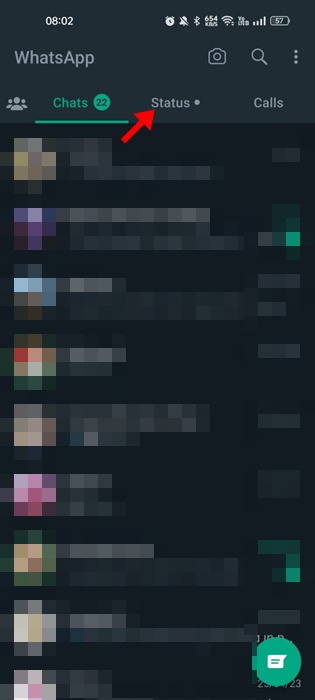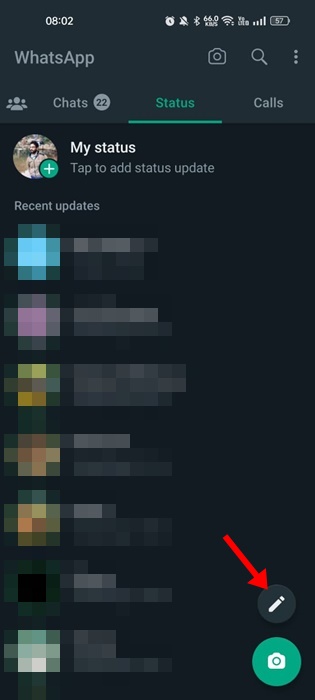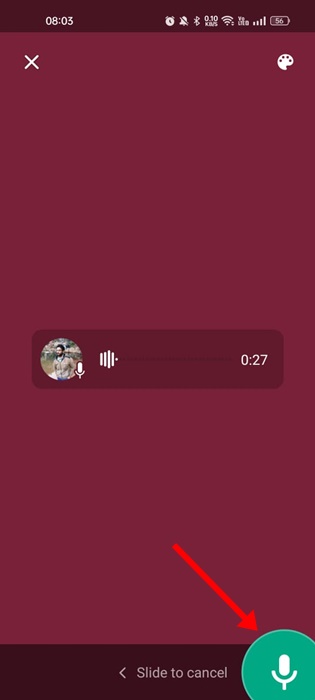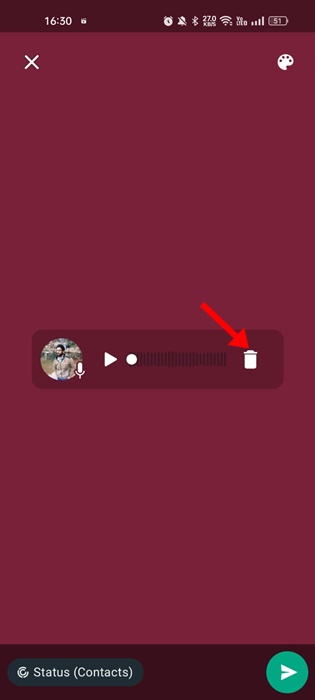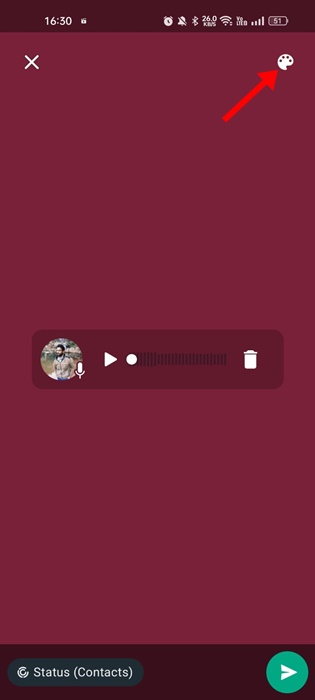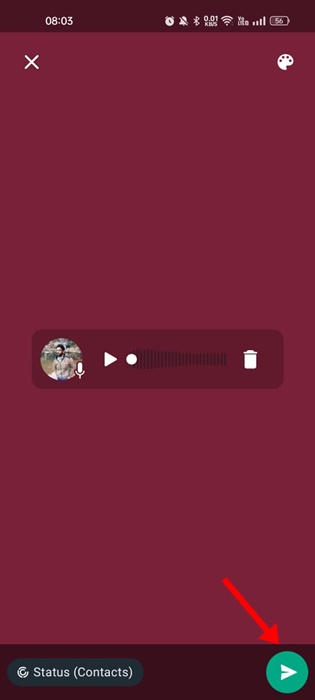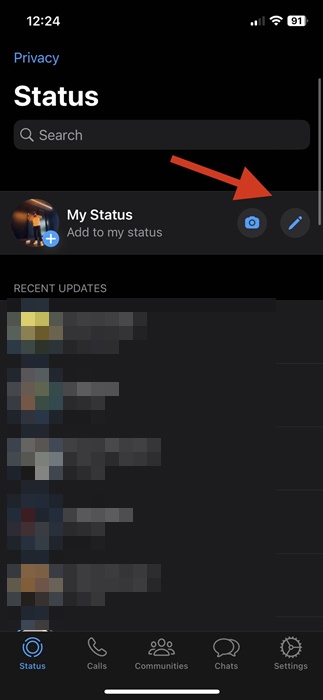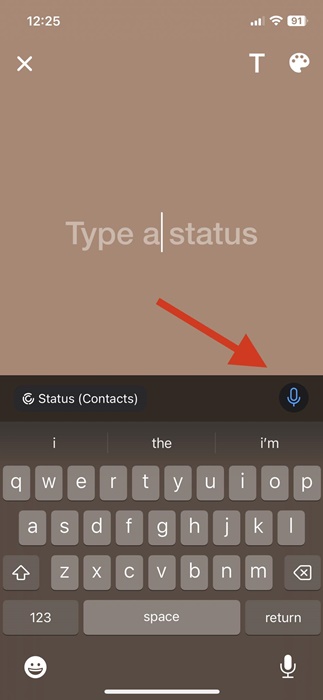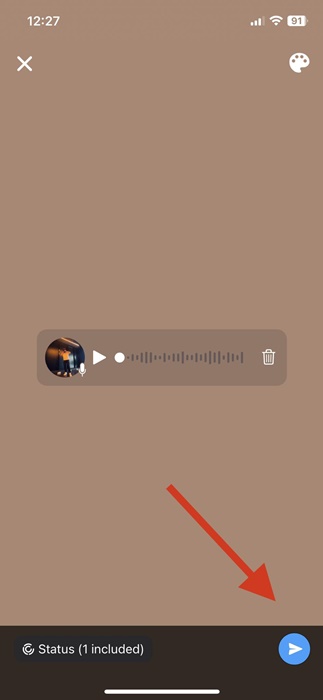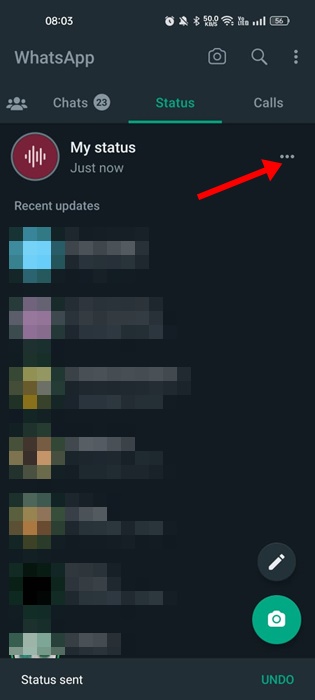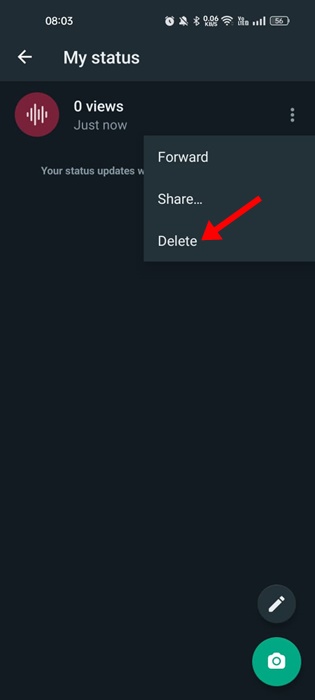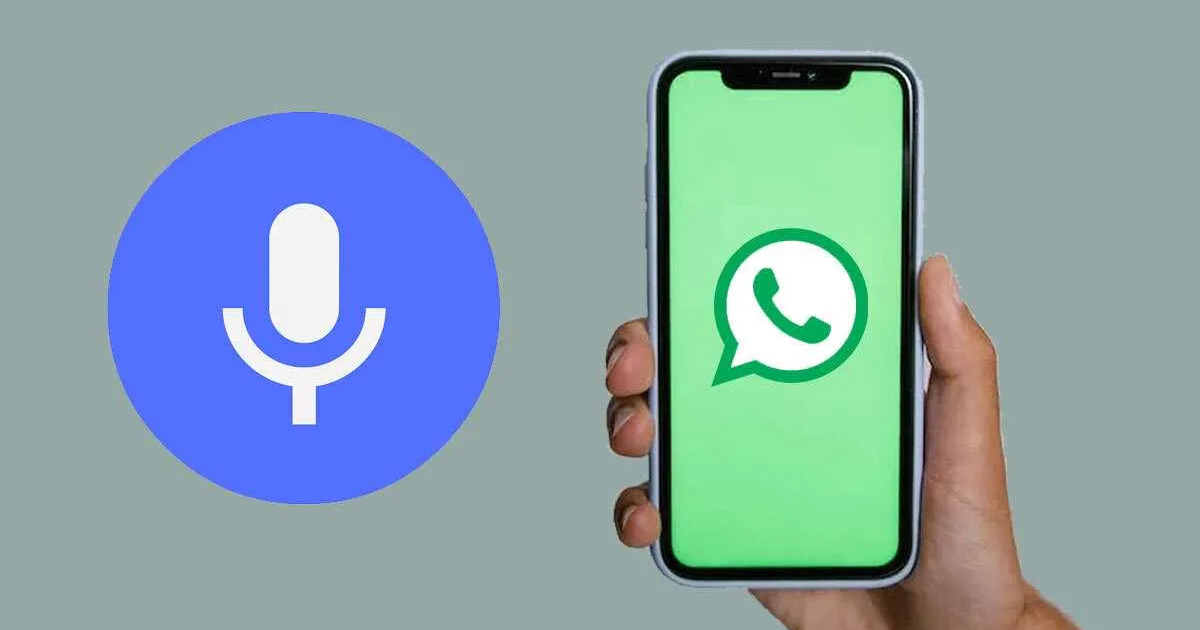
When WhatsApp was first introduced, it was just about sending messages and pictures. But, over time, the instant messaging app has greatly improved, allowing you to share photos, videos, GIFs, Stickers, Status, and more.
WhatsApp Status is the feature that made the instant messaging app more popular. It’s just a Instagram Stories like feature that lets you share text, photos, videos, and GIF updates with your contacts. The content you have shared will automatically disappear after 24 hours.
Voice Note on WhatsApp Status
We are discussing WhatsApp Status because recently, the app got an update, and now it allows you to share voice notes on your WhatsApp Status. Yes, you read that right; along with the text, image, video, or URLs, you can now post voice notes as your WhatsApp Status.
Voice Notes on WhatsApp Status is live now and is available to all users globally. However, to share Voice notes as WhatsApp Status, you must ensure you’re running the latest version of the WhatsApp app for Android or iPhone.
Post Voice Note on WhatsApp Status
Hence, if you want to post voice notes on WhatsApp Status, continue reading the article. Below, we have shared steps for sharing voice notes on WhatsApp status for both Android and iPhone. Let’s check out.
How to Share Voice Notes in WhatsApp Status Android
Android user needs to update their WhatsApp app from the Google Play Store. Once updated, follow the steps shared below.
1. First, open the WhatsApp app on Android and switch to the ‘Status‘ tab.
2. Tap the Pencil icon at the bottom right corner on the Status.
3. You will see a new microphone icon on the right side. Hold the microphone icon to record a voice note.
4. You can slide your finger towards the left to cancel or start again while recording.
5. To stop the recording, leave the Microphone icon. The recorded voice note will appear on the Status screen. You can listen to the voice recording by pressing the Play button.
6. If you are not satisfied with the recording, tap on the trash can icon.
7. Next, tap the color palette icon at the top-right to change the background color.
8. Once done with the editing, tap on the Send button.
That’s it! The voice note will be uploaded to your WhatsApp Status. You can now tap on ‘My Status’ to hear the recording.
How to Post Voice Notes in WhatsApp Status iPhone?
The ability to share voice notes in Status is available even on the WhatsApp app for iPhone. iPhone users must follow these steps to post voice notes in WhatsApp Status.
1. Open the WhatsApp application and switch to the Status tab at the bottom left corner.
2. On the Status screen, tap the Pencil icon on the ‘My Status‘.
3. Next, tap and hold the Microphone icon on the Type a Status screen.
4. Now record the voice recording that you want to post on WhatsApp status and tap on the ‘Send‘ button.
That’s it! The voice note will be posted on your WhatsApp account.
How to Delete Whatsapp Voice Status?
You can delete your voice status just like you delete text, images, or URLs. If you don’t know how to delete a WhatsApp status, follow these steps.
1. Open WhatsApp and switch to the Status tab.
2. Just beside the My Status, tap on the three dots.
3. From the options that appear, select ‘Delete‘.
4. On the Confirmation prompt, tap on the Delete option again.
That’s it! That’s how easy it is to delete a WhatsApp voice status on Android or iPhone.
Frequently Asked Questions
Is Voice Notes different from Voice Messages?
Voice Messages are the ones that you send on the chats. On the other hand, Voice notes are being shared on WhatsApp Status. So, all contacts can see Voice Notes you share on your Status if you haven’t changed the Status privacy.
My Voice Notes have no sound?
If your voice notes have no sound, you need to check whether the microphone of your phone is functioning. If it’s functioning, you can force-stop the WhatsApp app and share the voice note again.
Why Can’t I record audio on WhatsApp?
WhatsApp fails to record audio when it is not permitted to use your microphone. So, if you can’t record audio on WhatsApp, you need to ensure that ‘Microphone access’ is enabled for the WhatsApp app.
Can you Schedule Voice Notes to send later?
Currently, there’s no option to record and schedule voice messages on WhatsApp. However, several third-party apps or WhatsApp Mods provide you with this feature. Nevertheless, we recommend avoiding such apps for security & privacy reasons.
Also read: 5 Best Sticker Packs for WhatsApp
Voice Notes for WhatsApp Status is a great addition, especially for those who don’t prefer text or graphics. The feature is of great use to all Android and iPhone users. If you need more help posting voice notes on WhatsApp Status, let us know in the comments.
The post How to Post Voice Note on WhatsApp Status in 2023 appeared first on TechViral.
from TechViral https://ift.tt/PeMxhX9