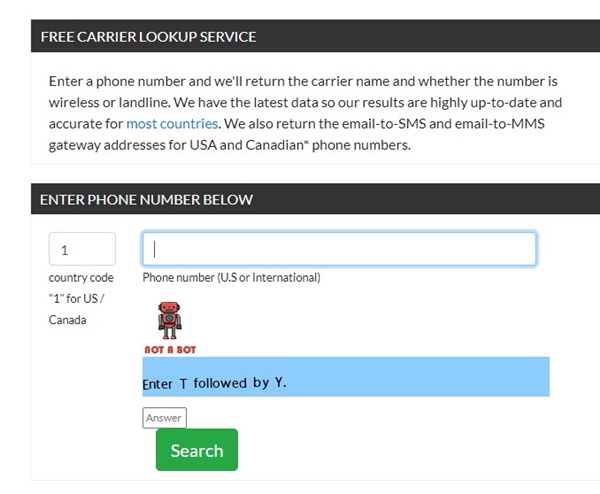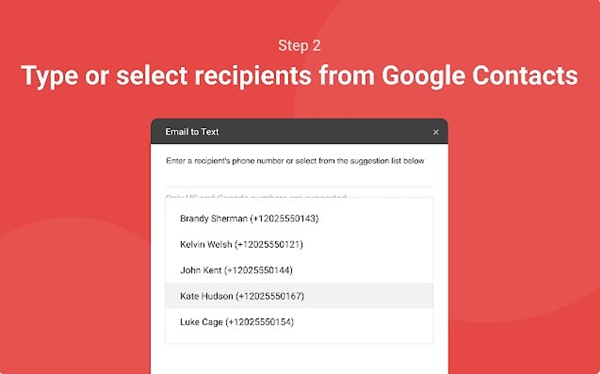Those managing business online may know the importance of sending an email as a text message or vice versa. However, most email services you use don’t have a feature to send text messages.
Now you may ask, why would one want to send a text message from Gmail? Sending SMS from Gmail could be helpful in many situations; for example, it is more comfortable to type out a message on a computer keyboard than a phone.
Second, you can send a message to yourself to remind something. Whatever it is, Gmail allows you to send a text message in easy steps. Hence, if you want to send a text message from Gmail, continue reading the guide.
Send Text Messages from Gmail
You just need access to your desktop web browser to send a text message from Gmail. Follow some of the simple steps we have shared below to send an email as an SMS or vice versa.
Send Text Messages from the Gmail app
If you have the Gmail app installed on your smartphone, you can follow these steps to send an SMS from Gmail easily. Here’s what you need to do.
1. First, open the Gmail app on your Android or iPhone.
2. When the Gmail app opens, tap the Compose button at the bottom right corner.
3. Now, start writing the message in the email body.
4. After writing the email body, tap on the “To” field and enter the 10-digit phone number, followed by @[gatewaydomain] you wish to send your email as an SMS.
5. For example, if the recipient’s phone number is 0123456789, and they are with AT&T, you must enter 0123456789@txt.att.net on the ‘To’ field.
6. Once done, tap the Send button to send your email as a text message.
That’s it! The recipient will receive your email in their SMS Inbox.
Finding the Correct Gateway Domain
You can only send an email as a text message to any number if you know the correct gateway domains. The gateway domain depends on the telecom operators you’re connected with.
Now, there are two different types of gateway domains – SMS and MMS. The SMS gateway lets you send emails as text messages, whereas the MMS gateway lets you send messages with images and other media.
To find the correct gateway domain, search on Google terms like ‘SMS Gateway <network provider>’. For example, ‘SMS Gateway AT&T’, ‘SMS Gateway of T-Mobile’, etc.
Below, we have shared a table listing the SMS and MMS Gateway of major US mobile providers.
| Telecom Provider | SMS Gateway | MMS Gateway |
|---|---|---|
| Sprint | number@messaging.sprintpcs.com |
number@pm.sprint.com |
| AT&T | number@txt.att.net | number@mms.att.net |
| T-Mobile | number@tmomail.net | number@tmomail.net |
| Boost Mobile | number@myboostmobile.com | number@myboostmobile.com |
| Verizon | number@vtext.com | number@vzwpix.com |
| Google Fi | number@msg.fi.google.com | number@msg.fi.google.com |
| Straight Talk | number@vtext.com | number@mypixmessages.com |
| Cricket Wireless | number@mms.cricketwireless.net | number@mms.cricketwireless.net |
| Ting | number@message.ting.com | Not available |
| Republic Wireless | number@text.republicwireless.com | Not available |
| Airtel India | number@airtelap.com | Not Available |
| Airtel | number@airtelkk.com |
Other Ways to Find the Correct Gateway Domain?
The next best thing you can do to find the correct gateway domain is to use a free carrier lookup service. For that, visit this webpage and fill out the country code and the number.
Enter the phone number, solve the captcha, and click the Search button. The web tool will show you the SMS gateway of your provided number.
How to Use Gmail to Receive Text Messages?
If you wish to receive an SMS on your Gmail, you need to send an email as a text message from your smartphone.
You just need to know the email address of the recipient. Once you know their email address, you can use the SMS app of your smartphone to send messages to their email inbox.
1. First, open the SMS app on your Android smartphone.
2. Write the message you want to send as an email.
3. Next, tap on the ‘To‘ field at the top and enter the Gmail address of the recipient. You need to enter the Gmail address instead of the phone number.
4. Once done, tap on the Send button.
That’s it! The recipient would receive your message in their Gmail inbox.
Send SMS from Gmail using the Email to Text add-on
Our shared method doesn’t require any subscription or additional app installation. However, it will only work with the numbers whose SMS Gateway domain you know.
And finding the correct SMS gateway is itself a complicated process. So, if you avoid all such messes and looking for an easier way out, consider using the Email to Text Gmail add-on.
The Email to Text add-on allows you to send SMS messages from a computer or a mobile device using Gmail. However, the add-on only works with the US and Canada phone numbers.
- Install the Email to text add-on.
- Now open Gmail and compose a new email you want to send as an SMS.
- Click on the ‘Email to Text’ icon at the bottom of the draft window.
- Next, add the phone number from Google Contacts or a new one.
- Once done, click the ‘Send’ button to send the email as an SMS.
That’s it! The recipient will receive your message as an SMS on their phone.
Also Read: How to Send Encrypted/Confidential Email in Gmail
So, these are the few best methods to send a text message from Gmail. If you need more help sending SMS from Gmail, let us know in the comments. Also, if you find this article helpful, share it with your friends as well.
The post How to Send Text Messages from Gmail in 2023 appeared first on TechViral.
from TechViral https://ift.tt/gU2xeuw


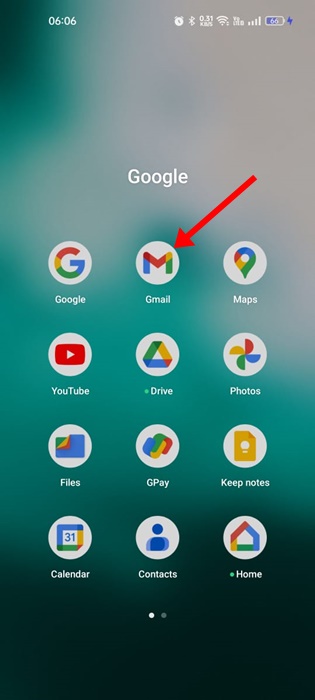
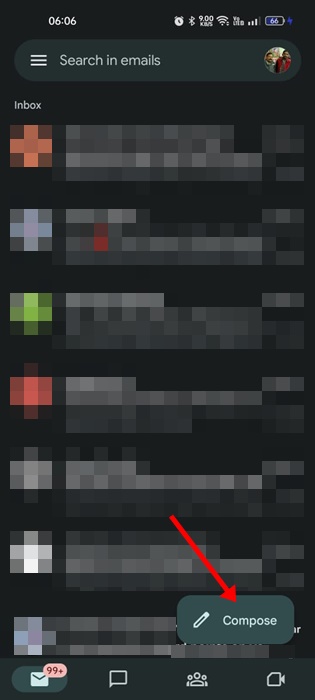
![10-digit phone number, followed by @[gatewaydomain]](https://techviral.net/wp-content/uploads/2023/05/Gmail.jpg)