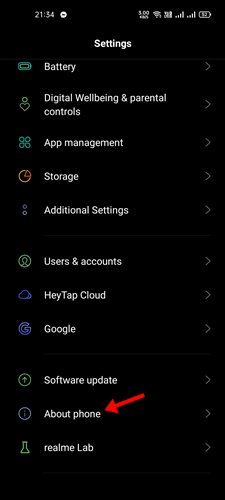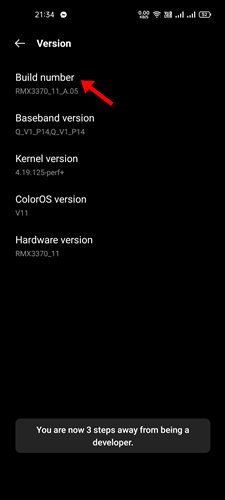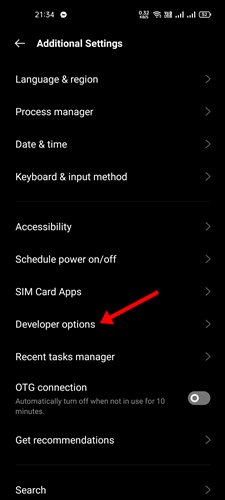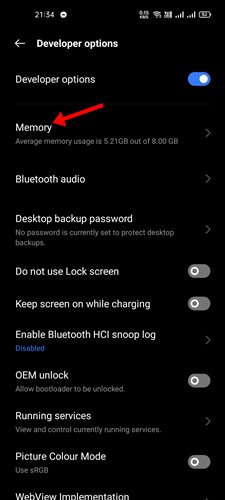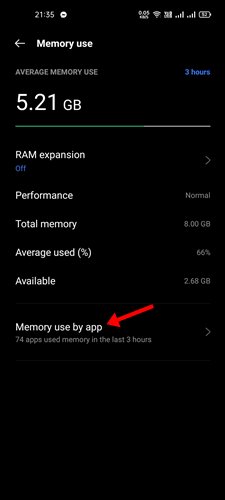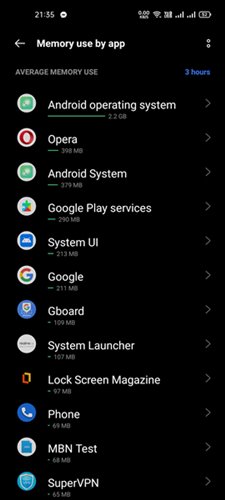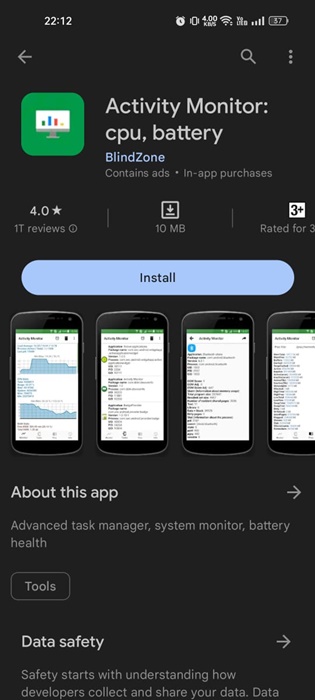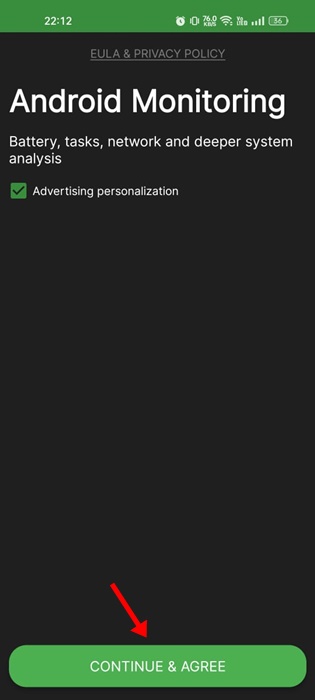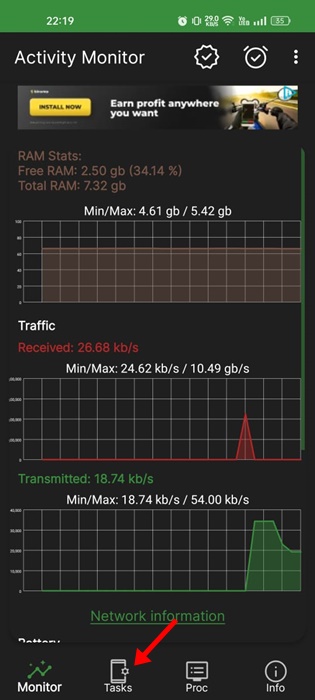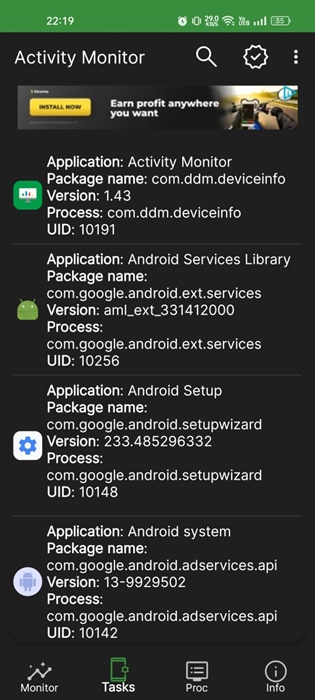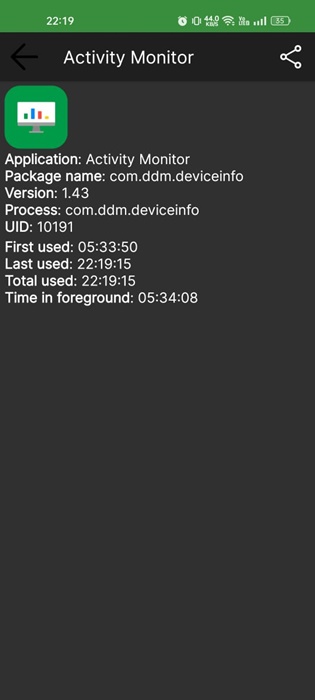It doesn’t matter whether your smartphone has 8GB or 12GB of RAM; if you don’t manage the RAM usage properly, you will have performance issues. Even though RAM Management is good on new devices, it’s still recommended to manually track RAM consumption.
However, the Android mobile operating system doesn’t offer any feature to find apps using the most Memory. To do that, you first need to enable the Developer option and manually monitor the app resource consumption.
Also read: 10 Best Android Apps To Automate Tasks
Steps to Find Which Apps Are Using the Most Memory on Android
So, if you are wondering what apps are eating up RAM, we will help you find out. In this article, we will share a step-by-step guide on finding which apps use the most Memory on Android. Let’s check out.
1. First of all, open the Settings app on your Android.
2. Now, scroll down and tap on the About Phone option.
3. Under the About phone, find the Build Number option. You need to tap on the Build number 5-6 times in a row to activate the Developer Mode.
4. Return to the previous page and find the Developer options.
5. On the Developer Mode, tap on the Memory as shown in the screenshot below.
6. On the next page, tap on the Memory used by apps option.
7. This will list the Average Memory use of every app installed on your device. You can adjust the time frame with the drop-down menu at the top of the screen.
That’s it! You are done. This is how you can find which apps use the most Memory on Android.
Track App RAM usage using Activity Monitor
If you are not using the latest version of Android, you need to use the Activity Monitor app to find which apps use the most memory. Here’s how to use the Activity Monitor app to track app RAM usage on Android.
1. Download & install the Activity Monitor app on your Android phone.
2. Once installed, open the app and tap the Continue & Agree button.
3. The app will ask you to grant some permissions. Make sure to grant all relevant permissions.
4. Once done, you will now be able to see the app’s main interface. Switch to the Tasks tab at the bottom to check the App memory usage.
5. Now, you can see all applications running in the background and using the RAM resources.
6. For more information about Memory consumption, tap the Application name.
That’s it! This is how you can find which apps use the most memory on Android smartphones.
So, this guide is about finding which apps use the most Memory on Android. I hope this article helped you! Please share it with your friends also. If you have any doubts, let us know in the comment box below.
The post How to Find Which Apps Are Using the Most Memory on Android appeared first on TechViral.
from TechViral https://ift.tt/iM7YAou