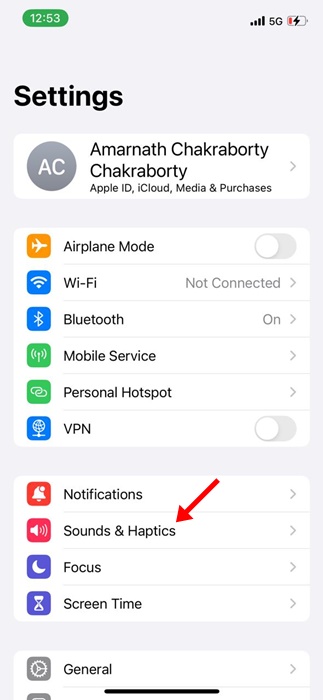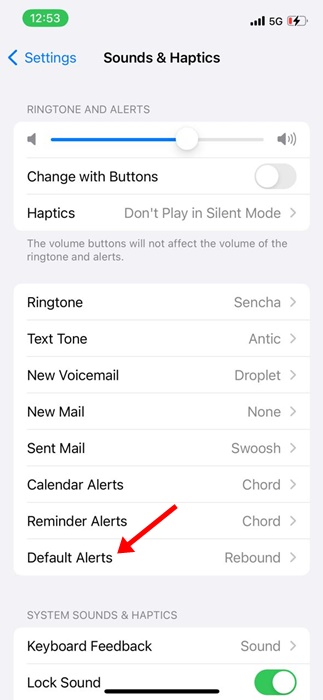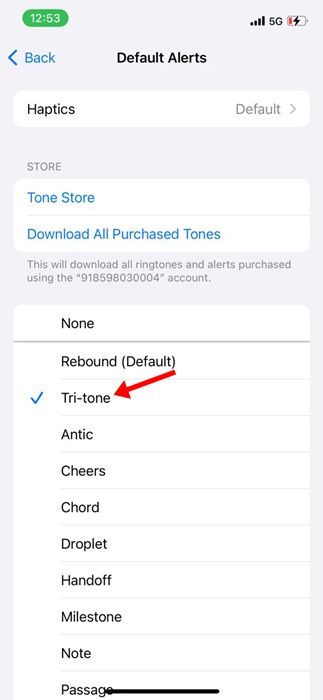When Apple launched iOS 17 to the public, it has impressed many users with amazing sets of features & customization options. While most of the features & changes of iOS 17 were well accepted by the users, only a few received criticism.
Apple changed the default notification sound when it launched iOS 17. The default notification sound of the iPhone used to be ‘Tri-tone,’ but it was replaced by ‘Rebound’ on iOS 17.
The change of default notification sound was not well-received by most iPhone users. According to the users, the sound of Rebound is softer, which makes it difficult to hear it from across the room.
What’s worse is that iOS 17 didn’t even allow users to change the notification sound. After receiving negative feedback from the users, Apple finally added the option to change the default notification sound on the iPhone.
How to Change iPhone’s Default Notification Sound
To change the notification sound on your iPhone, your iPhone should be running on iOS 17.2. So, if you haven’t yet installed the iOS 17.2, go ahead and install it right now to change the Notification sound on your iPhone.
If your iPhone is running on iOS 17.2, it will be very easy for you to change the default notification sound. Here are the steps you need to follow to change the default notification sound on your iPhone.
1. To get started, open the Settings app on your iPhone.
2. When the Settings app opens, tap on Sound and Haptics.
3. Now scroll down a bit and tap on Default Alerts. The default alert is the notification alert.
4. Now, you can change the default notification sound. If you’re comfortable with the old notification sound, select Tri-Tone.
That’s it! This is how you can change your iPhone’s default notification sound from Settings. You get many options, but Tri-Tone is the usual pick for iPhone users.
What if your iPhone is not compatible with iOS 17.2?
If your iPhone isn’t running on iOS 17.2, you won’t be able to customize the notification sound. However, the positive thing is that the default notification sound in older iOS versions is Tri-Tone.
This means you won’t need to change the notification sound. You can also customize the sound for Ringtone, Text tone, Calendar alerts, Reminder Alerts, New Voicemail, etc from the Settings > Sounds & Haptics.
So, this guide is about changing your iPhone’s notification sound on iOS 1.2 or later. If you aren’t a fan of ‘Rebound,’ you can follow these steps to change the default iPhone notification sound to ‘Tri-Tone.’ You can also pick other sounds, so feel free to play around with the sounds until you find the right one.
Also Read: How to See & Delete Call History on iPhone
The post How to Change iPhone’s Default Notification Sound appeared first on TechViral.
from TechViral https://ift.tt/cFZ1tmd