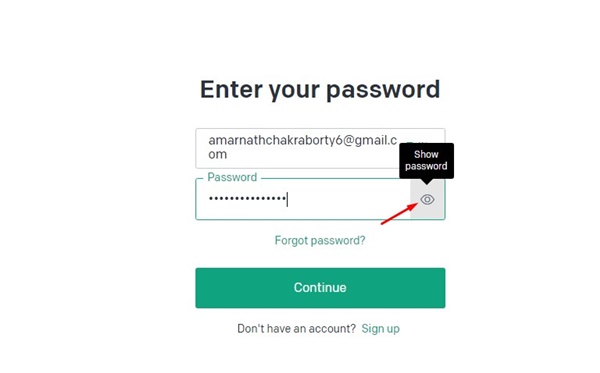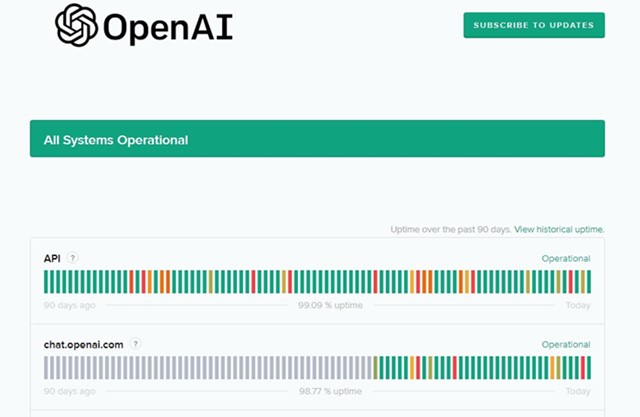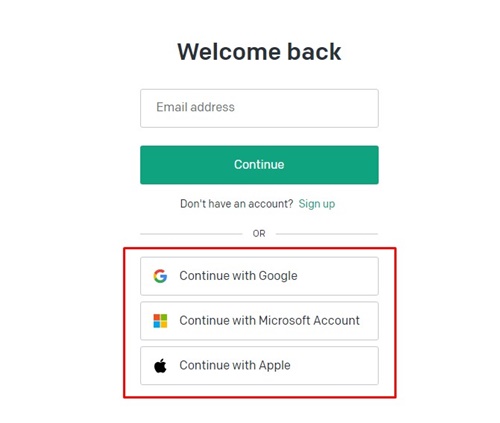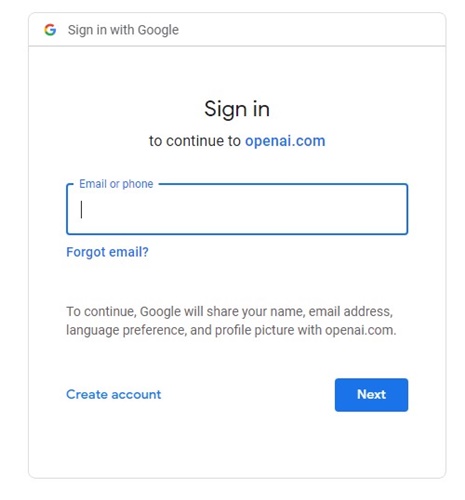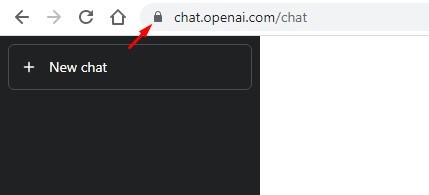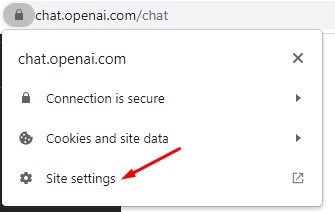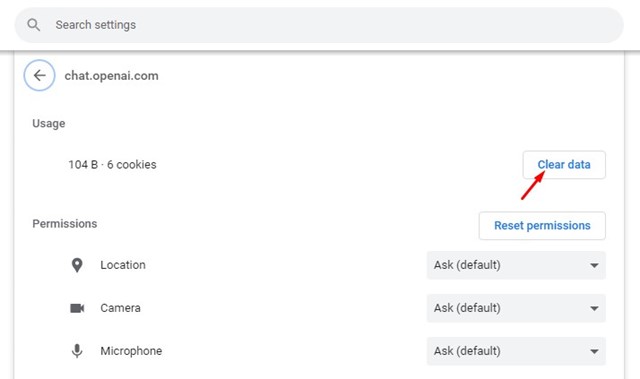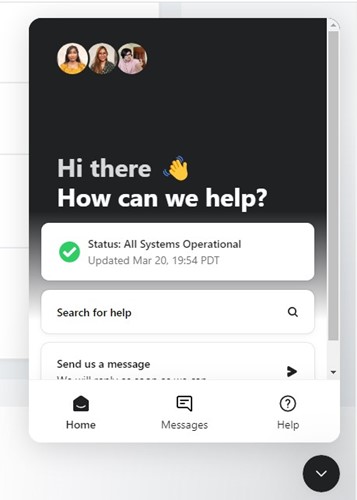Within the month of launch, ChatGPT received an overwhelming response and gained millions of users. The AI chatbot became viral on social networking sites, constantly making headlines in famous news portals.
Whether the AI Chatbot will sustain itself for long is yet to be seen, but it has many problems that need to be fixed. For example, many ChatGPT users have recently been facing problems logging into their accounts.
How to Fix Can’t Log in to ChatGPT
Users have reported that they cannot log in to ChatGPT and encounter various errors. So, if you can’t log in to ChatGPT, continue reading the article. Below, we have shared all working methods to fix ChatGPT login errors.
1. Make sure you are using the correct login credentials
Before moving into the complex methods, ensure you’re entering the correct email address and password to sign in.
Like every other web service, ChatGPT also hides the password as you type, making it more prone to errors. You must check whether the caps lock/num lock is turned on/off.
You’ll get an error if you’re entering the wrong login details. Therefore, check for typos to fix can’t log in to ChatGPT issue.
2. Check if ChatGPT is Down
When the servers of OpenAI are down, you are prevented from signing in. Sometimes, you may get error messages as well.
Even if you manage to sign in to ChatGPT, you will face problems generating a response from the AI chatbot. So, before trying the next methods, confirm whether ChatGPT is facing any outages.
If the ChatGPT servers are down, you must wait until the servers are restored and become fully active. This may take an hour or two, so wait patiently or use other ChatGPT alternatives.
3. Ensure you are using the correct authentication method
ChatGPT allows you to sign in with various authentication methods. For example, you can manually enter the email ID/password or sign in with Google, Microsoft Account, or Apple account.
Let’s say you have signed up using the ‘Continue with Microsoft Account’; you only need to try that method. Trying any other authentication method will prevent the sign-in and show you an error message.
4. Get Rid of the ‘Wrong Authentication Method’
As mentioned in the above method, if you see the ‘Wrong authentication method’ error on the sign-in screen, you must ensure you’re using the authentication originally used to register for the ChatGPT account.
For example, if you have registered using Google Sign-in, use the same method to fix the ‘Wrong Authentication Method’ ChatGPT error.
5. Clear ChatGPT Saved Data
Clearing the ChatGPT saved data in your web browser is another best way to resolve ‘Can’t login to ChatGPT’ issue. Here’s how to clear the saved ChatGPT data on the Chrome browser.
1. Open the Google Chrome web browser and visit chat.openai.com.
2. Next, log in with your account. If you can’t log in, click the padlock icon next to the URL.
3. A list of options will appear; click Site Settings.
4. On the Site Settings for chat.openai.com, click the Clear data button under Usage.
That’s it! That’s how easy it is to clear all saved ChatGPT data on your web browser.
6. Clear the Web Browser Cache
If clearing the ChatGPT saved data didn’t work, you can try clearing the web browser cache and cookies. Here’s how to clear the web browser cache & cookies in the Chrome browser.
1. First, open Google Chrome and click on the three dots.
2. On the Chrome menu, click on the Settings.
3. On the Settings screen, switch to the Privacy and security tab on the left sidebar.
4. On the right pane, click on Clear browsing data.
5. Now switch to the Advanced tab and select All time on the Time Range dropdown. Then, check the Cookies and other site data, Cached images and files, and click the Clear data button.
That’s it! This will clear the saved cache and cookies from your Chrome browser. Make sure to restart the web browser to apply the changes.
7. Login from a different browser
If nothing has worked for you to resolve the problem, the next best thing you can do is to log in to ChatGPT from a different browser or Incognito mode.
Every web browser now has a private browsing mode which you can use to log in to ChatGPT. Or else, if you’re using Chrome, you can switch to a different web browser like Edge or Firefox.
If you can log in to ChatGPT from a different web browser, you need to look for problems on your previous web browser. Alternatively, you can use the web browser that provides you access to ChatGPT.
8. Contact OpenAI’s Support Team
If nothing helps, and you still can’t log in to ChatGPT, it’s time to contact OpenAI’s support team.
ChatGPT is still being tested, and developers have a robust support system. So, you can message the support team and explain the issue.
If you want the support team to look into your problem, drop an email explaining your problem in detail to support@openai.com. If there’s any account-related problem, OpenAI’s team will look into it and will fix it.
9. Some other things you can try
The help page of OpenAI does mention a few other things you can do if you can’t log in to ChatGPT. Below, we have mentioned all the basic things you can do.
- Try to log in to ChatGPT in the browser’s Incognito mode.
- Disable all unnecessary extensions from your web browser.
- Try to access ChatGPT from a different network.
- Use another device to sign in to ChatGPT.
Also read: How to Turn Off Chat History in ChatGPT
ChatGPT is one of the excellent AI tools you can use today. And it has the potential to boost your productivity to some extent. The methods we have shared will surely help you fix the ‘Why can’t I log in to ChatGPT’ issue. If you find this guide helpful, share it with others facing problems while logging in to ChatGPT.
The post How to Fix Can’t Log in to ChatGPT? (9 Best Ways) appeared first on TechViral.
from TechViral https://ift.tt/8LPiQY5