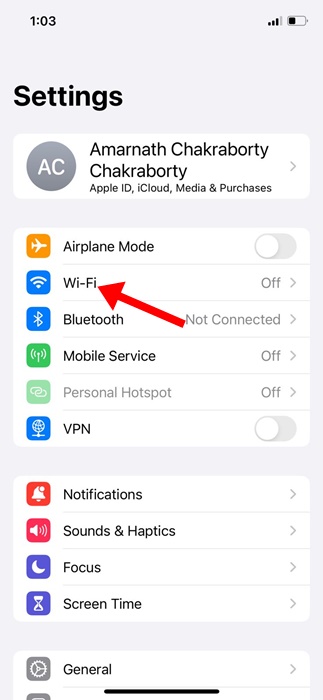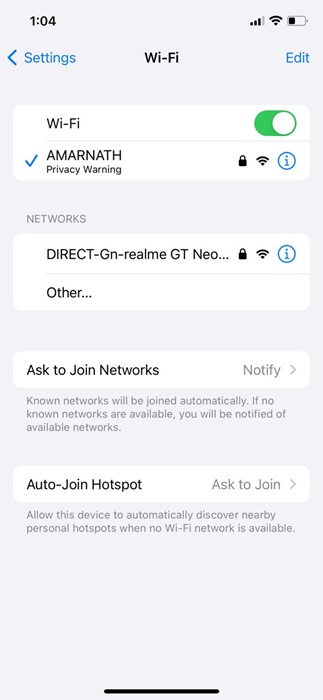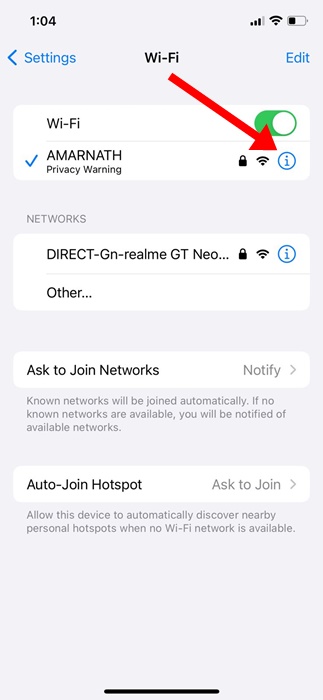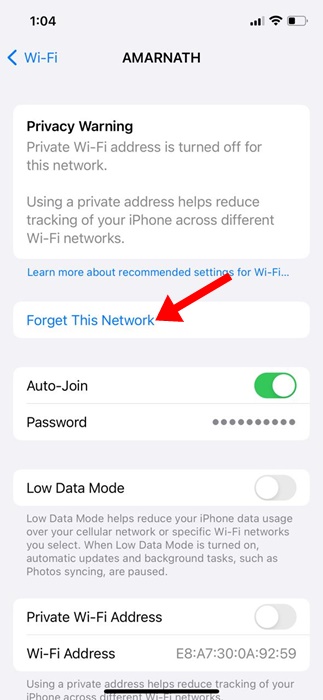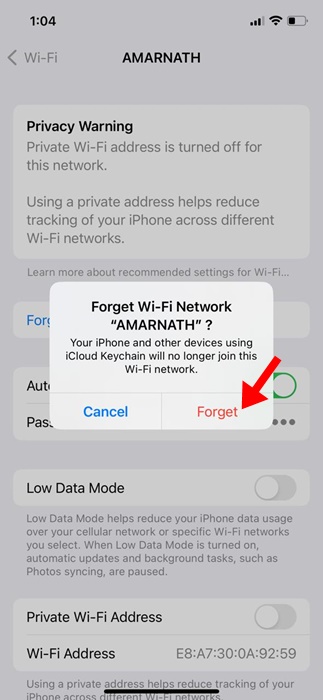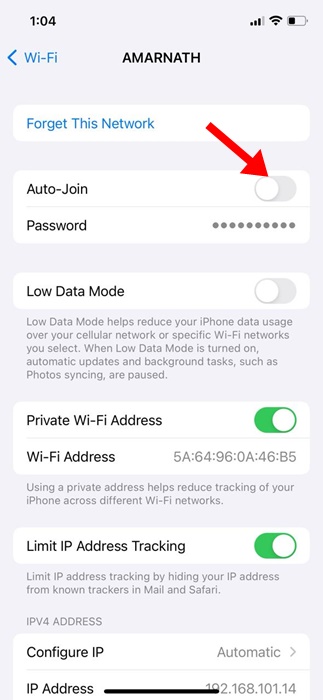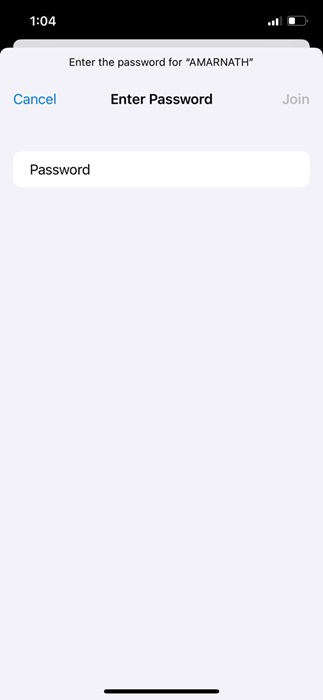Like Android, your iPhone also saves all WiFi networks you connect with. This feature is actually very helpful since it provides easier access to those networks in the future.
The only problem with the iPhone saving the WiFi networks is that it may attempt to connect to the network you once connected to, even when you’ve switched the location. This not only drains the battery life but also extends the connection time.
So, if you don’t want your iPhone to reconnect to a specific WiFi network, you can easily forget the network. Forgetting a WiFi network can even be helpful while troubleshooting various connectivity issues.
How to Forget a WiFi Network on an iPhone
You could also have other reasons, like you may never want your iPhone to auto-connect to a compromised WiFi network. Whatever the reason is, forgetting a WiFi network on an iPhone is super easy. Just follow some simple steps we have shared below.
1. Forget a WiFi network on iPhone
In this method, we will utilize the iPhone Settings app to forget a WiFi network. Here are some simple steps you need to follow to forget a WiFi network on your iPhone.
1. Launch the Settings app on your iPhone.
2. When the Settings app opens, tap on WiFi.
3. Now, you will find all the WiFi networks you were once connected to.
4. Simply tap the (i) button beside the WiFi network name you want to forget.
5. On the next screen, tap the Forget This Network option.
6. On the confirmation prompt, tap on the Forget button.
That’s it! This is how you can forget a WiFi network on your iPhone via Settings.
2. How to Stop Auto Join for WiFi network on iPhone
If you don’t want to forget a WiFi network, disable the Auto-Join feature for that specific network. This way, your iPhone won’t auto-join the network you don’t want to be on. Here’s how to stop auto-join for the WiFi network on your iPhone.
1. Launch the Settings app on your iPhone.
2. When the Settings app opens, tap on the WiFi.
3. Next, tap on the (i) next to the WiFi network you want to disable auto-join.
4. On the next screen, turn off the toggle for Auto-Join.
That’s it! This will prevent your iPhone from auto-connecting to that specific WiFi network.
3. How to Reconnect to a WiFi Network on an iPhone
If you’ve changed your mind and plan to reconnect to a WiFi network you’ve forgotten, you must follow these steps. Here’s how to reconnect to a forgotten WiFi network on an iPhone.
1. Launch the Settings app and tap on the WiFi.
2. On the WiFi screen, find the network you want to connect to.
3. Tap on the WiFi network and type in the WiFi network password. Once done, tap on the Join at the top right corner.
That’s it! This will reconnect you to the WiFi network again. Once connected, your iPhone will remember the WiFi network again.
So, these are some simple steps to forget a WiFi network on an iPhone. We have also shared the steps to turn off auto joining to WiFi networks on iPhones. Let us know if you need more help forgetting a WiFi network on your iPhone.
The post How to Forget a WiFi Network on an iPhone appeared first on TechViral.
from TechViral https://ift.tt/1SMZGfk