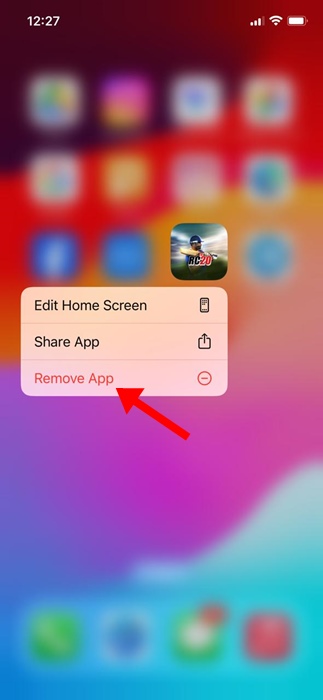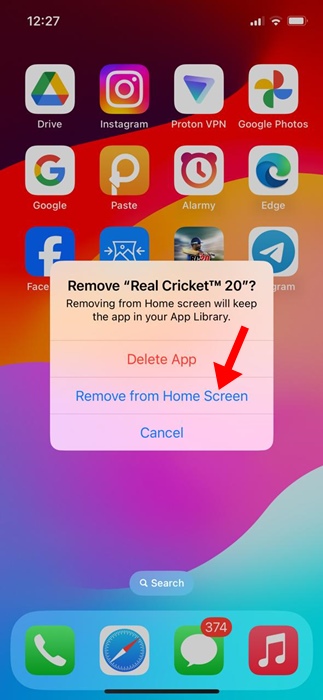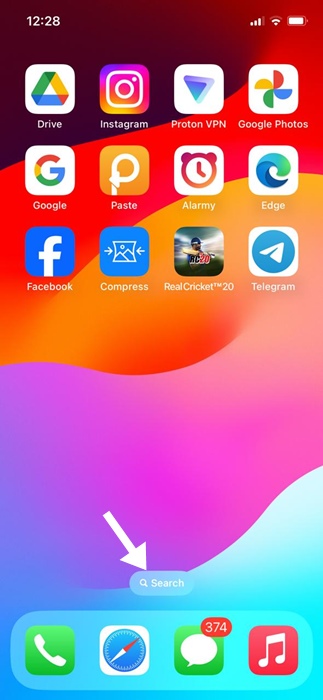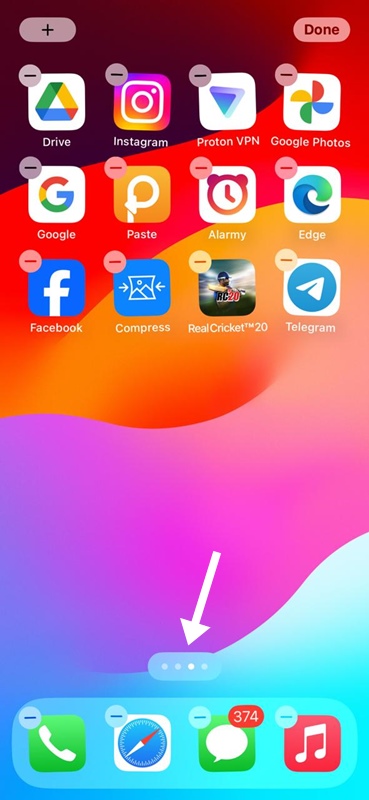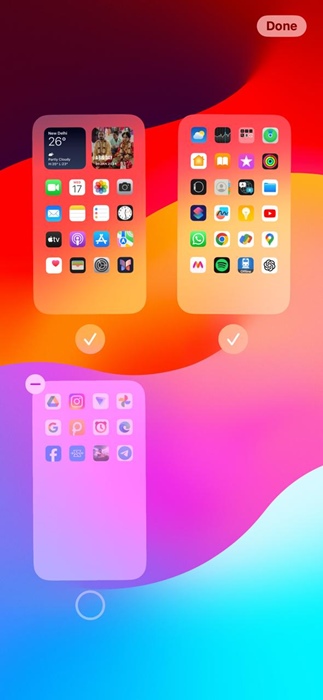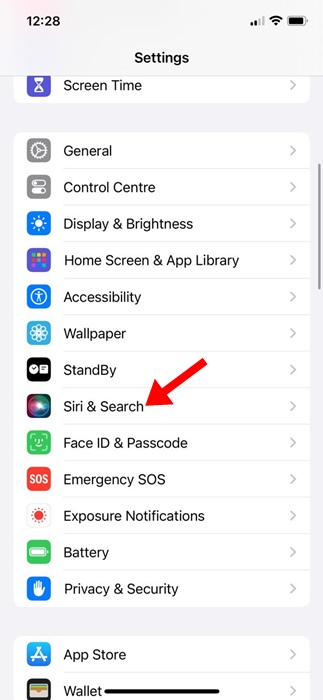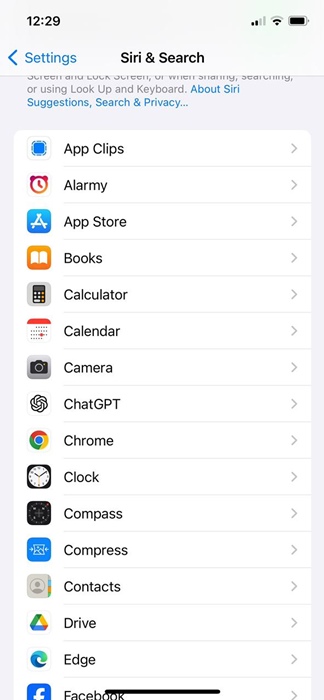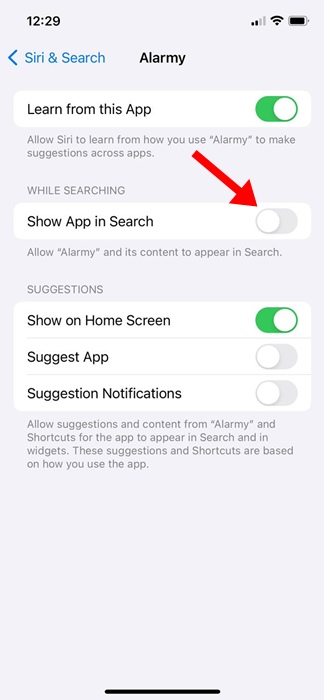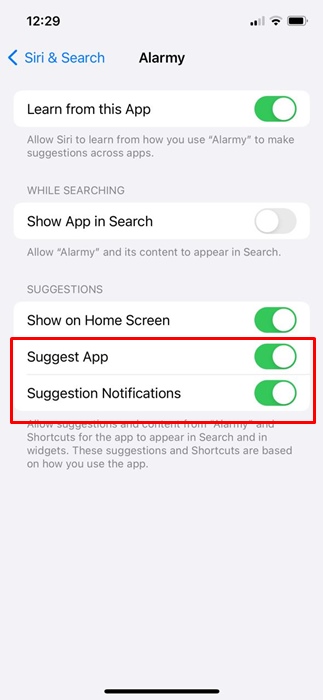Let’s admit it: we all have some sort of apps on our iPhones that we don’t want anyone to see or even peek into. On Android, you can use app hiders to hide your personal apps, but on iPhone, you don’t have that freedom.
So, is it possible to hide apps on an iPhone without installing any third-party app? Actually, yes! On iPhone, you can choose to hide apps from your home screen, prevent the app from appearing in the Search, or even hide an entire page of apps.
How to Hide Apps on iPhone
If you’re interested in exploring all options for hiding apps on your iPhone, continue reading the article. Below, we have shared some simple ways to hide apps on your iPhone without third-party apps. Let’s get started.
1. How to Hide Specific Apps on iPhone
You may want to hide a single app on your iPhone to reduce clutter from your home screen or to keep it organized. Here’s how you can hide a single app on your iPhone.
1. Slide through the screen containing the app you want to hide.
2. Long Press the app that you want to hide and select Remove App.
3. On the prompt that appears, select Remove from Home Screen.
That’s it! This will hide the app icon from your iPhone home screen. The app will no longer appear on your home screen from now.
2. How to Hide an Entire Page of Apps
On iPhone, you also have the option to hide an entire page of apps. This feature is particularly helpful if you want to clean up the app mess quickly from your home screen. Here’s what you need to do.
1. To get started, move to the home screen of your iPhone.
2. Next, long-press the dots or the search icon at the bottom of the screen.
3. Once you enter the Edit mode, tap the Home Screen dots again.
4. Now, you will see all Home Screen pages. To hide a specific home screen page, tap the checkmark beneath the page to uncheck and remove it.
That’s it! This is how you can hide apps on an iPhone by hiding an Entire app page.
3. How to Hide an App from Search on iPhone
iPhone also gives you the option to prevent a specific app from appearing in the Search. Here’s how to hide an app from the search on iPhone.
1. To get started, open the Settings app on your iPhone.
2. When the Settings app opens, tap Siri & Search.
3. Now scroll down and select the app you don’t want to appear in the iPhone search results.
4. Simply tap the app and turn off the toggle for ‘Show App in Search’, and ‘Show Content in Search’.
5. Also, under the Suggestions, turn off the toggle for ‘Suggest App’
That’s it. This is how you can hide apps on your iPhone from the Search & Smart Suggestions.
These are the three easy methods to hide apps on iPhones. If you need more help, let us know in the comments. Also, if you find this guide helpful, don’t forget to share it with your friends.
The post How to Hide Apps on iPhone (Full Guide) appeared first on TechViral.
from TechViral https://ift.tt/DzGHWNt