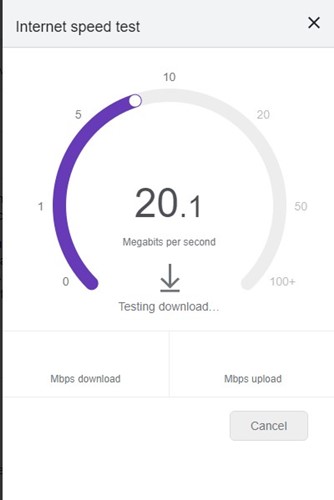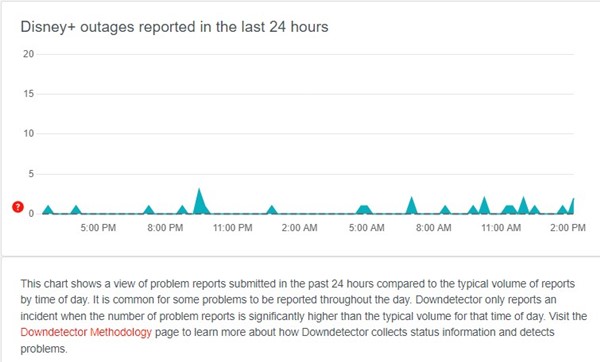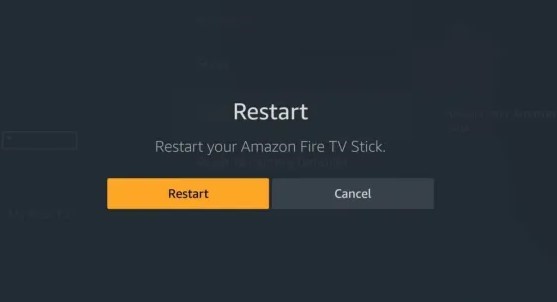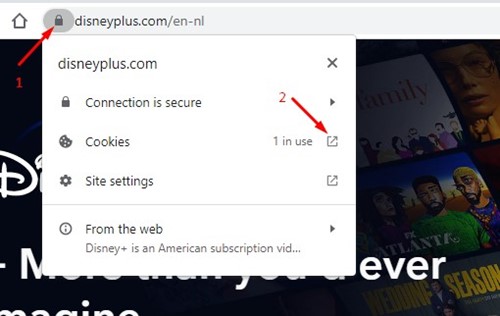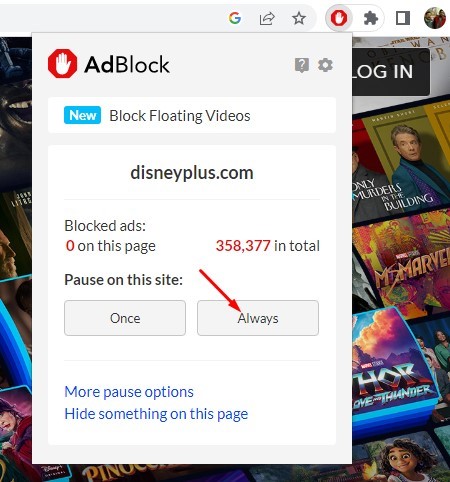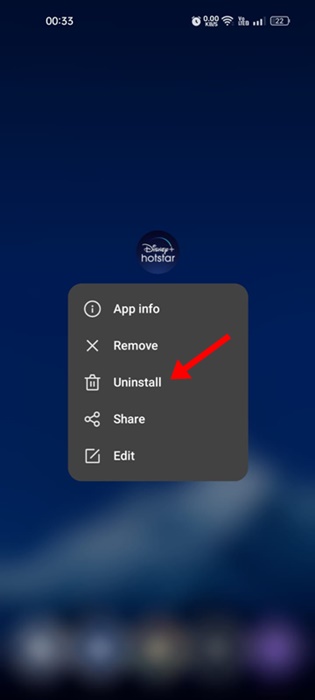Many Disney Plus subscribers reportedly faced problems getting past the loading screen. As a result, several users have claimed their Disney Plus account is stuck on the loading screen. Additionally, many users have claimed their Disney Plus is stuck on the loading screen while playing movies.
So, if you are also experiencing problems like Disney Plus being stuck on the loading screen, you have landed on the right page. Below, we have shared some easy ways to fix Disney Plus Stuck on the loading screen. Let’s check out.
Most Common Reasons Behind Disney Plus Not Loading
A few things contribute to Disney Plus being stuck on the loading screen. Here are some possible reasons:
- Disney Plus Server Down
- Network Problems
- Outdated Browser or App Cache of Disney Plus
- The use of Proxies or VPN
- Problem with the Streaming Device
Now that you know all possible reasons for Disney Plus Stuck on Loading screen, troubleshooting it could become easy. Here are some simple ways to fix the problem.
1. Check Your Internet Connection
The first and foremost cause of the problem is poor internet. If your internet connection is unstable, you will face problems getting past the loading screen.
So, before trying any further methods, you need to check your internet connection first. Check whether you have a stable internet connection and if it’s working. You can open fast.com to check your internet speed and stability.
If your internet is working, but Disney Plus is still stuck on the loading screen, follow our next methods.
2. Restart your Router or Modem
Even if your internet is working, it’s crucial to restart your router or modem. Turn off your WiFi router and wait for about 5-10 minutes, then turn it on.
This will eliminate all technical difficulties your router is likely facing and possibly fix the issue.
3. Check if Disney Plus is Down
The next important check is whether Disney Plus is experiencing any outages. Server outages are more common than you think and can happen anytime without notice.
You may also experience problems if Disney Plus’s servers are under maintenance. So, before finalizing things, you need to open the Disney Plus Status page in the DownDetecter and see if the servers are up and running.
If Disney Plus is down globally, you must wait a few minutes or hours for the servers to be restored.
4. Restart the Disney Plus website or App
If you are using a web browser to access Disney Plus, you need to restart your browser. On the other hand, if you are using the Disney Plus app on your Android or iPhone, you need to restart it.
Sometimes, Disney Plus gets stuck on the loading screen due to a bug in the platform. Hence, restarting the service or app can resolve it.
If you are using Disney Plus on Streaming devices like FireTV Stick, you must restart the app there.
5. Restart your Streaming Device
Disney Plus is supported by various streaming devices such as Android TV Box, FireTV Stick, etc.
If you are facing problems with Disney Plus stuck on the loading screen on streaming devices, you need to reboot the streaming device. After rebooting, access Disney Plus again; you will not face problems now.
6. Clear Disney Plus Cache & Data
Outdated or corrupted Disney Plus Cache is often the reason the app is stuck on the loading screen. You can’t do much here; you can only clear the app cache and data from your Android, iPhone, browser, or Streaming devices.
Clear Disney Plus Cache on FireStick
If you run Disney+ on Firestick, follow these simple steps to clear the app cache and data. Here’s what you need to do.
- Open Settings on FireStick and select Application.
- On the Applications, select Manage Installed and Search for Disney Plus.
- Next, open the Disney Plus app on this screen and click Force Stop.
- Once done, click on Clear Cache & Clear Data.
Once done, launch Disney Plus on FireStick again. This time, you will be able to get past the loading screen.
Clear Disney Plus Cache on Web Browser
If you are using Disney Plus via a web browser, you need to follow these steps instead. Here’s how to fix Disney Plus Stuck on the Loading screen on a browser.
- First, open the web browser and visit the Disney Plus website.
- When the website opens and fails to load properly, click on the padlock icon on the URL bar.
- Next, click on the Cookies.
- On the Cookies in Use prompt, select all saved cookies individually and click the Remove button.
- You need to remove all saved cookies by repeating the steps.
Clear Disney Plus Cache on Android
Repeat the steps below if you face problems while using the Disney Plus app on Android.
- First of all, open the App Manager on your Android.
- On the App Manager, find and tap on Disney Plus.
- Next, click on the Clear Cache and the Clear Data option.
After making the changes, restart your Android smartphone. Then, launch Disney Plus again. You can get past the Disney Plus Stuck on the loading screen this time.
7. Disable Adblockers or screencast services
Adblockers and screencast apps trigger the problem. As a result, users face problems like Disney Plus getting stuck on the loading screen. Hence, if you’re using any of these two things, you need to disable it and try.
If you use an Adblocker extension, disable it from the Chrome extension manager. Similarly, if you use a screencast app to cast your screen, stop.
8. Disable Proxies or VPN
You may use Proxies or VPN services if you are trying to access Disney Plus in a blocked country. Even though VPNs or Proxies can unblock the streaming service, this will show some problems.
You must stop using your proxy connection or VPN app if you are facing this problem. Many users have claimed to fix the Disney Plus Stuck on Loading screen problem by disabling the Proxy or VPN.
9. Update the Disney Plus App
Regardless of your Android, iOS, or streaming device, you need to update the Disney Plus app as soon as possible.
A bug in an older app version may prevent you from watching your favorite movies & TV Shows on Disney Plus.
The best way to eliminate such bugs is to update the Disney Plus app on your connected devices. Updating the app will fix the Disney Plus Stuck on loading screen problem.
10. Try Reinstalling the Disney Plus App
If you are using the Disney Plus Android or iPhone app to watch Movies & TV Shows, you can reinstall the app to fix the problem. Reinstallation should be your last option since it will remove all your saved data, including the login credentials.
Uninstall the Disney Plus app on your device, like Android, iPhone, FireStick, etc., and install it again. If you have a problem with a desktop web browser, you can try opening the Disney Plus website on a different browser.
Also read: How to Get Hulu For Free
Frequently Asked Questions
It’s pretty normal for a user to have a few doubts. Below, we have answered some of the most asked questions about the Disney Plus app not loading issue.
Why Won’t Disney Plus Load?
Disney Plus may fail to load due to various reasons. Maybe the servers are down, you have an internet issue, the browser/app cache is corrupted, etc. You must determine the reason and follow our shared methods to fix the problem.
Why Disney Plus app not working on TV?
If Disney Plus’s servers are down worldwide, the app may not work on most streaming devices, including the Smart TVs. The same goes for the corrupted Disney Plus app cache as well. Hence, if the Disney Plus app not working on TV, you need to restart your streaming device and log into your Disney+ Account.
Disney+ Downloads are not working
If you face problems downloading or playing a video on supported devices, you must check for enough storage space.
Disney+ requires storage space on your device to store the downloaded content. If you have sufficient storage, check if the Disney+ plan supports downloading. If the plan supports, relaunch or reinstall the Disney+ app.
Do Disney Plus Downloads work without Wi-Fi?
Yes, Disney Plus downloads are meant to provide you with offline video playback. This means you can download all your favorite movies or TV shows and watch them without connecting to the internet or WiFi.
So, these are some simple methods to fix Disney Plus Stuck on loading screen problem. If you need more help fixing the Disney Plus Stuck loading screen issue, let us know in the comments below.
The post How to Fix Disney Plus Stuck on Loading Screen (10 Methods) appeared first on TechViral.
from TechViral https://ift.tt/TKwWVAI