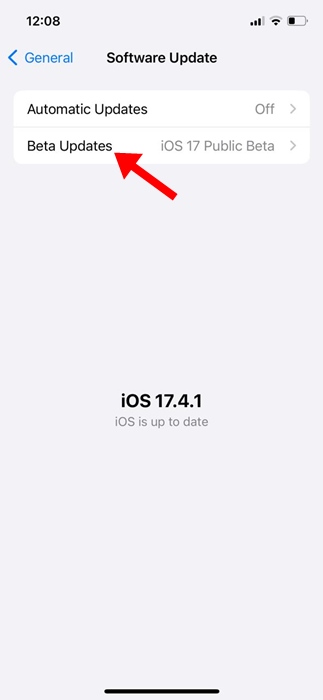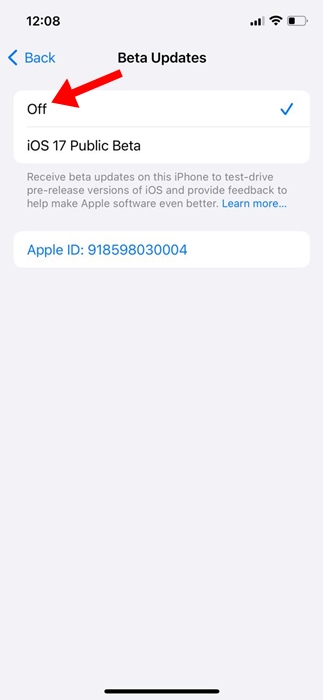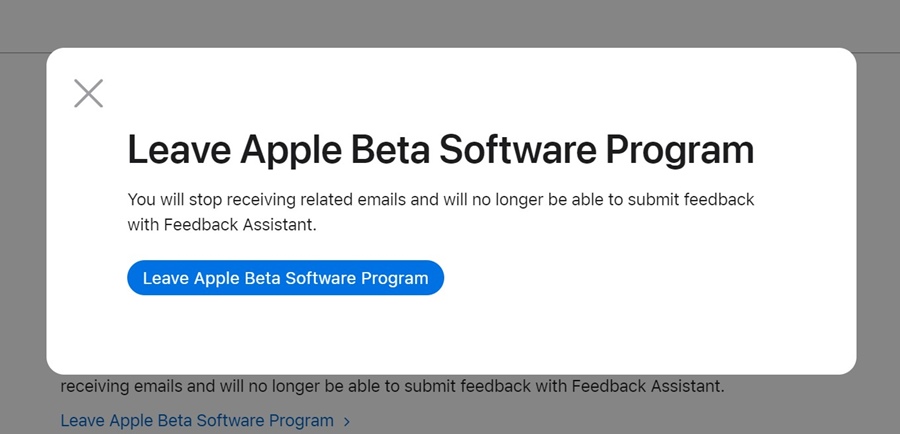If you’ve already enrolled in the Apple Beta Program, you might be receiving Beta updates on your iPhone. You can join the Beta Program through two different channels: ‘Public Beta’ and ‘Developer Beta’.
The Public Beta channel is free to join, whereas joining the Developer Beta requires paying a yearly fee. Anyway, if you’ve joined the Public or Developer Beta, your iPhone will be able to receive the Beta Updates.
Problems with the iPhone Beta Updates?
While the iPhone Beta Updates offer the option to test the new features before anyone else, they do have some drawbacks.
The beta builds are usually unfinished work; hence, they are filled with bugs and glitches. Some of them can create more problems and prevent you from making the most of your iPhone.
After installing the Beta Updates, iPhone users usually face problems like faster battery draining, poor network reception, occasional lags and glitches, and overheating issues.
How to Turn Off Beta Updates on iPhone?
If you’re not a fan of Beta Updates, you can easily turn them off from the iPhone Settings. In fact, you don’t even need to unenroll your device from the Apple Beta Software Program to do so. Here’s what you need to do.
1. Launch the Settings app on your iPhone.
2. When the Settings app opens, tap on the General.
3. On the General screen, tap on Software Update.
4. On the Software Update screen, tap on Beta Updates.
5. On the Beta Updates screen, select Off.
Once you turn off the Beta Updates, your iPhone will automatically download & install the stable build of iOS.
How to Leave the Apple Beta Software Program?
If you want to stop receiving the Beta updates for your iPhone, you should first unenroll it by following the steps we shared above.
Once you turn off the Beta updates on your iPhone, you need to visit this link to leave the Apple Beta Software Program.
Once you leave the Apple Beta Software Program, you will stop receiving emails and can no longer submit feedback with Feedback Assistant. Also, the Beta Updates won’t show up on the Software Update page of your iPhone.
Another thing you should note is when the next commercial version of iOS is released, you need to install it from the Software Update.
This guide explains how to turn off Beta Updates on iPhone. If you don’t want to test the new or underbaked features of the iPhone, you should follow these steps and turn off the Beta Updates completely. Let us know in the comments below if you need more help on this topic.
The post How to Turn Off Beta Updates on iPhone appeared first on TechViral.
from TechViral https://ift.tt/YrhF9c4