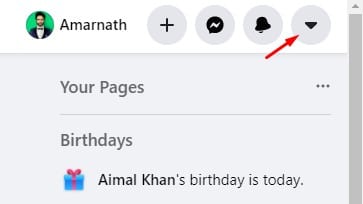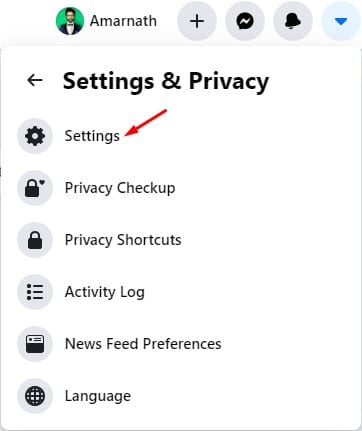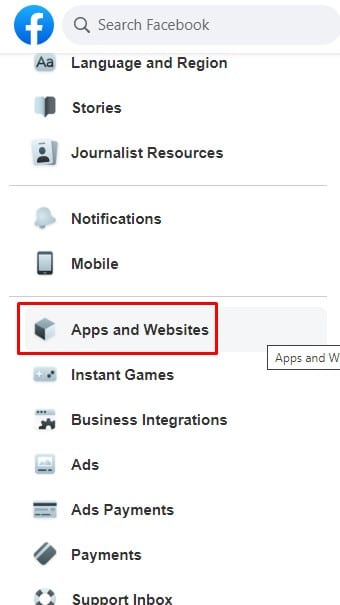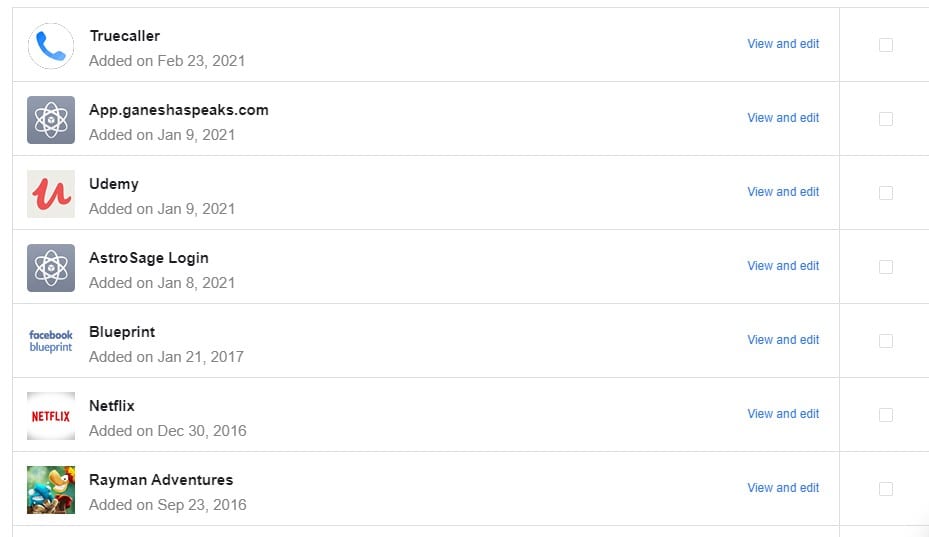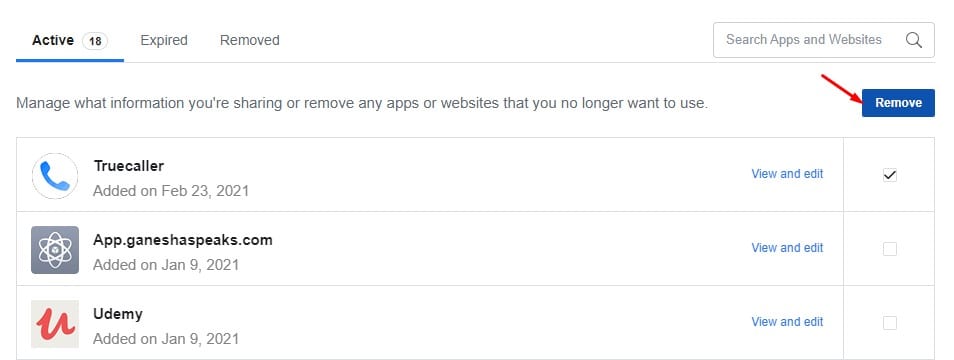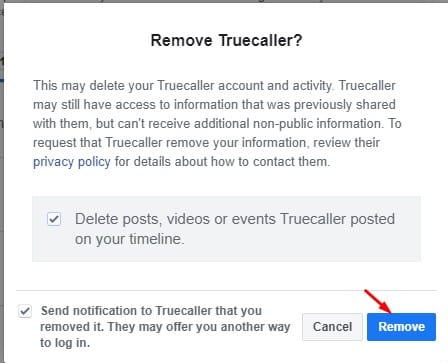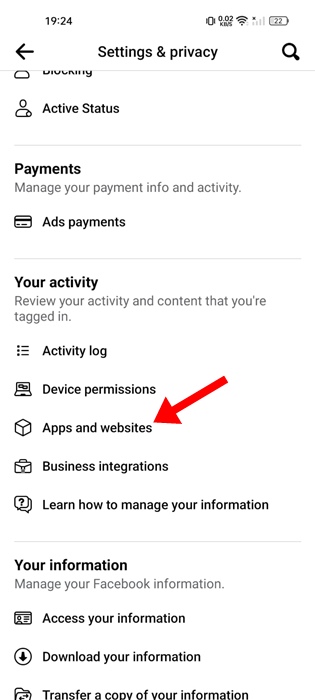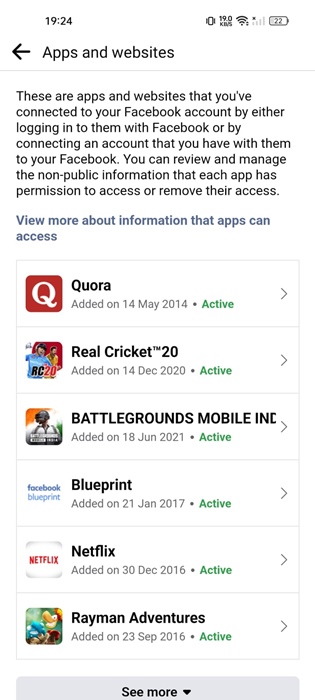Some apps and web services allow you to log in via your Facebook account. This way, you don’t need to create an additional account to access any particular service. Once you log in via Facebook, the apps can use your data anytime.
Since users can use their Facebook accounts to sign in to third-party apps, this raises some privacy concerns. So, if you take privacy very seriously, you should manually review all apps and services connected to your Facebook account and remove them if required.
Remove Connected Apps & Games From Your Facebook
1. First, log in to your Facebook account from any web browser (Google Chrome is recommended).
2. Now click on the drop-down arrow as shown below.
3. Next, click on the Settings & Privacy option.
4. Under Settings & Privacy, click on the Settings again.
5. Now, on the left pane, click on the Apps and Websites section.
6. The right pane will list all apps and services connected with your Facebook account.
7. To remove any particular app, select the app and click on the Remove option.
8. On the confirmation popup, click on the Remove button again.
Note: Some services or apps might stop working after you disconnect from Facebook. So, make sure to double-check what you are removing from your Facebook account. Once removed, you need to reauthorize to continue using certain apps or services.
How to Remove Connected Apps from Facebook Mobile
If you use the Facebook mobile app, you should follow these steps to remove the connected apps.
1. Launch the Facebook app on your phone.
2. Next, tap on your profile picture at the top right corner.
3. On the Profile menu, select Settings & Privacy.
4. On the Settings & Privacy, select Settings.
5. Scroll down a bit and tap on Apps and Websites.
6. You will be able to see all connected apps.
7. To remove an app, tap on the App name and select Remove.
8. On the confirmation prompt, tap Remove again.
This article explains how to remove connected apps and games from your Facebook account. I hope it helps you. Please share it with your friends. If you have any doubts, let us know in the comment box below.
The post How to Remove Connected Apps & Games From Your Facebook appeared first on TechViral.
from TechViral https://ift.tt/ANzJDqm