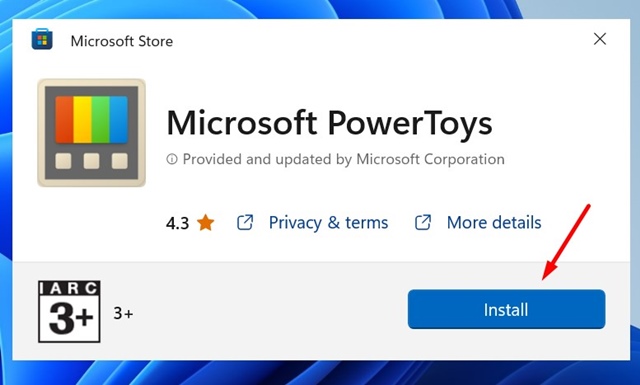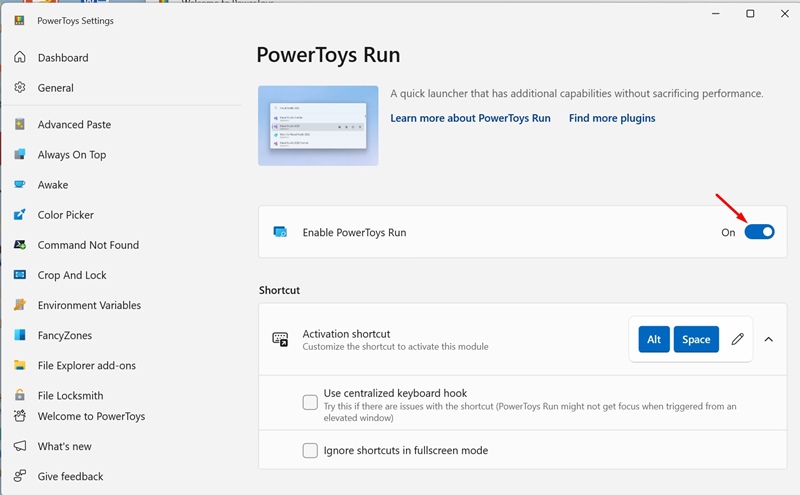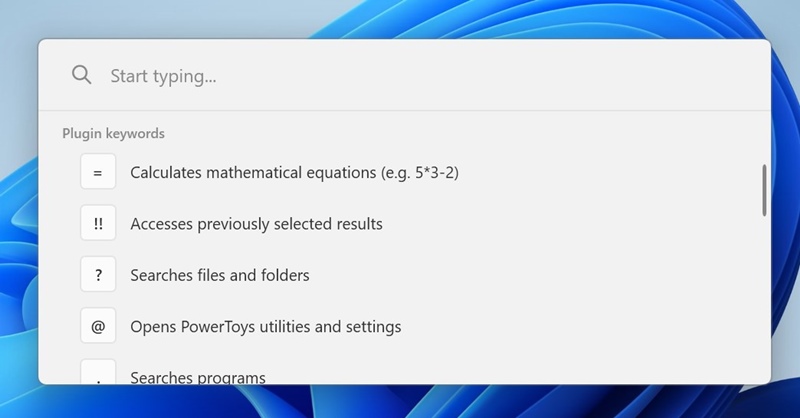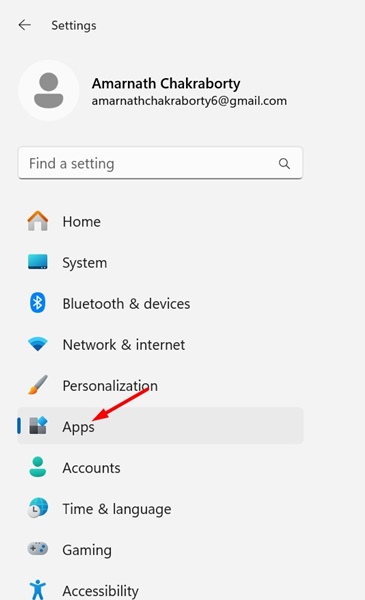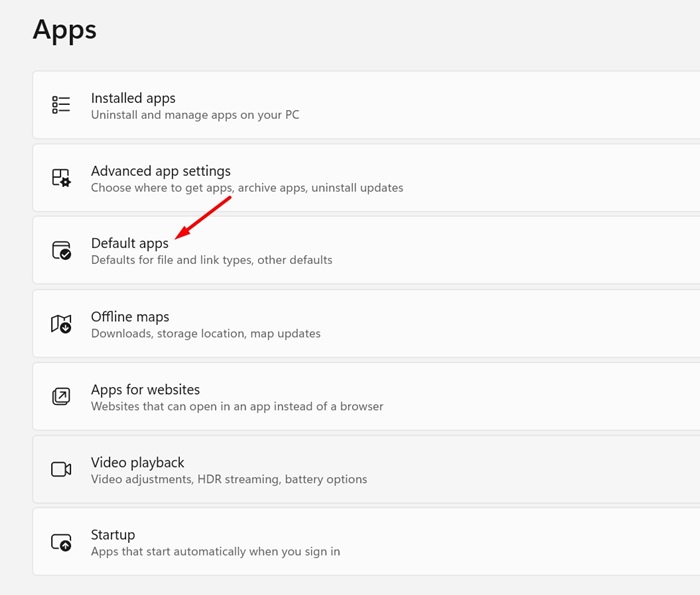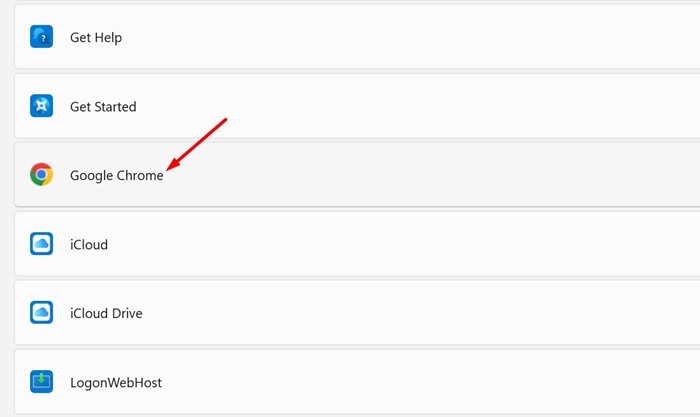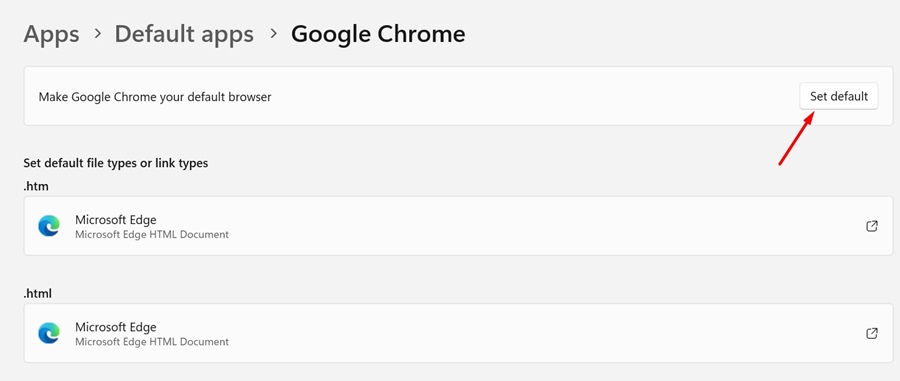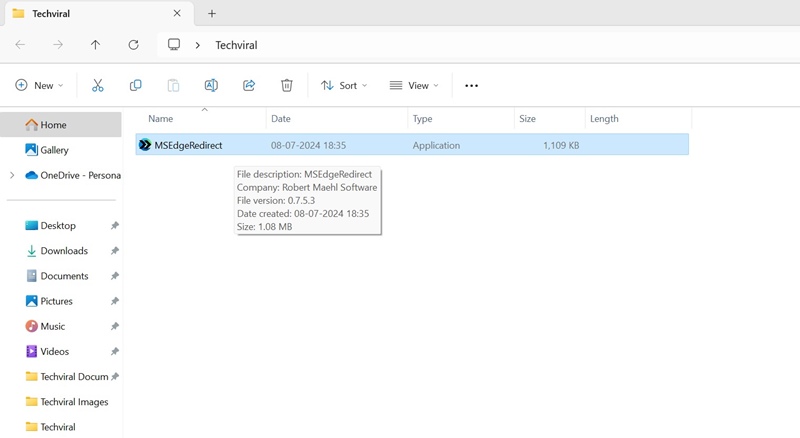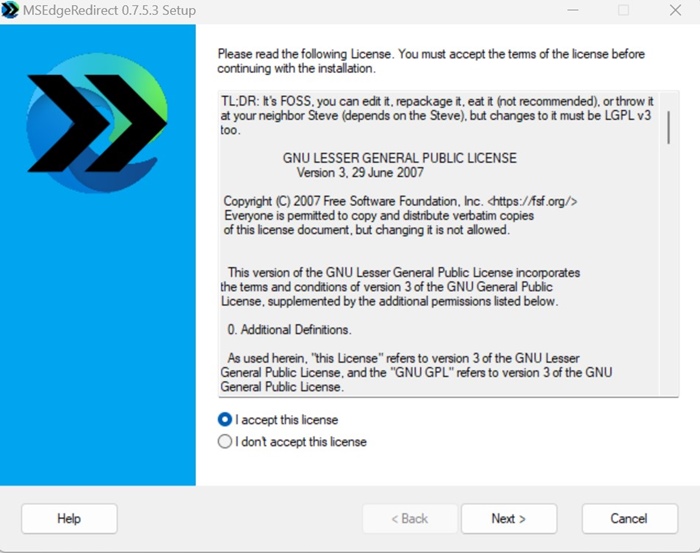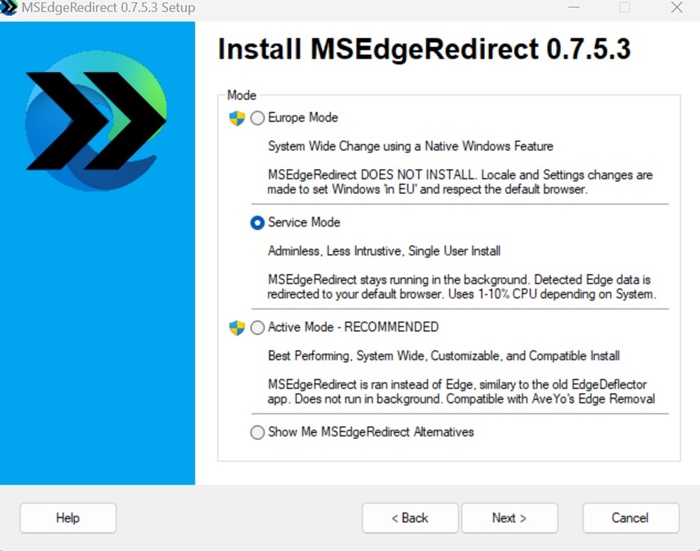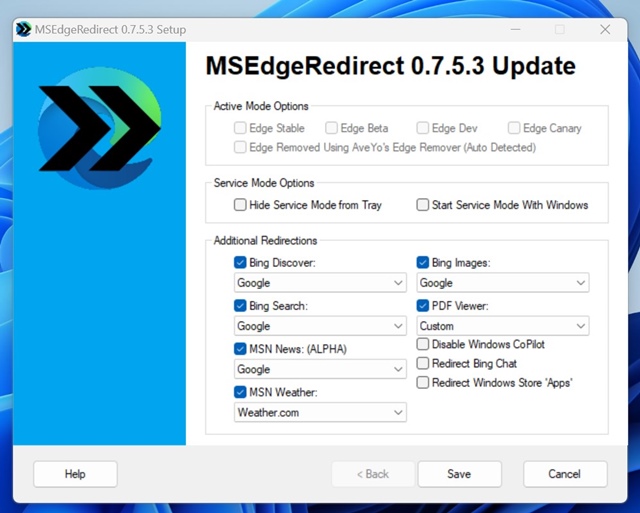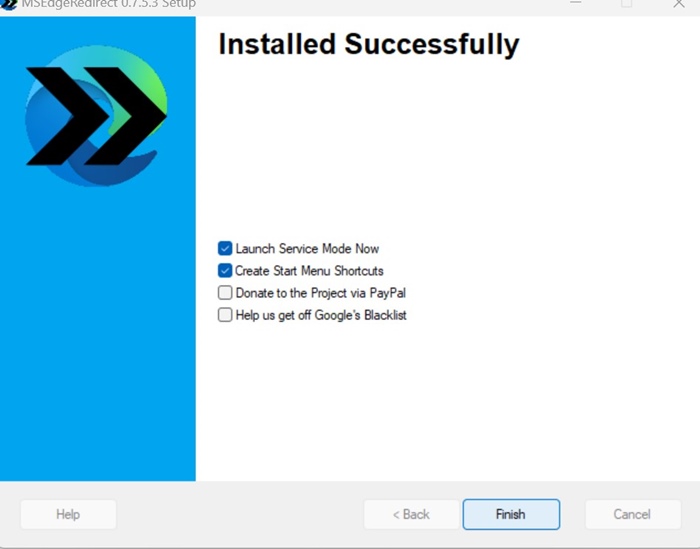By default, when you use Windows Search to search the web, the search results are opened in the Microsoft Edge browser using the Bing search.
Not everyone is a Bing Search & Edge fan and prefers making Windows Search use Google Chrome. If you keep the same thinking, you may find this guide very helpful.
Is it possible to Set Windows Search to use Chrome & Google Search?
Technically, you can set Google Chrome as the default web browser on Windows, but that will not change anything.
Even if you set Google Chrome as the default web browser from Settings, Windows Search will still use Microsoft Edge browser & Bing Search to show you the results.
To make Windows Search use Google Chrome, you will have to use PowerToys’ universal search feature or tools that forcibly redirect News, Search, Widgets, Weather, and more to your default browser.
How to Make Windows Search Open Google Chrome & Use Google Search?
The easiest way to make Windows Search use Google Chrome is to use Microsoft’s PowerToys. Here’s what you need to do.
1. Download & install the latest version of PowerToys on your Windows PC.
2. Once installed, launch the PowerToys app on your PC.
3. Switch to the PowerToys Run module and enable it.
4. This will enable the universal search of PowerToys. You can trigger the search by pressing the ALT + Space button.
Make Google Chrome the Default Web Browser for Windows Search
Once you’ve enabled the universal search bar, you need to make Google Chrome the default browser on your PC. To do so, follow these simple steps.
1. Launch the Settings app on your Windows 11 PC.
2. When the Settings app opens, switch to the Apps.
3. On the right side, click on Default Apps.
4. Find Google Chrome and open it
5. On the next screen, click on Set Default in the top right corner of the screen.
After setting Google Chrome as the default web browser, press the ALT + Spacebar to open the PowerToys Universal search. Anything you search for in PowerToys universal search will open in Google Chrome.
Set Windows Search to Use Chrome & Google Search using MSEdgeRedirect
MSEdgeRedirect is an open-source program that redirects News, Search, Widgets, Weather, and more to your default browser.
To use this tool, you must set Google Chrome as your PC’s default web browser. Once you have done so, follow these simple steps.
1. Download the MSEdgeRedirect tool from GitHub.
2. Once downloaded, run the setup file.
3. Agree to the License terms and click Next.
4. On the Mode prompt, select Service Mode and click Next.
5. On the Additonal Redirections, check all options as shown in the screenshot and click Next.
6. Once installed, click Finish.
7. Now you won’t have to do anything. Just search for a term in Windows Search and click on the Web Results, the default browser (Chrome) will open.
These are the few best ways to make Windows Search open Chrome and use Google Search for the web results. If you need more help on this, let us know in the comments. Also, if you find this guide helpful, don’t forget to share it with your friends.
The post How to Make Windows Search Open Chrome and Use Google Search appeared first on TechViral.
from TechViral https://ift.tt/AZxkuTP