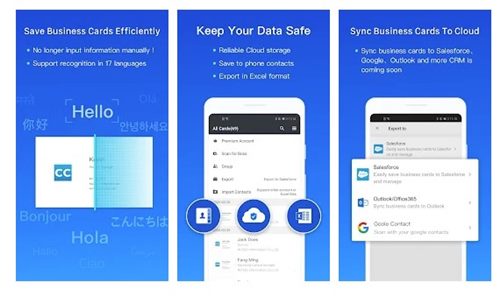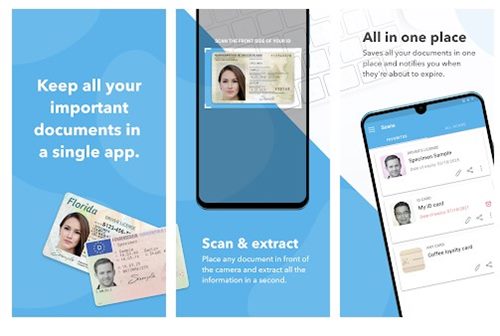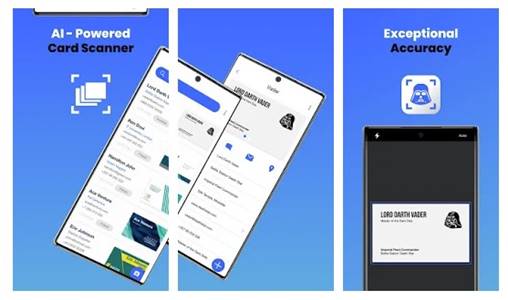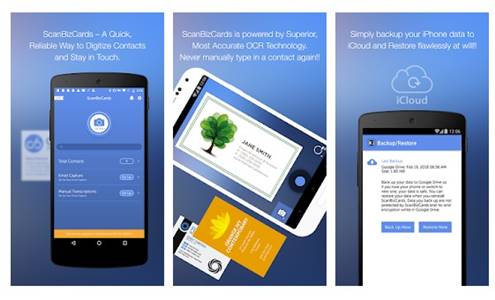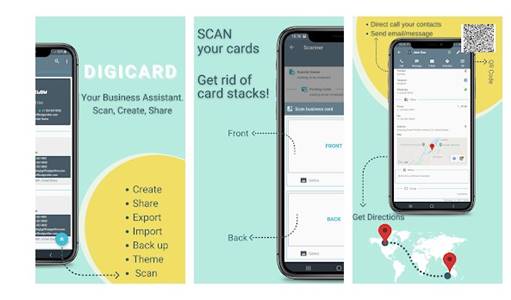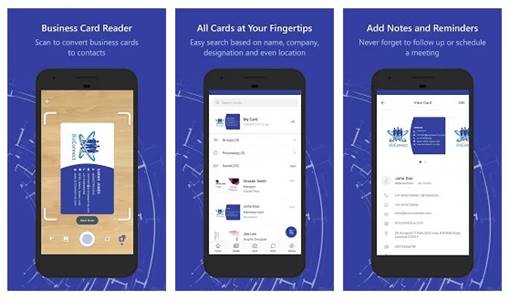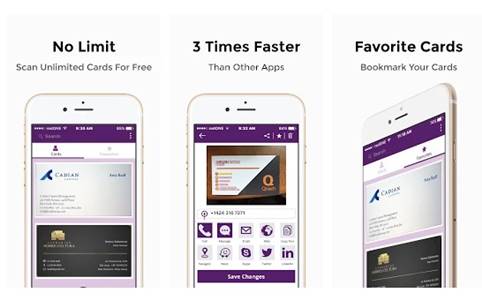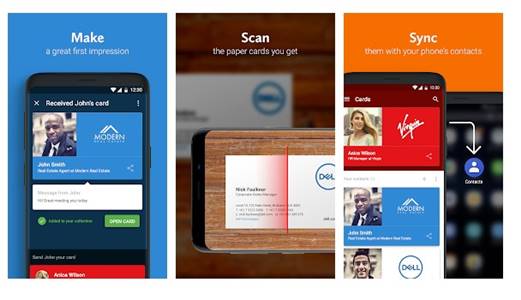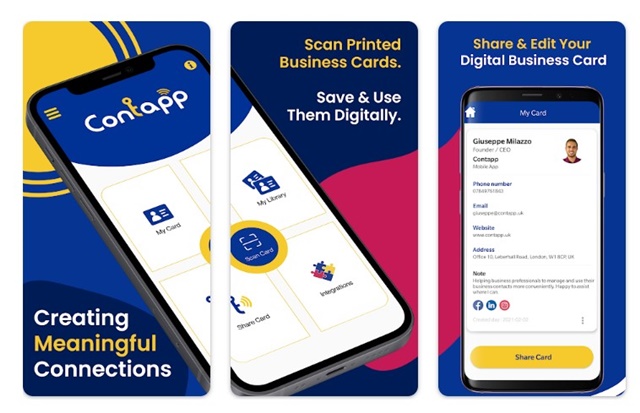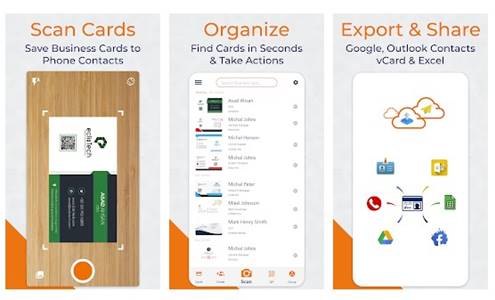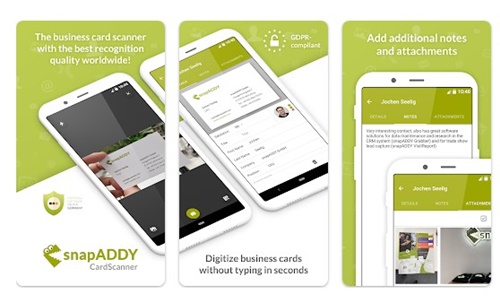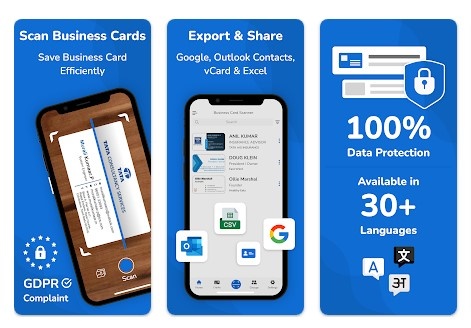If you are a businessman, many people will hand over their business cards to you during meetings, networking events, and conferences. However, you will not find their business card when you need it.
It’s not easy to keep all those business cards in your pocket; the only solution is to save all their details when you contact your phone, but it doesn’t make any sense to type all the details one by one.
To solve such problems, you must use Android business card scanner apps. The Google Play Store offers plenty of options; here are some of the best ones.
1. CamCard
If you are searching for a lightweight and simple-to-use Android app to manage and exchange business cards, look for CamCard. With CamCard, you can quickly scan and store your business cards, exchange e-cards with people nearby, and more.
Also, CamCard allows you to add notes & reminders to contacts, search contacts, navigate contact addresses on a map, and more.
2. BlinkID
BlinkID is an Android app that helps you keep all your documents in one place. On BlinkID, you need to create a wallet and store all your cards, such as membership cards, loyalty cards, library cards, and more.
You can scan and save paper, plastic cards, and more. The app also allows you to share your documents as PDFs, images, or text via mail or any other app installed on your smartphone.
3. Business Card Scanner by Coove
Well, Business Card Scanner by Coove is a popular business card scanner app on the Play Store. The app is known for its accurate business card scanning and reading features.
The Android app features an AI-powered image-reading tech that accurately scans and reads business cards in over 30 languages. Once scanned, you can export the business card as a contact using Excel, Outlook, or Google Contacts.
4. ScanBizCards Lite – Scan Card
ScanBizCards Lite features many advanced features; you can directly export all your business cards to CRM software, and ScanBizCards can export cards to CRM platforms like Salesforce and SugarCRM.
This card scanning application will scan the card on your phone OR submit the card for 100%-accurate manual transcription.
5. DigiCard
DigiCard is a relatively new Android business card reader application on the Google Play Store. The app uses Optical Character Recognition to scan texts from a business card.
Once scanned, DigiCard lets you edit the text the app recognizes. It can also be used to create business cards. It offers multiple export options, such as exporting your cards to the device’s contact list, saving them as vCard, saving them as CSV files, etc.
6. BizConnect
BizConnect is the most preferred card scanning application. Professionals prefer this application due to its accuracy.
With BizConnect, you will never get the visiting card details wrong, thanks to its stringent leveraging of OCR and human intelligence. You can also scan up to 10 cards at a time.
7. CardHQ
CardHQ is a free card scanning application that supports multiple languages worldwide. It is free, but it is not very accurate.
Sometimes, you have to edit the contact details manually. You can also Auto send an introduction email for each name card scanned and Auto backup all cards.
8. Haystack Digital Business Card
The Haystack Digital Business Card application allows you to create digital business cards in seconds, and you can create as many cards as you want.
There are no limits. The app will also allow you to share your digital business cards via email, text, VCF, vCard, and NFC.
9. Contapp
Contapp is an Android app built to create meaningful connections. The app basically brings features to digitally manage and use business cards.
With Contapp, you can effortlessly scan business cards. The app transforms your printed visiting cards and saves them in your library for better convenience & quicker access.
Apart from that, Contapp also provides you with flexible sharing options to share your visiting card with people.
10. Business Card Scanner by EclixTech
This application is equipped with advanced OCR technology to scan business cards. You need to scan the QR code and fetch all the card details. You can also create your digital business cards with it.
11. CardScanner
CardScanner from Snapdaddy is another best free business card scanner apps on the Google Play Store. This one is a productive assistant for mobile capturing business cards.
You have to take a picture of the business card with CardScanner, and the app will automatically fetch all contact data.
12. Business Card Scanner + Reader
Business Card Scanner + Reader is a great Android app that can scan and store cards with just one tap. It’s an all-in-one card reader and a scanner app with OCR.
The app can be used to scan cards, scan QR codes, and fetch card details. It also has a feature that allows you to create a digital business card manually. However, not every app feature is available for free; some are locked behind a paywall.
Frequently Asked Questions:
How to Scan a business card on Android?
The third-party apps shared on the list are the best way to scan a business card. However, you can use the stock Google Contacts app to scan the QR code on the business card to fetch its details.
Can Google Lens scan business cards?
Yes, Google Lens can easily scan business cards on Android. Even if the business card has no QR Code, Google Lens can still grab the text from a business card and save it on a phone.
Does Evernote scan business cards?
Yes, Evernote can easily scan business cards for you. To do that, you need to tap the Scan a document option and position the camera over the card so that the edges remain in view. Within a few seconds, the app will display all the information recognized from the card.
Are these apps safe to use?
Yes, all of the apps we shared in the article are available on the Google Play Store. Hence, they are 100% safe to download and use on an Android phone.
These are the best apps for Scanning Business cards. I hope this article helped you! Please share it with your friends, and if you know of other such apps, let us know in the comment box below.
The post 12 Best Android Apps to Scan Business Cards appeared first on TechViral.
from TechViral https://ift.tt/v4hyPfT