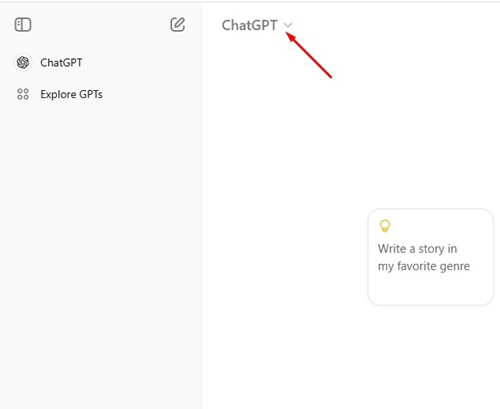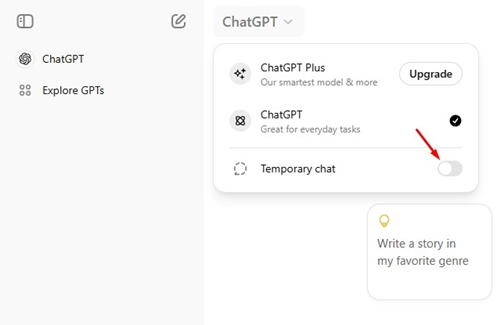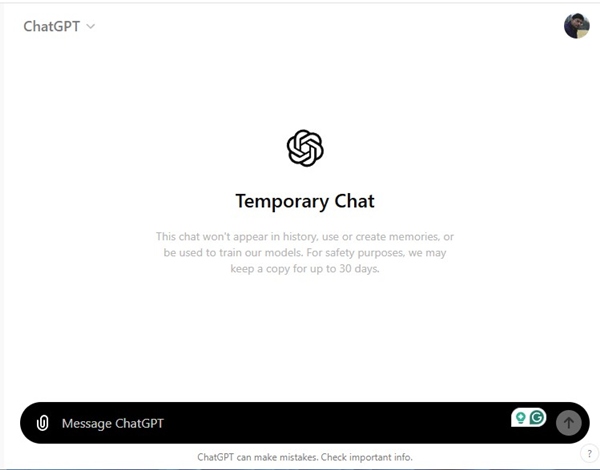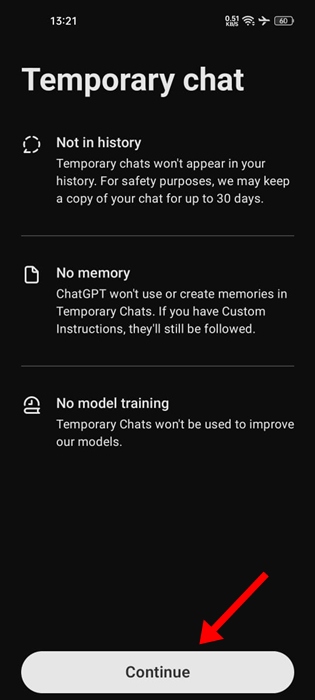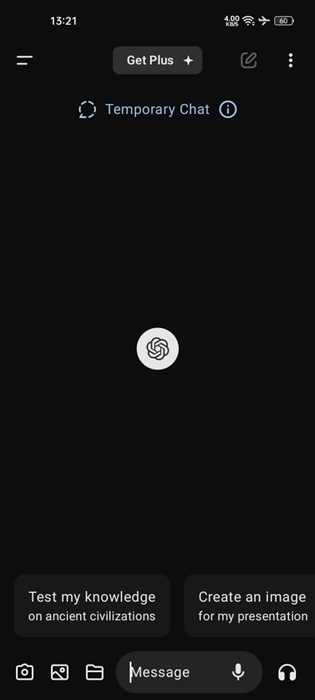If you know how AI chatbots work, you may be aware that the things we share with these chatbots aren’t private.
The Generative AI chatbots use the data that you input to improve and train their models. Hence, they know exactly what you do with these chatbots.
If you’re privacy conscious, you may want to ditch these chatbots due to this specific reason. To avoid you doing this, OpenAI recently introduced a new ChatGPT feature offering a more private AI chat experience.
Temporary Chat on ChatGPT – What it is?
Temporary Chat is basically an incognito mode of ChatGPT. With Temporary Chat, you can have a conversation with a blank slate. This means ChatGPT won’t be able to recall your past conversations or access memories.
The temporary chat feature on ChatGPT is available in both the desktop and app versions. When you chat in this mode, your conversation is not saved in the history.
Temporary Chats won’t appear in your ChatGPT history and won’t be used to improve the AI model. However, ChatGPT does claim that it can retain a copy of your temporary chats for up to 30 days for safety purposes.
How to Start a Temporary Chat on ChatGPT desktop?
ChatGPT Temporary Chat feature is available on both the desktop and mobile versions. It’s also available for both free and premium accounts. Here’s how you can start a temporary chat on the ChatGPT desktop.
1. Open the web browser on your desktop that you use to chat with the AI chatbot.
2. Next, visit the official ChatGPT page and log in with your account.
3. Once logged in, click on the ChatGPT drop-down at the top left corner.
4. On the list of options that appears, enable the toggle for Temporary Chat.
5. On the Temporary Chat prompt, click Continue.
6. Now, you can have a conversation with the chatbot. It will not remember any of your activities.
How to Start a Temporary Chat on ChatGPT Mobile?
Starting a temporary chat on ChatGPT Mobile is super easy as well. Here’s how you can start a temporary chat on ChatGPT Mobile.
1. To get started, launch the ChatGPT app on your Android or iPhone.
2. Next, start a new conversation with the AI chatbot.
3. On the Conversation screen, tap the three dots at the top right corner.
4. On the menu that appears, select Temporary Chat.
5. You will see a confirmation prompt, tap on the Continue button.
5. Now, you can start to have conversation with the AI chatbot.
This guide explains how to start a temporary chat on ChatGPT desktop and mobile. If you need more help with this topic, let us know in the comments. Also, if you find this guide helpful, don’t forget to share it with your friends.
The post ChatGPT Temporary Chat: What it is & How to use it? appeared first on TechViral.
from TechViral https://ift.tt/L1VEvkW