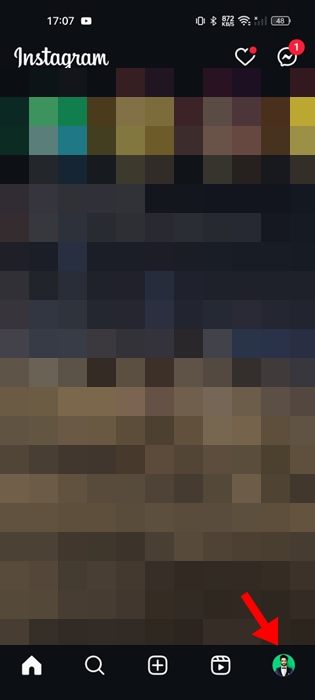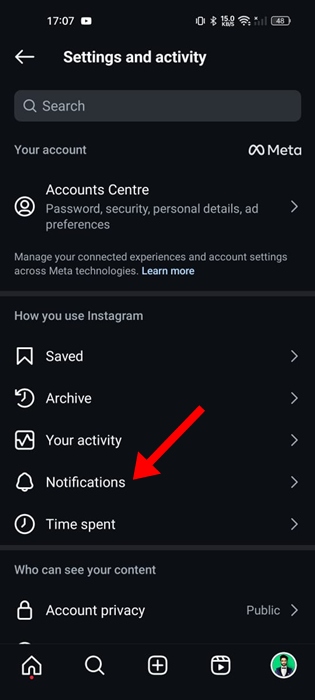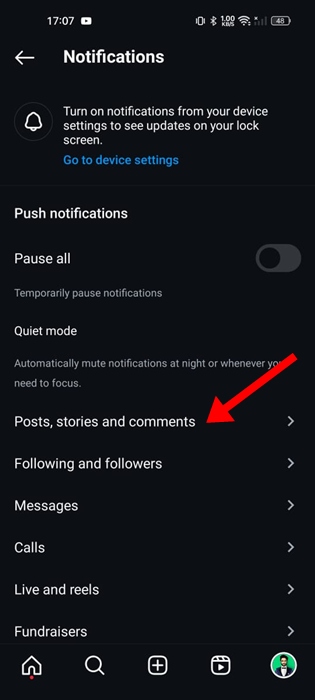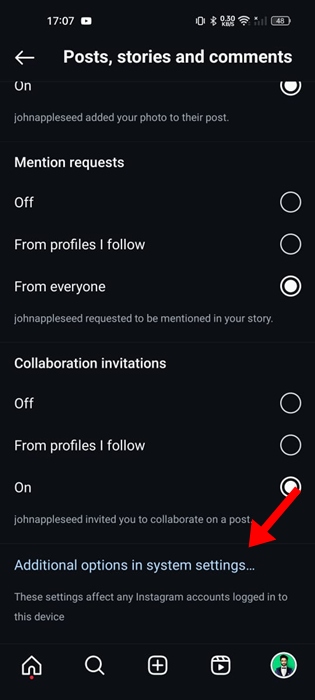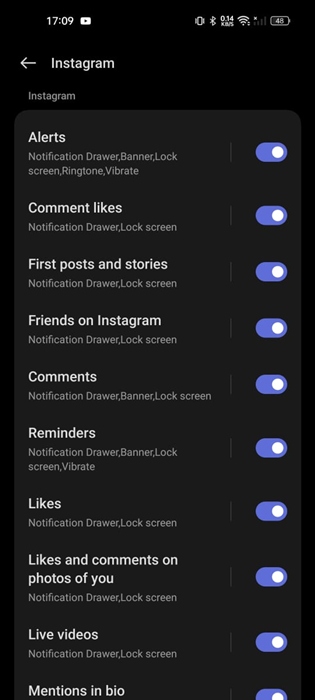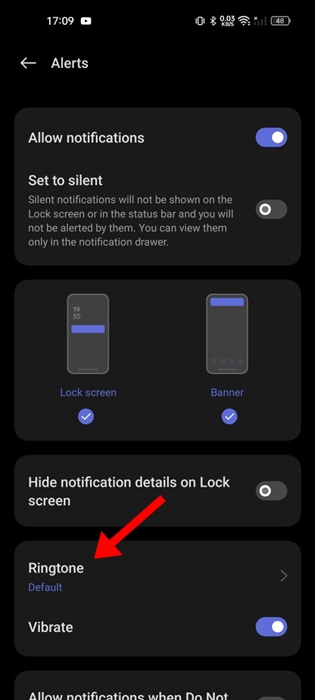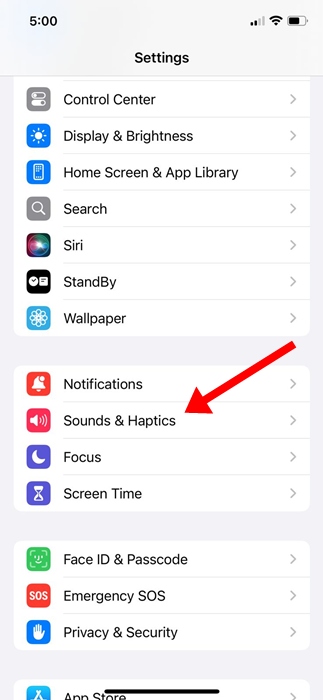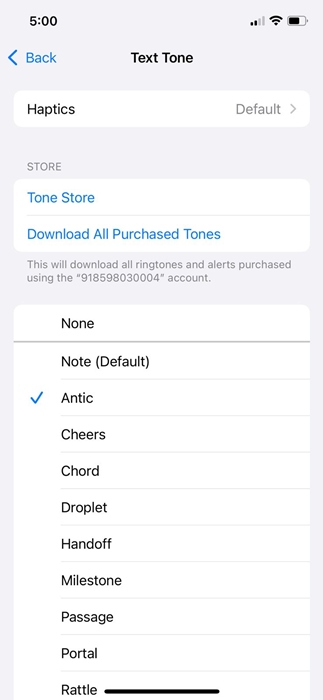Photos and Videos are definitely Instagram’s strong points, but the app offers other lesser-known features. One lesser-known feature is customizing the notification sound.
You can assign a unique notification sound to instantly identify when a notification is from Instagram without needing to check your phone. Many users also prefer to assign a custom sound to personalize the notification experience.
Can You Change the Instagram Notification Sound?
Yes, the Instagram app for Android has an option to assign a different sound for Notifications or text alerts. However, on iPhone, you need to change the system sounds.
The Instagram app for iPhone doesn’t have an option to change the notification sound; hence, you will have to change the Notification sound system-wide, which will affect all apps.
How to Change Instagram Notification Sound on Android?
Changing the Instagram Notification Sound on an Android phone is super easy. To do so, follow these simple steps.
1. Launch the Instagram app on your Android phone.
2. When the app opens, tap on your profile picture at the bottom right corner.
3. On the profile screen, tap the hamburger menu at the top left corner.
4. On the menu that appears, select Settings and Privacy.
5. On the Settings and Privacy screen, tap on Notifications.
6. On the Notification screen, tap Posts, Stories and Comments.
7. Scroll down and tap on Additional options in system settings.
8. Select the notification type you want to assign a custom sound.
9. Next, tap on Sound and select any of your choice.
This will change the Notification sound for the Instagram app on your Android phone.
How do you change the Instagram notification sound on your iPhone?
Since the Instagram app for iPhone doesn’t have an option to customize the notification sound, you will have to make system-level changes. This also means that the change will affect the notification sound of all apps.
1. To get started, launch the Settings app on your iPhone.
2. When the Settings app opens, tap on Sounds & Haptics.
3. On the Sounds & Haptics screen, tap on Text Tone.
4. On the Default Alerts screen, select the notification tone of your choice.
This article explains how to change Instagram Notification Sound on Android and iPhone. If you need more help on this topic, let us know in the comments. Also, if you find this guide helpful, don’t forget to share it with your friends.
The post How to Change Instagram Notification Sound (Android & iPhone) appeared first on TechViral.
from TechViral https://ift.tt/cDqVCrO