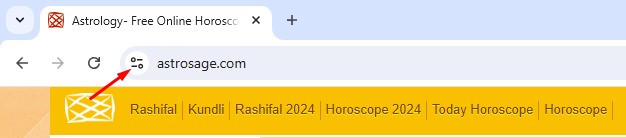You would want to disable certain things in a web browser. Yes, ads are the first thing, but you may also want to get rid of Push Notifications.
What is Push Notification?
Push Notifications allow websites to remind you of new content, but they can sometimes frustrate you. Actually, websites ask for permission to send push notifications, but sometimes, we accidentally allow them.
Once allowed, websites can send you push notifications at any time. They can send you push notifications about new content, important information, offers, etc.
Push Notifications are a great way to keep up with website updates, but if you’re not a fan of them, you should disable the feature on your Chrome browser.
You can make a few changes to the Google Chrome Settings to disable push notifications altogether. Yes, there’s also an option to prevent a specific website from sending you push notifications. Here’s what you need to do.
How to Disable Push Notifications for a Specific Website
If you don’t want a specific website to send you push notifications, follow these steps.
1. To get started, launch the Google Chrome browser.
2. When the browser opens, visit the site that sends you push notifications.
3. Click on the Site Information button at the address bar.
4. On the menu that appears, turn off the toggle for Notifications.
From now on, the site won’t send you any push notifications.
How to Disable Push Notifications for All Websites
If you don’t want to receive Push Notifications from any website, follow these steps instead.
1. Launch the Google Chrome browser. Next, click on the three dots at the top right corner.
2. On the menu that appears, select Settings.
3. On the Chrome Settings, click on Privacy and Security.
4. On the right side, click on Site Settings.
5. On the Site Settings, scroll down and click Notifications.
6. You will find all sites allowing Push notifications in the ‘Allowed to send notifications’ section.
7. You can click the three dots next to the site name and select Remove.
8. Otherwise, scroll to the Default Behavior section and select ‘Don’t allow sites to send notifications’.
This will completely disable push notifications on the Google Chrome web browser.
These are the steps to disable push notifications on the Google Chrome web browser. If you need more help, let us know in the comments. Also, if you find this article helpful, make sure to share it with your friends.
The post How to Disable Push Notifications on Chrome (Full Guide) appeared first on TechViral.
from TechViral https://ift.tt/05FBaIx