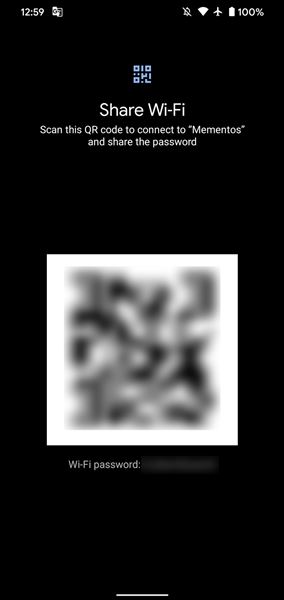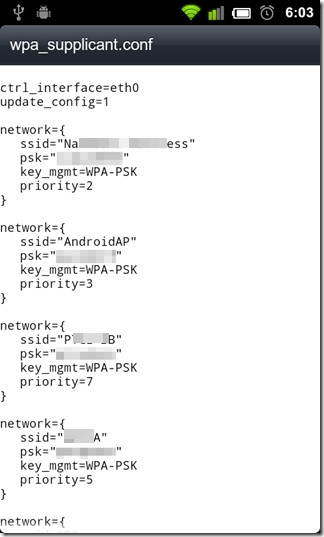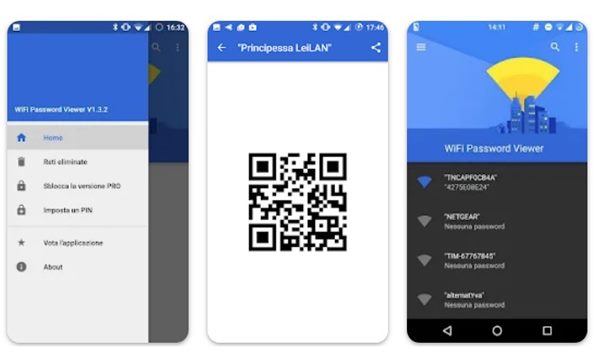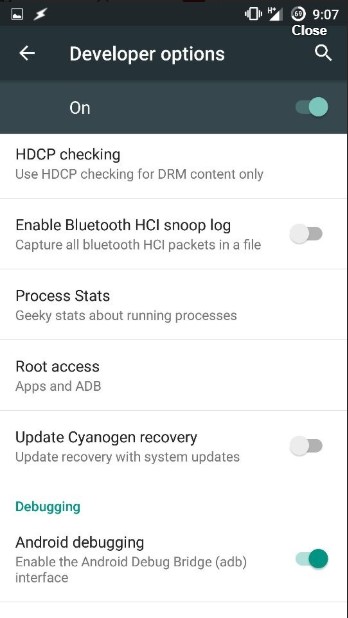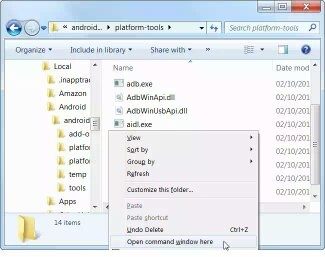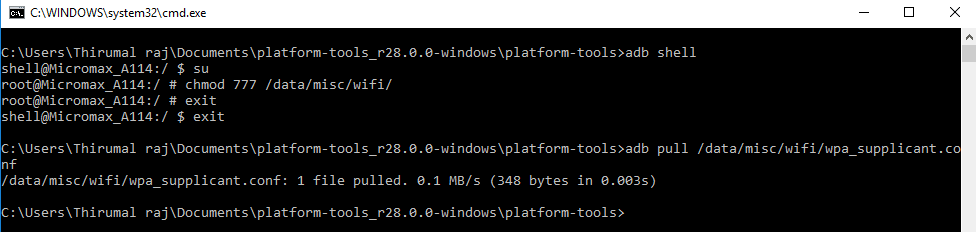Android offers users more features than any other mobile operating system. However, it also lacks some basic features. For example, Android doesn’t allow you to view the saved WiFi networks on your device.
Although Google introduced the password viewing option on Android 10, the older versions of Android still lack this useful feature. So, to view the saved WiFi passwords on an older Android version, you need to use third-party file explorer apps or Android Debug Bridge on a PC.
1. See WiFi Passwords without Root
Using Android 10, you can see WiFi passwords for all your saved networks without root. To do so, implement some of the simple steps shared below.
- First of all, open Settings.
- On Settings, tap on the WiFi network.
- Now select the WiFi network whose password you want to view and tap on the share button,
- You need to confirm your Face/Fingerprint or enter the PIN code.
- You will now see your network’s WiFi Password below a QR code.
2. Using File Managers
First, you must use a file explorer to access the root folder. For that, you probably need to root your device. However, if you don’t want to root your device, you must install File Managers like Root Explorer or Super Manager to view saved passwords. Here’s what you need to do.
1. Open File Explorer to access the root folder. Next, head to the data/misc/WiFi folder.
2. Under the given path, you will find a file named wpa_supplicant.conf.
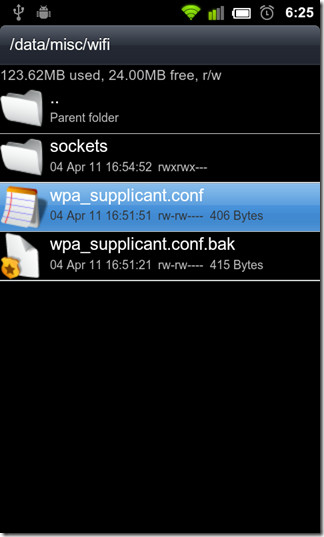 3. Open the file in a built-in text/HTML viewer for the task. On the file, you need to look at the SSID and PSK. The SSID is the WiFi name, and PSK is the password.
3. Open the file in a built-in text/HTML viewer for the task. On the file, you need to look at the SSID and PSK. The SSID is the WiFi name, and PSK is the password.
Now, note down the network name and password. You can view all saved WiFi passwords on the Android device.
Note: Please do not edit anything in wpa_supplicant.conf, or you will have connectivity issues.
3. See WiFi Passwords on Android 9 and below
If your phone runs Android 9 or older, you can only view the WiFi password by rooting it.
If you root your Android device, you can use the WiFi Password Viewer app to view all saved WiFi passwords.
WiFi password viewer runs on a rooted Android device and automatically fetches the SSID and PSK (Password) of all saved WiFi networks. You need to install the app on your rooted device, and it will provide you with all saved WiFi network details along with the password.
4. Using ADB
Android Debug Bridge (ADB) is similar to CMD for Windows. It is a versatile tool for managing the state of an emulator instance or Android-powered device.
Through ADB, you can execute commands on your Android device through the computer to perform tasks. Here’s how to use ADB commands to view saved WiFi passwords on Android.
1. First, download the Android SDK Package on your Windows computer and install it.
2. Next, enable USB Debugging on your Android device and connect it to the computer via a USB Cable.
3. Next, head to the folder where you have installed Android SDK Platform Tools. Now, on your computer, download & install ADB drivers from adbdriver.com
4. Hold the Shift key on the same folder and right-click inside the folder. Click on the Open Command Windows Here
5. To check whether the ADB is working, enter the adb devices command. It will list the connected devices.
6. Next, enter adb pull /data/misc/wifi/wpa_supplicant.conf c:/wpa_supplicant.conf and press Enter.
You will now find the wpa_supplicant.conf file in the Platform-tools folder. Open the file in Notepad to view all saved SSIDs and passwords.
Frequently Asked Questions:
Can you view WiFi password on Android without root?
If your phone has the latest version of Android installed, you can easily view the WiFi password without having the root access.
How to View saved WiFi password on Samsung?
The steps to view a saved WiFi password on a Samsung phone are the same. You need to follow the first method shared in the article.
Can you view other’s WiFi password on Android?
No, the methods we shared in the article only tell you the password of your connected WiFi network. There’s no way to check other people’s WiFi passwords.
Is there any app to check saved WiFi password?
Yes, third-party apps like WiFi Password Viewer lets you see the SSID of WiFi networks your phone has once connected to. However, such apps requires root access to function.
That’s all from us for today! With these methods, one can easily view all saved WiFi passwords on an Android. I hope this article helped you! Please share it with your friends also. If you have any doubts, let us know in the comment box below.
The post How To View Saved WiFi Passwords On Android (4 Best Methods) appeared first on TechViral.
from TechViral https://ift.tt/QU9xoLZ