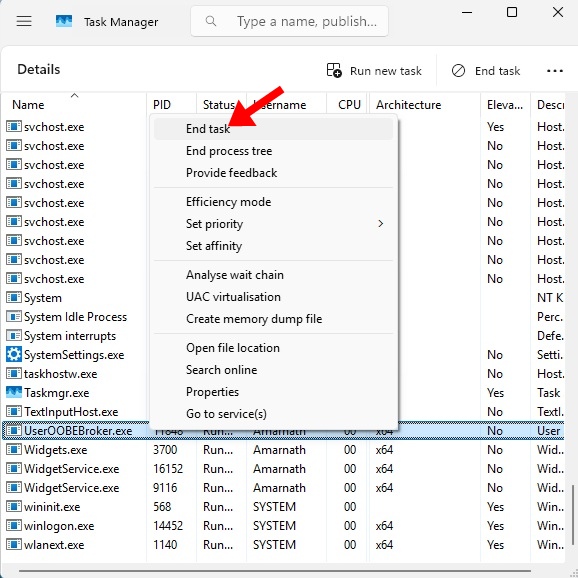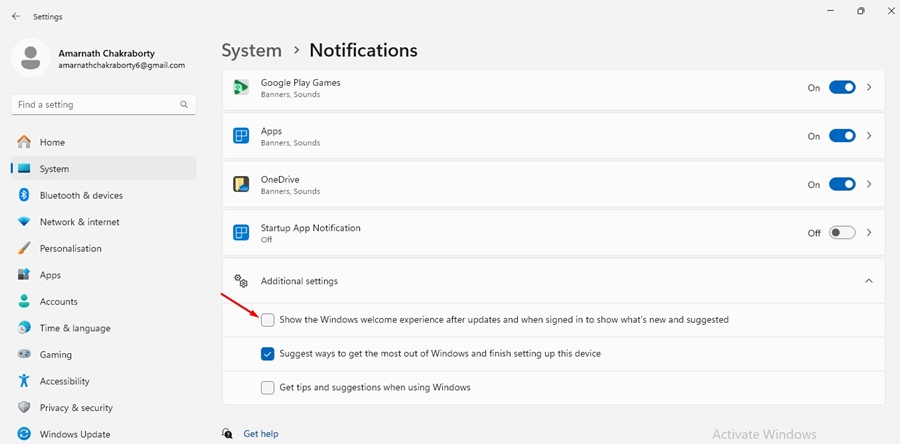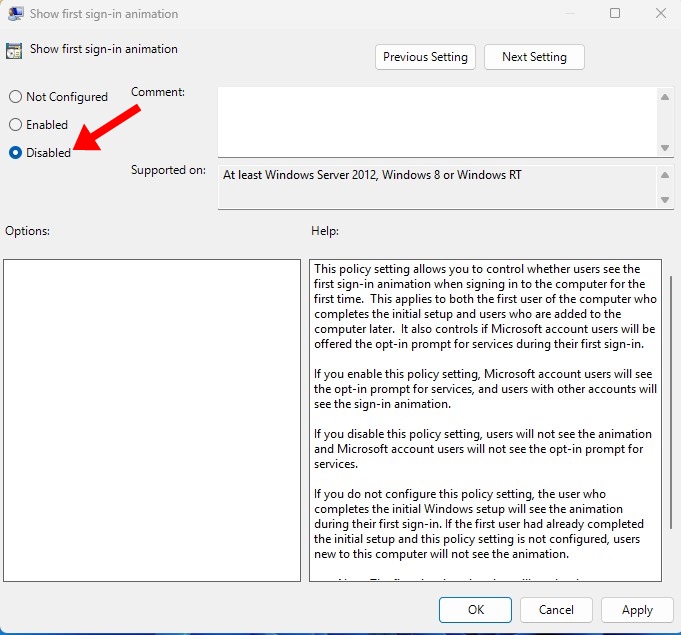After installing Windows 11, many users are facing high CPU usage problems due to the Use OOBE Broker process. So, what exactly is this process and what does it do? Let’s explore it in detail.
What is a User OOBE Broker?
If you’ve just installed Windows 11 and opened the Task Manager, you will be surprised to see the number of processes running in the background.
While most process is light on resource consumption, the one that can slow down your computer by hogging almost 50% of your RAM and CPU resources is User OOBE Broker.
User OOBE, also known as the User Out-of-box experience broker, is part of the Windows Setup Process. If you’ve just installed Windows 10/11 on your device, you will notice this process in the Task Manager.
It’s just an executable file developed by Microsoft, so it’s completely safe. However, if you complete the setup process, it won’t appear on the Task Manager.
Is User OOBE Broker a Virus?
No! The UserOOBEBroker.exe is a very safe executable file developed by Microsoft. It plays a crucial role in delivering a smooth user experience.
To make things more clear, let me tell you that the User OOBE Broker service manages the initial setup process when you install Windows for the first time.
This means that you see the option to connect to the internet, configure various settings, etc., immediately after booting for the first time with Windows.
Why is the User OOBE Broker using so much CPU?
Although rare, sometimes the User OOBE Broker process can take up too much of your CPU resources and slow down the computer.
It mostly happens when the initial setup process is abrupt or some of the operating system files are corrupted during the installation.
How to Disable User OOBE Broker?
Normally, you don’t need to disable the User OOBE Broker process, but if it’s slowing down your PC and you have no other choice, here are some ways to do so.
1. Stop UserOOBEBroker.exe from the Task Manager
The easiest way to disable the User OOBE Broker process is to use the Task Manager. Open the Task Manager and follow these steps.
- Launch the Task Manager on your Windows PC.
- When the Task Manager opens, switch to the Details tab.
- Find the UserOOBEBroker.exe process.
- Right click on it and select End Task.
2. Disable the Windows Welcome Experience
You can disable the Windows Welcome Experience from Settings to disable the User OOBE Broker process from running. Here’s what you need to do.
- Launch the Settings app on your Windows PC.
- When the Settings app opens, switch to System.
- On the right side, click Notifications.
- On the Notifications, scroll down and click on Additional Settings.
- Uncheck the Show the Windows Welcome Experience after updates checkbox.
3. Disable User OOBE Broker from Group Policy Editor
If you can’t make changes to Windows Settings, you can use the Group Policy Editor to disable the OOBE Broker process from running. Here’s what you need to do.
- Search for Local Group Policy Editor on the Windows Search.
- Next, open the Group Policy Editor app.
- Navigate to the Computer Configuration > Administrative Templates > System > Logon
- Double click on the Show first sign-in animation.
- On the next screen, select Disabled and click Apply.
4. Disable User OOBE Broker from Registry Editor
If you feel comfortable handling the Windows Registry, you can also try this method to get rid of the OOBE Broker process.
- Press Windows Key + R to open the RUN dialog box.
- Type Regedit and press Enter.
- On the Registry Editor, navigate to this path:
HKEY_LOCAL_MACHINE\SOFTWARE\Microsoft\Windows\CurrentVersion\OOBE\UserOOBEBroker
- Double click on the EnableUserOOBEBroker Value and enter 0 on the Value Data field.
- Once done, click OK and close the Registry Editor.
Note: If you don’t find the UserOOBEBroker folder on the Registry, skip this method.
Is it safe to disable User OOBE Broker?
Yes, it’s generally safe to disable the User OOBE Broker process. It’s a process that shows a series of screens that appears when you first turn on your computer.
If you turn it off, you won’t see the initial welcome screen that guides you through the basic Windows Settings.
This guide explains the User OOBE Broker and how to disable it. If you need more help with this topic, let us know in the comments. Also, if you find this guide helpful, don’t forget to share it with your friends.
The post What is User OOBE Broker? How to Disable it appeared first on TechViral.
from TechViral https://ift.tt/Nh4FvB5