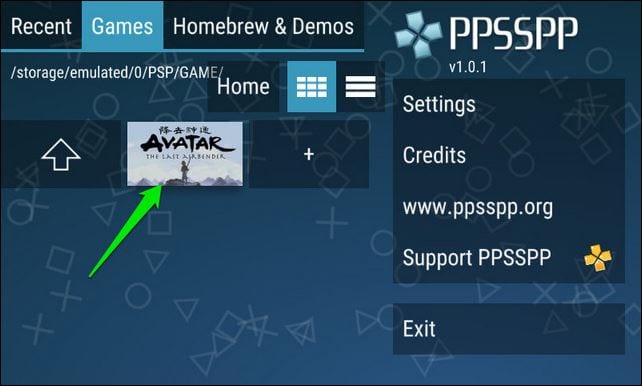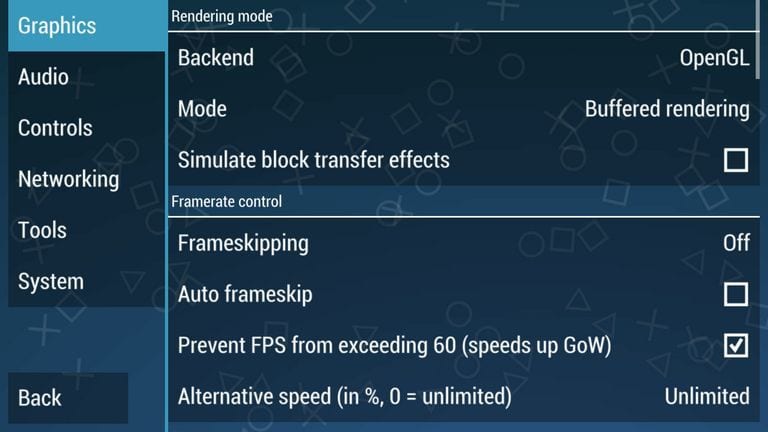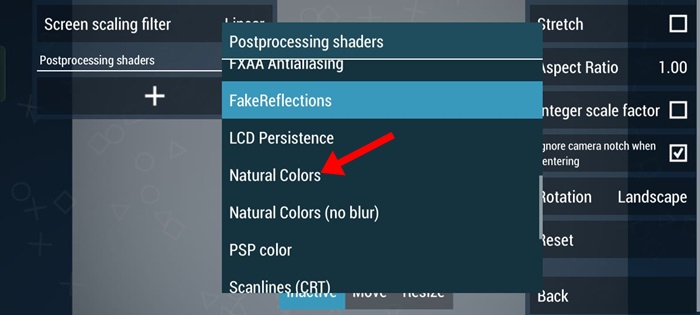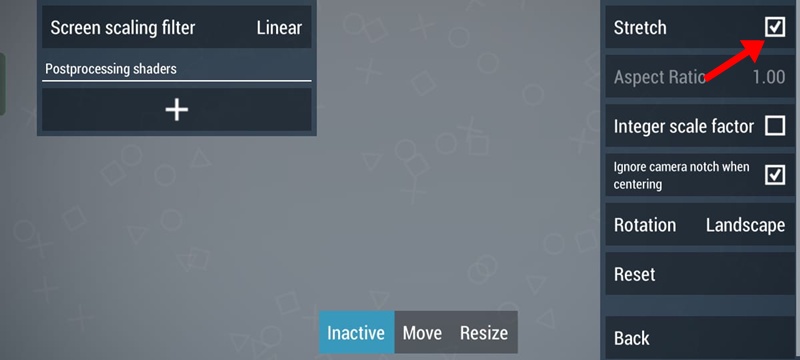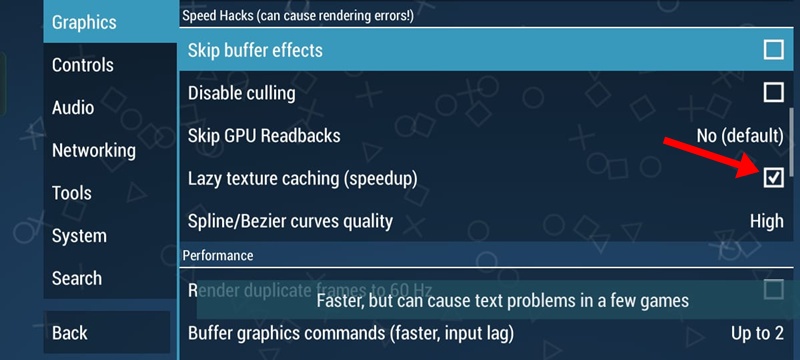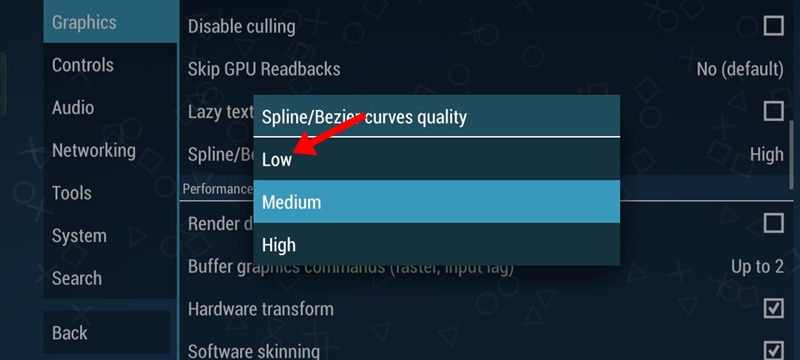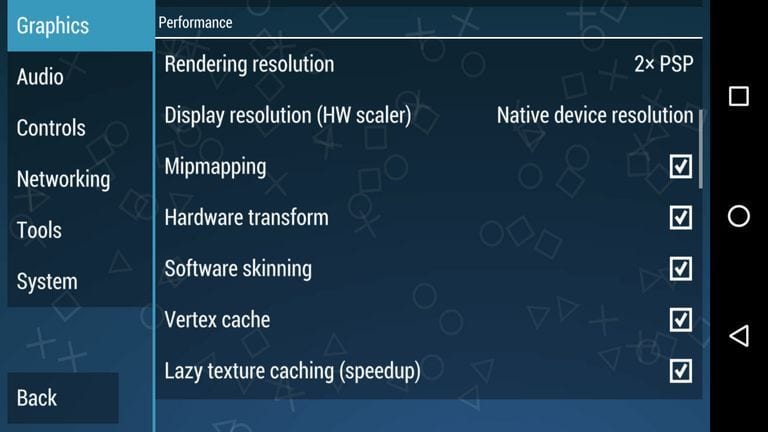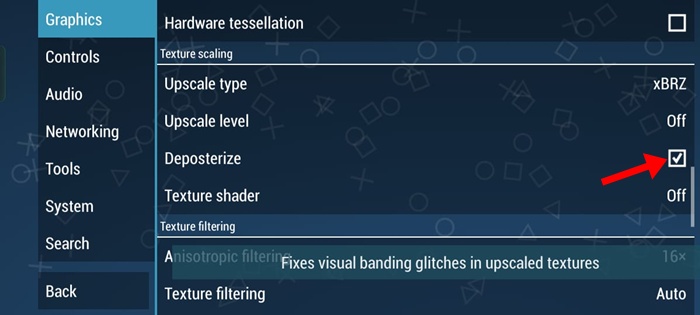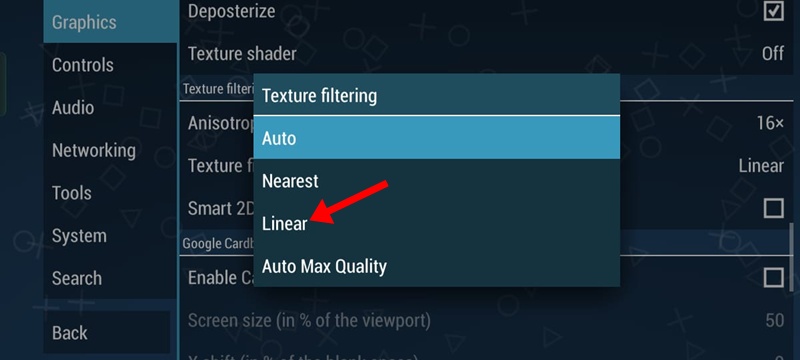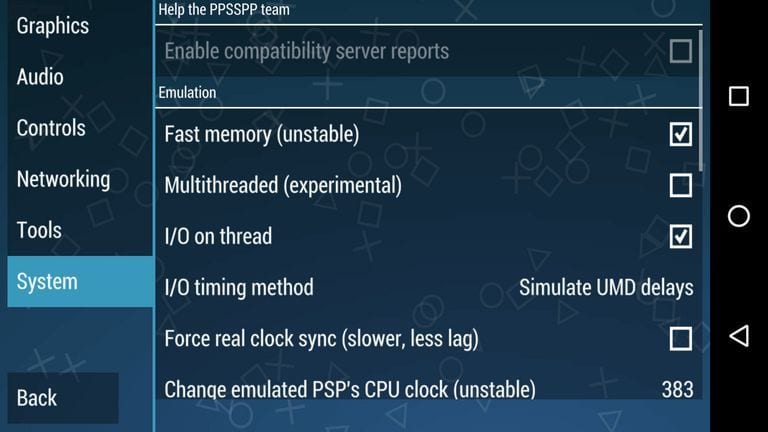Do you know that your Android device also runs PSP games? Yes, you read that right! Your Android device can run PSP games through an emulator. Like Android emulators for desktops, a PSP emulator for Android does exist, and it can easily run PSP games.
One such PSP emulator is PPSSPP, the best PSP emulator app on the Google Play Store. So, let’s explore the PPSSPP PSP emulator for Android in more detail.
Below, we have shared some of the best PPSSPP settings that could help you fix slow gaming, graphics glitches, and frame drops on a PPSSPP emulator.
PPSSPP – PSP emulator
To run PSP Games on Android, we need to download and install PPSSPP – PSP emulator. PPSSPP – PSP emulator is the best PSP emulator app available on the Google Play Store. The app emulates PSP games to run on Android devices. Not only that, but the app is also powerful enough to run games at their regular speed.
How To Use PPSSPP On Android?
Installing and using PPSSPP on Android is a rather easy process. First, download PPSSPP on your Android smartphone and install it. Then, open the App and locate the ISO file from the Game Section.
You can enjoy any game on your Android through the PPSSPP emulator, but your device must have enough gigs of RAM and a powerful processor. You can follow our guide on How To Play PSP Games On Android for an in-depth tutorial.
Furthermore, the PPSSPP emulator for Android allows users to alter Graphics, Controls, Sounds, and other settings. These settings can completely change the gaming experience. Below are some of the best settings for PPSSPP on Android.
So, check out the best settings for PPSSPP for Android devices.
1 Change the Graphics Backend to Vulkan
To make the most out of the PPSSPP Graphics settings, you need to change the Backend from OpenGL to Vulkan.
Next, under Framework Control, you need to turn off the frameskipping.
2. Set the Postprocessing shaders to Natural Colors
The next best graphics setting to make PPSSPP fast is to set the Postprocessing shaders to Natural Colors.
To do that, open the Graphics > Display layout & effects > Postprecessing shaders (+) and select Natural Colors.
3. Enable Stretch on the Display Layout Editor
If you want to have a proper PSP experience on your Android phone, it’s best to enable stretching on the Display Layout Editor.
To do that, open the Graphics > Display layout & effects > Postprecessing shaders (+) and check the Stretch.
4. Enable the Lazy Texture Scaling
Enabling Lazy Texture Scaling upscales the textures when rendering PSP games above their native resolution. You should also turn on this graphics feature.
Open the Graphics Settings and check the Lazy texture caching (speedup) option.
5. Set Spline/Beizer Curves Quality to Low
The default selection for Spline/Bezier Curves on PPSSPP is high. You should change it to Low. Here’s how to do it.
Open PPSSPP Settings and switch to Graphics. On the Graphics, tap on Spline/Bezier curves quality and select Low.
6. Select Upscale Level to Auto
Many Reddit users have found setting the upscale level to Auto very helpful. You can also try doing it.
Switch to the graphics settings and tap Upscale level in the texture scaling section. On the Upscale Level, select Auto.
7. Set Alternative Speed to Unlimited
Next, unselect the Auto-Frameskip and enable the ‘Prevent FPS from skipping 60’. After that, set the Alternative speed to Unlimited.
Now, you need to move to the Performance Settings. Under the Performance settings, you need to test the 2x Rendering Resolution and 1X rendering resolution to find out which performs best on your device.
Ensure that the Hardware transform, Software skinning, Mipmapping, Lazy texture caching, and Vertex Cache are enabled under the Performance settings.
8. Enable Deposterize
Deposterize is a feature that attempts to fix minor texture glitches. You should enable this feature to get the best emulation experience.
Switch to the Graphics settings. In the Texture scaling section, check Deposterize.
9. Set Texture Filtering to Linear
Setting the texture filtering to linear creates smooth appearances for slow and continuous motions. You can try changing the Texture filtering options, but you can get started by selecting Linear.
Switch to the Graphics settings and scroll down to the Texture filtering section. Next, tap on Texture filtering and select Linear.
10. Best Audio Settings for PPSSPP
Like the graphics, you can also make a few changes to the Audio. However, there’s not much you can do with the Audio settings. We suggest you disable the audio while playing games because it can cause a few frame drops.
11. Best Developer Settings
Well, PPSSPP also allows users to control a few developer options. For instance, you can select Dynarec (JIT) under CPU Core to enhance gaming performance. The settings work fine on almost every game.
Under the System settings, enable the Fast Memory and I/O on the thread. Now, set the I/O timing method to Simulate UMD delays.
After making all those changes, load and play the game, and you will surely have the best gaming experience. I hope this article helped you! Please share it with your friends, too. If you know of any other PPSSPP tweaks, let us know in the comment box below.
The post 11 Best Settings For PPSSPP On Android (100% Working) appeared first on TechViral.
from TechViral https://ift.tt/vSjrUYy