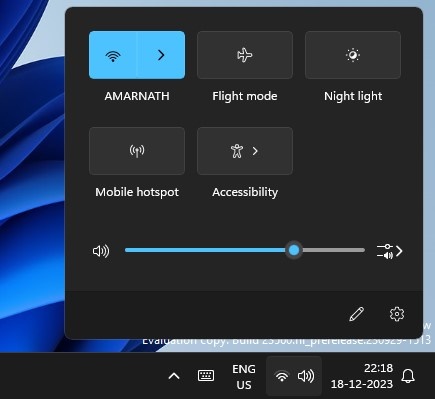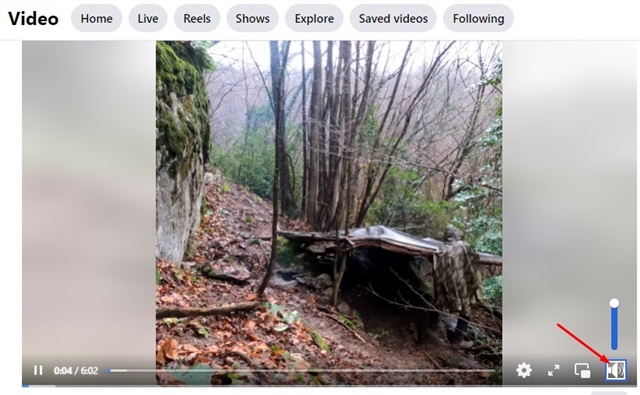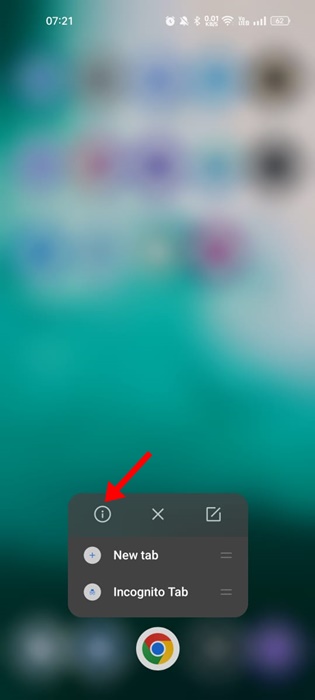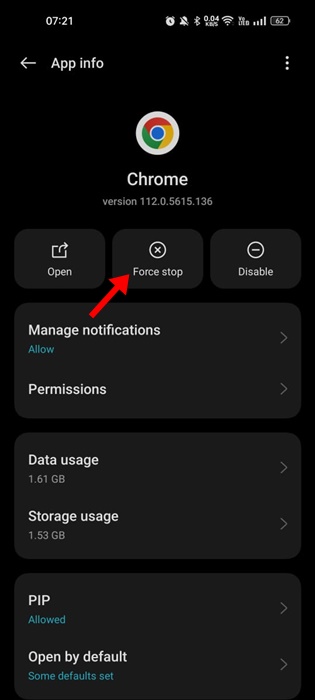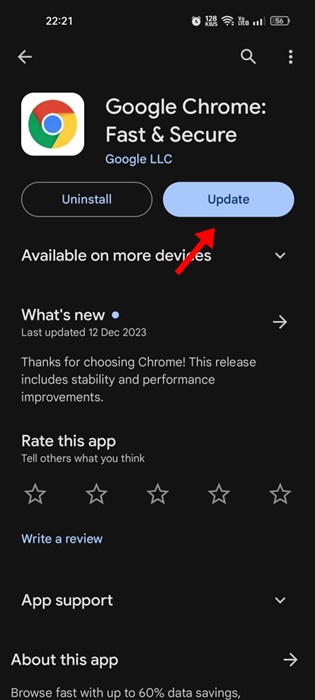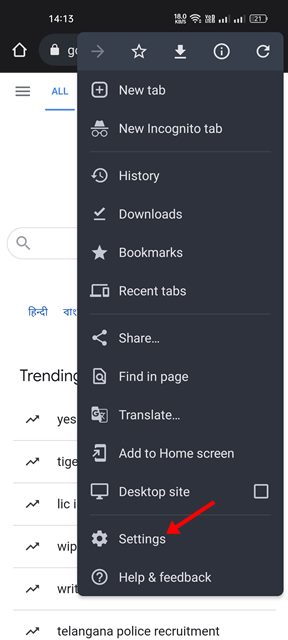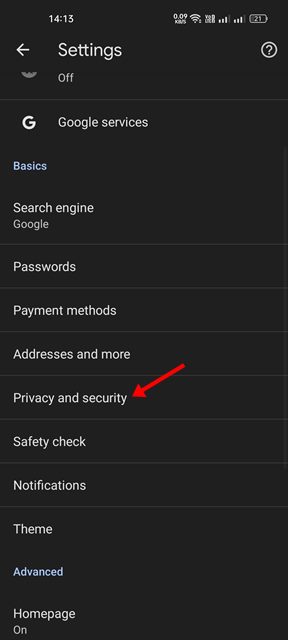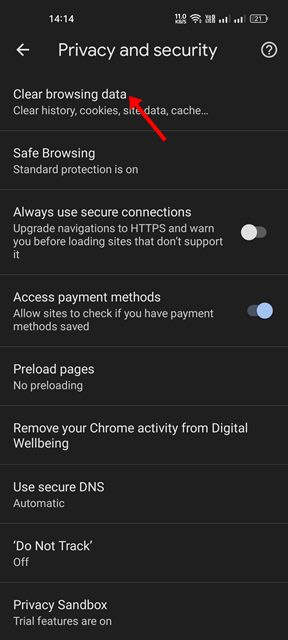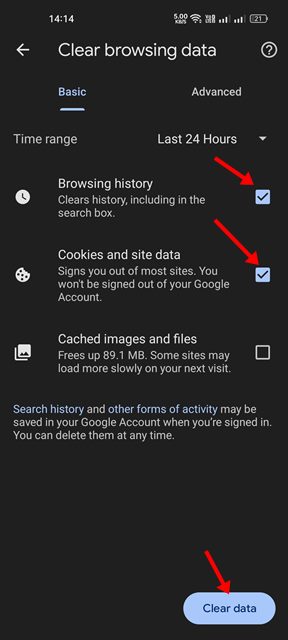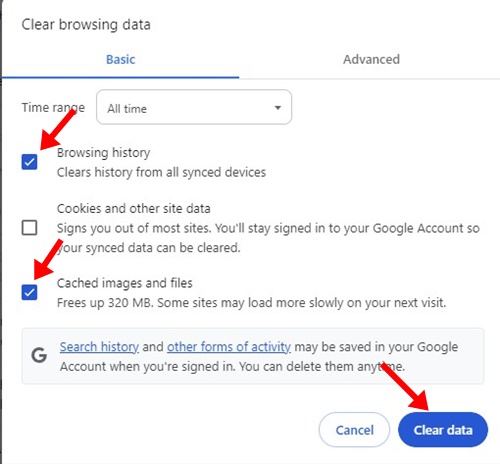Facebook now has a dedicated section for watching videos. You can explore the videos section on Facebook to watch your favorite videos. Also, the news feed on Facebook shows videos shared by your friends or public accounts.
While Facebook is a good platform for watching videos, sometimes you may experience problems with video playback. Recently, many users have reported no sound on Facebook videos in the Google Chrome web browser.
How to Fix No Sound on Facebook Videos in Google Chrome
According to Chrome users, the video on Facebook starts to play, but there’s no sound. If you are a Google Chrome user and experiencing the same problem, continue reading the guide. Below, we have shared some of the best ways to fix no sound on Facebook videos in the Google Chrome browser. Let’s get started.
1. Make Sure Your Phone/Computer is not muted
The very first thing you need to do is to check whether your device is muted. If your phone or computer is muted, you won’t hear any sound.
So, before you try the troubleshooting, it’s important to check whether your device is muted. If it’s muted, unmute it and then play the Facebook video.
2. Unmute the Facebook Video
If you watch a Facebook video for the first time, it will likely be muted. This is because Facebook videos are muted by default.
You will have to unmute the video to hear the sound. On Facebook’s video player interface, look at the sound icon with a cross sign, indicating the video is muted.
Tap on the sound icon to unmute the video. Now, you will be able to enjoy the video with the sound.
3. Check if browser is muted
Like your computer and the Facebook video, it’s equally important to ensure your web browser is not muted.
To check if your browser is muted, click the Sound icon on the system tray.
Next, click the Volume mixer icon shown in the screenshot below.
 On the Volume mixer, make sure the volume slider next to Chrome is set to max.
On the Volume mixer, make sure the volume slider next to Chrome is set to max.
4. Try Playing Another Video on Facebook
If you still can’t hear any sound on Facebook video, chances are that the video you’re watching has no sound. To confirm this, you can play another video onandyour Facebook feed or from the Watch section.
You need to checkandif there’s sound on other videos. If other videos have sound, it means the video you’re trying to play earlier has no sound.
5. Restart your device
If you have tried all the methods we’ve shared above, there’s still no sound on Facebook videos; you must restart your device.
Sometimes, software isa laptop or can conflict with the functionality of the sound drivers & Google Chrome, leading to no sound output issues.
The best you can do to resolve such or issues is to restart your device. Be it smartphone or computer, a simple restart can help fix the problem.
6. Check if any Bluetooth Device is Connected
Modern Bluetooth headphones are set to auto-connect with the laptop/smartphone. If your phone or laptop is connected to a Bluetooth device, Facebook plays the video sound on the Bluetooth device, not on your phone/computer’s speaker.
So, if there’s still no sound on Facebook videos in Google Chrome, you must ensure that no Bluetooth headphone is connected to your device.
7. Force Stop the Google Chrome App
If you are experiencing no sound on Facebook while using the Google Chrome app on your mobile, you need to force stop Google Chrome.
Force-stopping the Google Chrome app will eliminate all bugs & glitches that may prevent the audiKeepingstop the Google Chrome a is a good security practicepp on Android.
1can press the Google Chrome icon on your home screen and select App info.
2. On the App info screen, tap the Force Stop button.
This will you can alsoe stop the Google Chrome app. Once done Google Chrome and watch Facebook videos with sound.
8. Update Google Chrome
It’s a good security practice to keep Android apps up to date. This way, you get to enjoy better stability and new features.
Updating the Google Chrome browser has helped many users fix the ‘No Sound on Facebook Videos’ problem; hence, you can try updating the Google Chrome browser as well.
Open the Google Play Store or Apple App Store on your Android/iPhone and install all pending Google Chrome updates.
To update Google Chrome for desktop, click on the three dots at the top right corner. On the menu that appears, navigate to Help > About Google Chrome.
9. Clear the Google Chrome Cache
Outdated or corrupted browser cache data also leads to problems like No sound on Facebook videos. You can clear the outdated or corrupted cache data and force Google Chrome to rebuild it. Here’s what you need to do.
On Android
It’s pretty easy to clear the Google Chrome cache on an Android smartphone; follow the steps shared below.
1. Open the Google Chrome browser on your Android device.
2. Next, tap on the three dots and select Settings.
3. On Settings, scroll down and tap Privacy and Security.
4. On the Privacy screen, tap on the Clear browsing data.
5. Next, select ‘All time’ on the Time range, and check the browsing history, cached images and files.
6. Once selected, tap on the Clear Data button.
This is how you can clear the Google Chrome cache on an Android device.
On Desktop
If you are experiencing no sound on Facebook videos in Google Chrome for desktop, you must follow these steps to clear the browser cache.
1. Open Google Chrome and click on the three dots at the top right corner.
2. On the menu that appears, click on Clear browsing data.
3. Now select ‘All time’ on the Time range, check the Cookies and other site data, Cached images and files.
4. Once selected, click on the Clear Data button.
This will immediately clear the Google Chrome cache on desktop.
10. Reinstall the Google Chrome browser
If you still get no sound on Facebook videos in the Chrome browser, the only remaining option is to reinstall the browser.
This is the ultimate solution to various browser-related problems and works most of the time. Uninstall the Google Chrome browser on whichever device you’re facing the problem and install it again.
Once installed, sign in to your Facebook account, unmute the videos, and start enjoying the videos with sound.
Also read: 12 Best Free Facebook Video Downloaders
These are some of the best ways to fix Facebook videos no sound in Google Chrome browser. Let us know whether these methods solved your problem. Also, if you need more help on this topic, don’t hesitate to ask us in the comments below.
The post How to Fix No Sound on Facebook Videos in Google Chrome (10 Methods) appeared first on TechViral.
from TechViral https://ift.tt/48NloXT