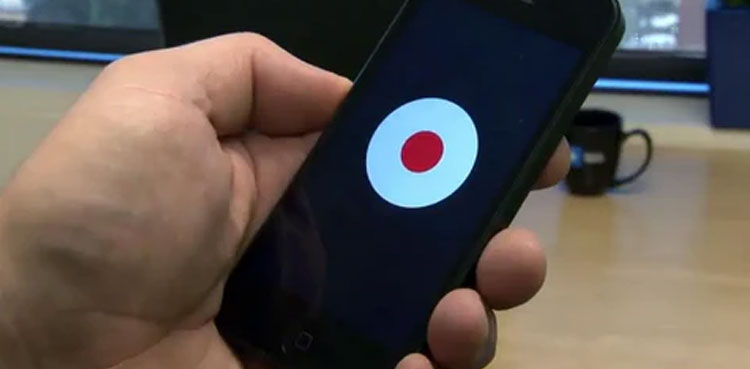
Apple’s latest iOS 18 update has introduced a slew of new features, including a native call recording capability, previously exclusive to Android devices.
iPhone users can now record calls directly on their phones without relying on third-party apps.
How to record calls on iOS 18:
- Initiate a call on your iPhone
- Tap the “Record” button on the top left corner of the call screen
- A prompt will notify both parties that the call is being recorded
- To stop recording, tap the “Stop” button
- The transcript of the recording will be saved in the notes app. Simply go to the Notes app.
The recorded calls will be saved as audio files in the Notes app, under a dedicated “Call Recordings” folder. Additionally, iOS 18 offers automatic transcription of recorded calls, allowing users to keep a convenient log of conversations.
The transcription feature supports various languages, including English, Spanish, Japanese, Mandarin Chinese, Cantonese, and Portuguese (Brazil). This feature is particularly useful for business calls, interviews, or important conversations.
The introduction of native call recording on iOS 18 marks a significant update for iPhone users, bringing parity with Android devices. This feature is expected to enhance user experience and productivity.
It’s worth noting that both parties on the call will receive a notification when recording begins, ensuring transparency and compliance with privacy regulations. The recording feature is subject to local laws and regulations regarding call recording.
from Science and Technology News - Latest science and technology news https://ift.tt/26XiVx7



