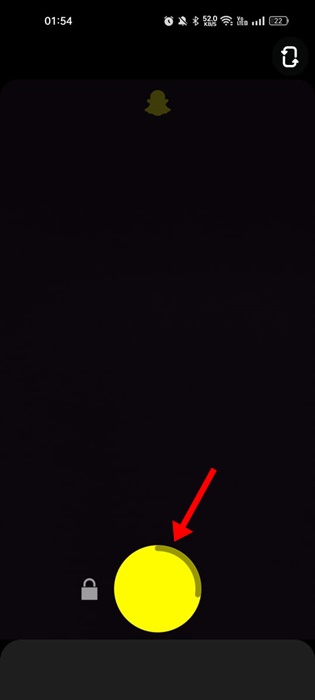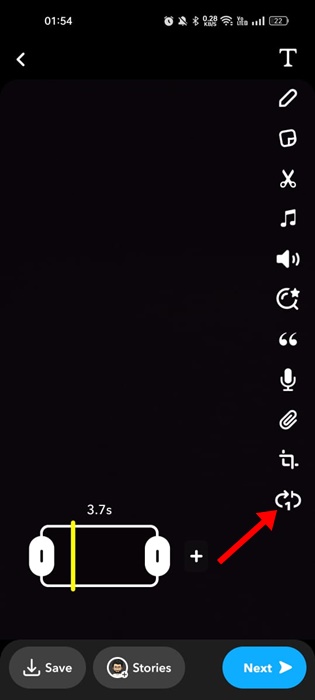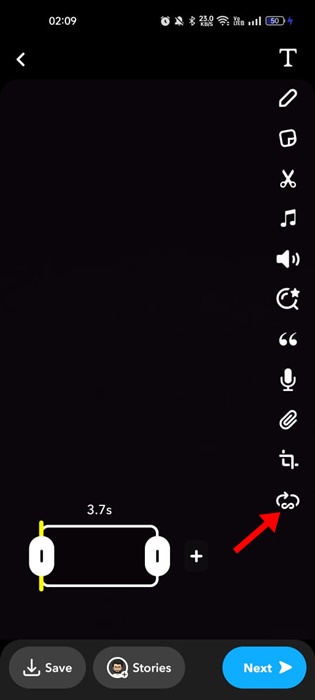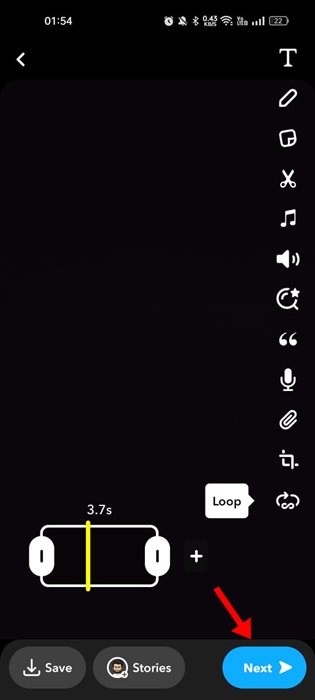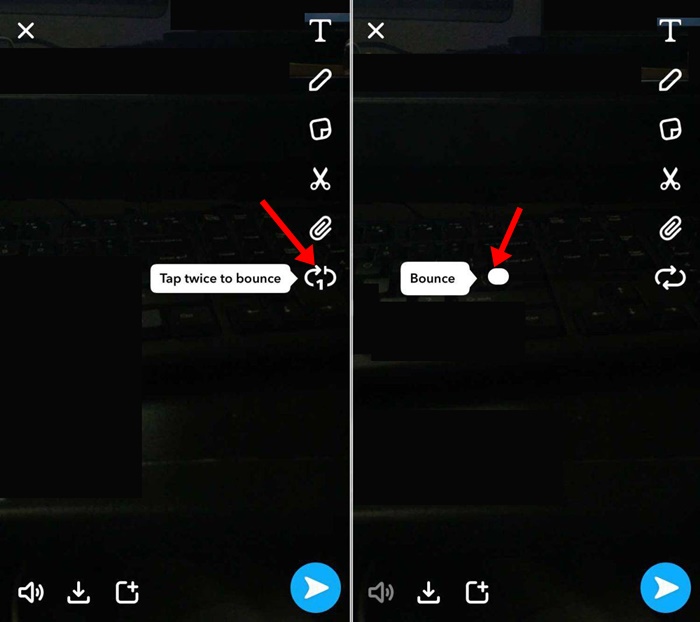The popular Photo & Video sharing app – Snapchat has a feature that lets you loop photos & videos to achieve the same effect. So, if you are a Snapchat user and don’t know how to loop Snapchat videos, continue reading the guide.
Can You Loop Snapchat Videos?
Yes, Snapchat allows you to loop videos in easy steps. Although the ability to loop videos on Snapchat has been there for a while, many users don’t know how to find and utilize the feature.
On Snapchat, you also get an additional feature called Bounce. The Bounce feature of Snapchat lets you record a video snap and tweak it to look like the video has been played forward and backward.
The bounce video snap results in a cool, boomerang-like video you see on Instagram reels. The feature to loop videos is available on both the Android and iOS versions of Snapchat.
How to Loop Snapchat Videos?
As we all know, Snapchat has a feature that allows you to play your videos repeatedly in a loop. You can use the Android or iOS version of Snapchat to loop videos. Here’s what you need to do.
1. Open the Snapchat app on your smartphone.
2. Now long press the Record button to record a short video snap.
3. Once the video snap has been recorded, tap on the Loop icon to loop the video.
4. The loop icon will have 1, indicating the video will loop only once.
5. If you want your video to keep looping until your friend closes it, tap on the loop icon again. The infinity symbol on the loop icon means the video is set to loop until your friend closes it.
6. Once you’ve finished editing, you can tap the Next button to share the video snap.
That’s how easy it is to loop Snapchat videos. As you see, you don’t need any additional app to turn on loop on Snapchat.
How to Make Video Bounce on Snapchat
To achieve the bounce effect on Snapchat, you must use Snapchat for iOS. Currently, the Snapchat bounce effect is only available to iPhone users. So, if you use Snapchat on your iPhone, follow these steps to apply the bounce effect on Snapchat videos.
- Open Snapchat on your iPhone and record a video snap.
- Once the recording is done, double-tap on the loop icon.
- Instead of turning on the infinite loop, you will see the bounce effect.
- You will now get the option to set the duration of the bounce.
- Once done, tap on the send button to send the video Snapchat to your story or your friends.
Snapchat Loop Button Missing?
If the Snapchat Loop Button is missing, you need to get the app updated from the Google Play Store or Apple App Store.
Even though the feature has been available for some time, chances are that you may not have updated the app recently; hence, you’re missing out on this one.
Also, you should check if you’re correctly following the steps to loop videos.
Frequently Asked Questions
We understand you may have many questions related to the Snapchat video loop. Below, we have answered some of the most asked questions about how to loop Snapchat videos.
What Does Loop Do on Snapchat?
The Snapchat loop feature repeats your videos in continuous motion. This is a popular feature among Snapchat users, and the same feature is also seen on other photo and video sharing apps like Instagram.
Snapchat Video Loop is only available for Android?
No! Snapchat’s Video loop feature is not only limited to Android; iPhone users also get the same feature. IPhone users also have a feature called ‘Bounce’ that lets you record a video snap and tweak it to look like the video has been played forward and backward.
How to Turn on Loop on Snapchat?
The methods shared in the article describe steps to turn on Loop on Snapchat. You can turn on Loop on Snapchat for both Android and iPhone. So, follow the steps to learn about it.
Can You Loop a Video Longer than 10 Seconds on Snapchat?
No, you can’t loop a video longer than 10 seconds on Snapchat. This is because Snapchat doesn’t allow large videos more than 10 seconds long to be looped. If you want to loop a video larger than 10 seconds in length, you can trim it down or post it in part.
What if the Snap is longer than the maximum Bounce Length?
If the video you’re trying to share is longer than the maximum bounce length, then just a portion of the Snap is taken and used for the bounce.
These simple steps allow you to loop Snapchat videos on Android or iPhone. Although we have used an Android smartphone to demonstrate the steps for looping a Snapchat video, you need to follow the same steps for the iPhone version of Snapchat.
Also read: How to Change Snapchat Emojis
Looping Snapchat videos is an exciting feature that makes video sharing more fun. Use the Snapchat video loop feature to make your videos stand out. If you have any further queries related to Snapchat Loop, let us know in the comments.
The post How to Loop Snapchat Videos (Full Guide) appeared first on TechViral.
from TechViral https://ift.tt/3pAUnjT