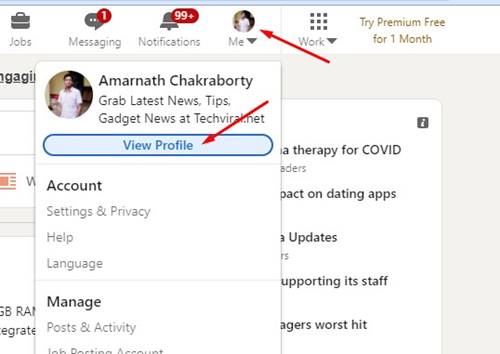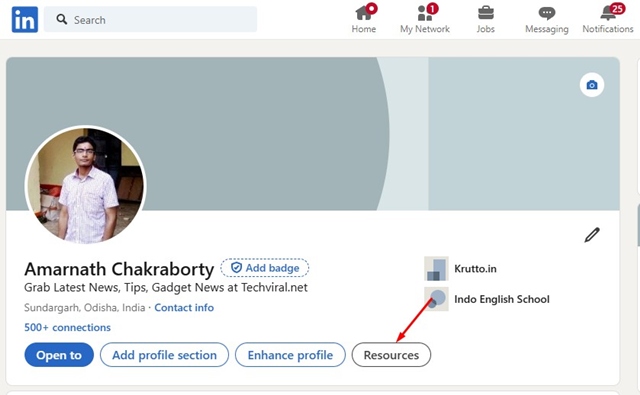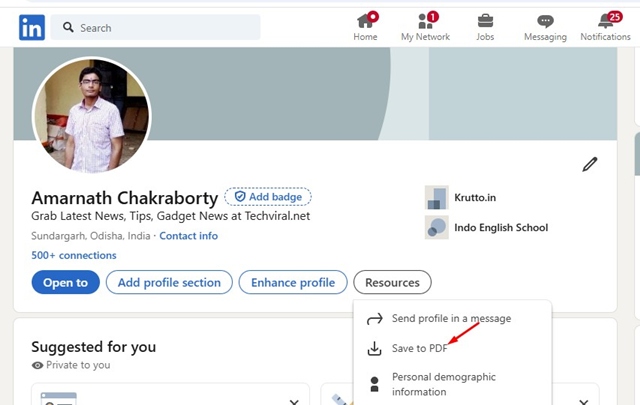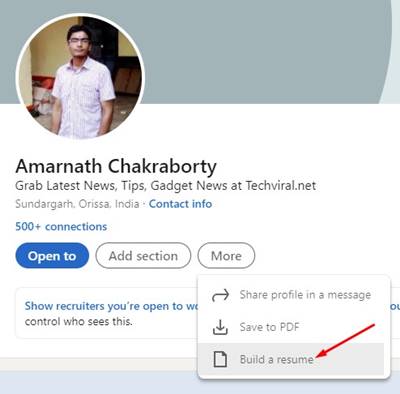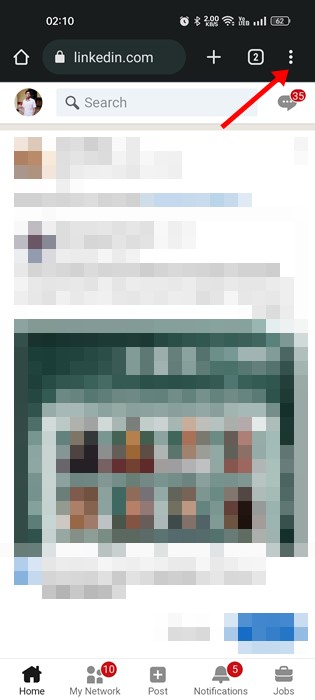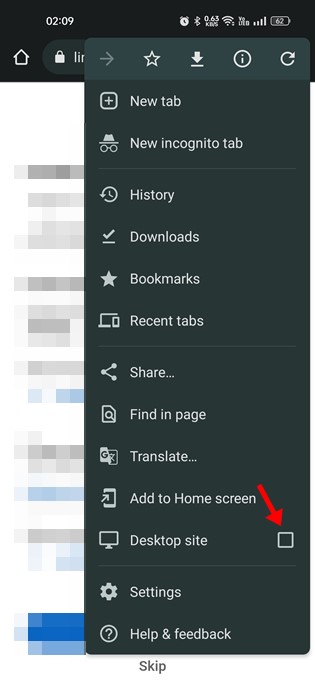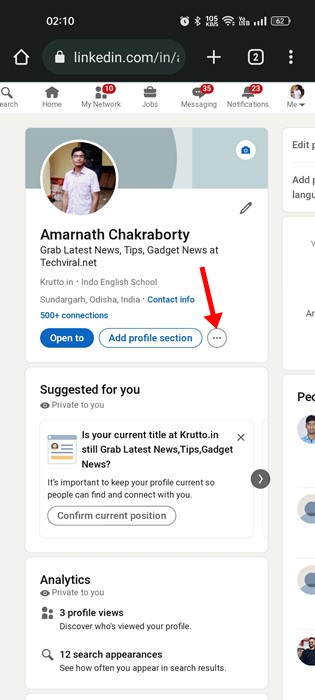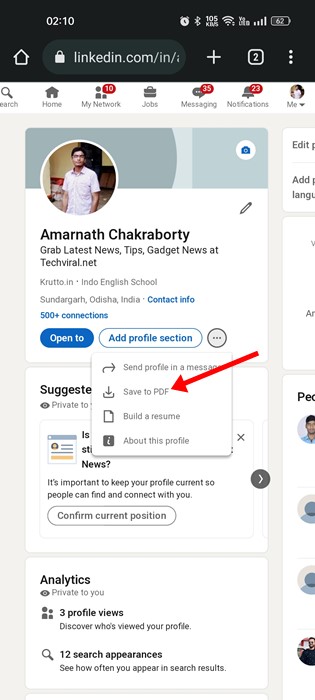If you are a freelancer or looking for job options, you are likely aware of LinkedIn. It’s a popular job-seeking platform where you can connect with people with the same interests and form professional relationships.
Since LinkedIn is a job-seeking platform, the profile includes listing your professional skills and education. If you have a well-set LinkedIn profile, you can convert it into a PDF.
Saving the LinkedIn profile as a PDF can help you save time and money. The good thing is that you can use that PDF file to apply for jobs outside LinkedIn.
How to Save Your LinkedIn Profile as a PDF?
It’s easy to save a LinkedIn Profile as a PDF on your desktop. Follow the simple steps we have shared below.
1. First, open your favorite web browser and visit Linkedin.com. Next, log in with your account.
2. On the top, click on the Profile picture and select View Profile.
3. On the Profile page, click the Resources.
4. From the list of options that appears, select Save to PDF
This will generate a PDF file containing your LinkedIn profile. The PDF will serve as a resume that you can use while applying for jobs outside LinkedIn.
How to Upload Resume to LinkedIn Profile?
Let’s say you want to complete your LinkedIn profile by uploading your professional resume. You can do that as well. Here’s how to do it.
- First, open your LinkedIn profile on a desktop web browser.
- Next, click on the Profile picture at the top and select More.
- From the list of options that appears, select Build a resume
- On the next screen, select the Upload Resume option.
- Next, upload your resume and click on the Save option.
However, note that the Resume Builder option is not available to all Linkedin users.
How to Download Resume from LinkedIn Mobile App?
Unfortunately, there’s no option to download a resume from the LinkedIn mobile app, but a workaround lets you download it.
For that, you need to use the web version of LinkedIn on mobile instead of the app. Here’s what you need to do.
1. Open your mobile web browser (Chrome is recommended) and visit Linkedin.com. Next, sign in to your account.
2. Next, click on the three dots at the top-right corner of the web browser.
3. On the browser menu, scroll down and tap on the Desktop Site.
4. This will open the desktop version of LinkedIn on your mobile.
5. Now open your profile page and tap on the three dots.
6. From the list of options that appears, select Save to PDF
This is the only way to download your LinkedIn profile as a PDF on mobile. We have used Google Chrome for mobile to demonstrate the steps; you need to follow the same steps for other web browsers.
Also Read: How to Create a Resume From Your LinkedIn Profile
These easy steps will let yousave your LinkedIn profile as a PDF. If you need more help generating a resume from a LinkedIn profile on desktop or mobile, let us know in the comments. Also, if this article helped you, share it with your friends.
The post How to Save LinkedIn Profile as PDF (Desktop & Mobile) appeared first on TechViral.
from TechViral https://ift.tt/TKtFdW2