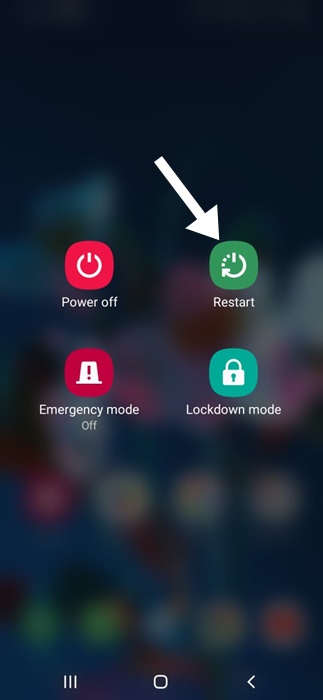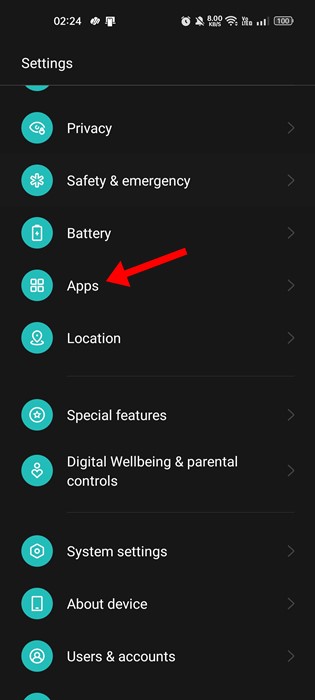Can’t download or update apps from the Google Play Store? It could be either because of no internet, problem with the Google Account, Play Store’s servers, etc.
Problems with the Google Play Store can be fixed easily; you just need to know their root cause. Below, we have shared simple ways to fix can’t download or update apps from the Google Play Store.
1. Restart your phone
Restarting your smartphone is the first thing you should do to fix this issue.
This is done to fix temporary glitches or connectivity issues that prevent app downloads or updates.
Simply long press the power button on your Android phone and select Restart. After the restart, try downloading or updating apps through the Play Store.
2. Check your internet
Google Play Store requires a stable internet connection to function properly. If your internet is slow or unstable, downloads or updates will fail.
You need to ensure that your internet is working. Switch between WiFi and Mobile Data or restart your router if needed.
After the restart, check your internet by opening a webpage or any other app.
3. Force Stop the Google Play Store
Force stopping will clear the active background processes run by the Google Play Store, fixing bugs or glitches that may be contributing to the problem.
So, it’s recommended to force stop the Google Play Store on your Android to give the app a fresh start.
Long press the Google Play Store icon on your home screen and select App Info. On the App Info screen, select Force Stop.
4. Make sure your phone has enough storage space
Your phone should have sufficient storage space to store app downloads and updates. If your phone runs out of storage, the downloads or updates may fail.
To fix this problem, uninstall the apps and games you don’t use. You can also delete unnecessary files like photos/videos, documents, etc., to free up storage space.
5. Clear Google Play Store Cache
If you’re still unable to download or update apps from the Google Play Store, it’s best to clear the app cache. Here’s what you need to do.
1. Launch the Settings app on your phone and select Apps.
2. On the Apps screen, select App Management.

3. On the App Info screen, tap Storage Usage.
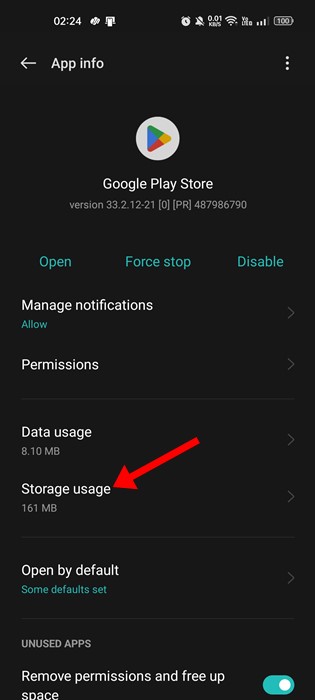
4. On the next screen, tap Clear Cache.
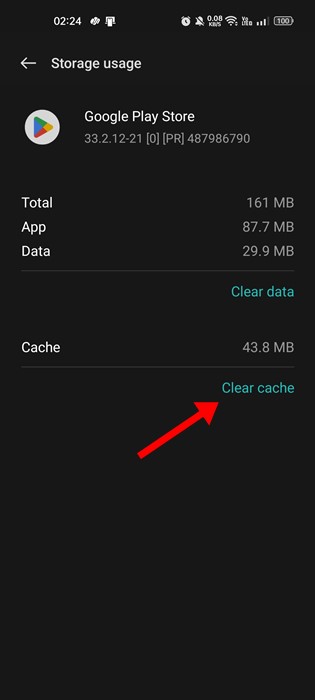
6. Update the Play Store on Android
Even though Google Play Store is set to install the updates automatically in the background, it’s still recommended to force update manually.
1. Launch Play Store and tap on your profile picture.
2. On the menu that appears, select Settings.
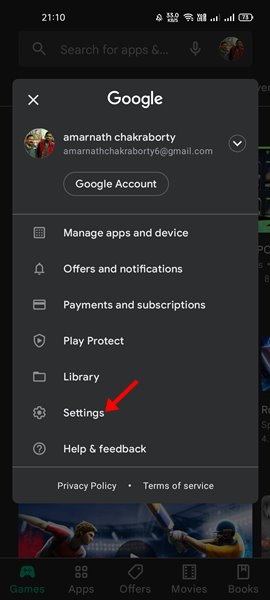
3. On Settings, select About.
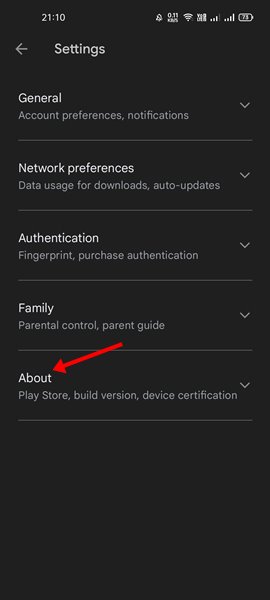
4. Next, tap Update Play Store underneath Play Store Version.
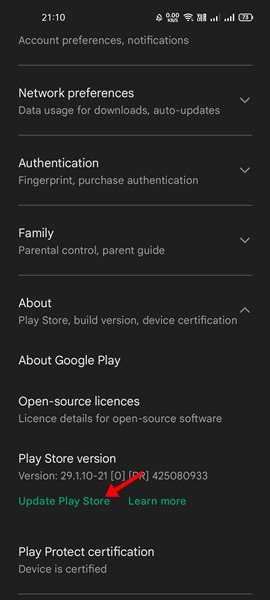
7. Install the Pending Android Updates
Another best thing you can do to fix can’t download or update apps from the Play Store is to install all pending Android version updates.
This will rule out the possibility of the system level bugs & glitches, stability issues, etc. So, simply install all pending Android updates from the phone settings.
These are a few simple ways to fix can’t download or update apps from the Google Play Store issue. Let us know if you need more help on this topic in the comments. Also, if you find this guide helpful, don’t forget to share it with your friends.
The post Can’t Download or Update Apps from Play Store? 7 Fixes appeared first on TechViral.
from TechViral https://ift.tt/eOTyXnY