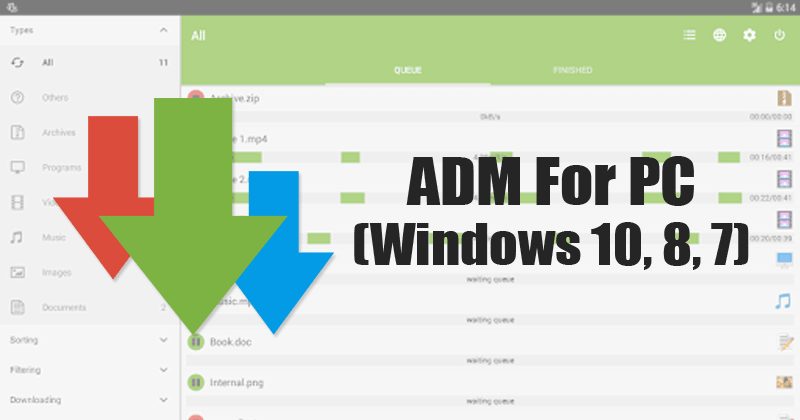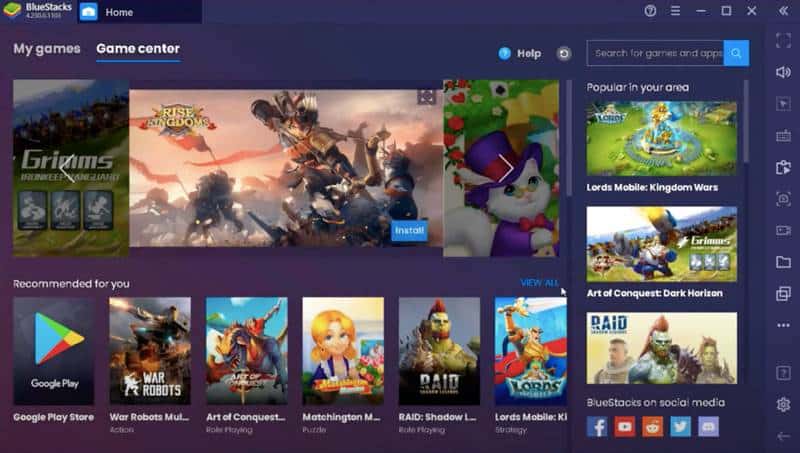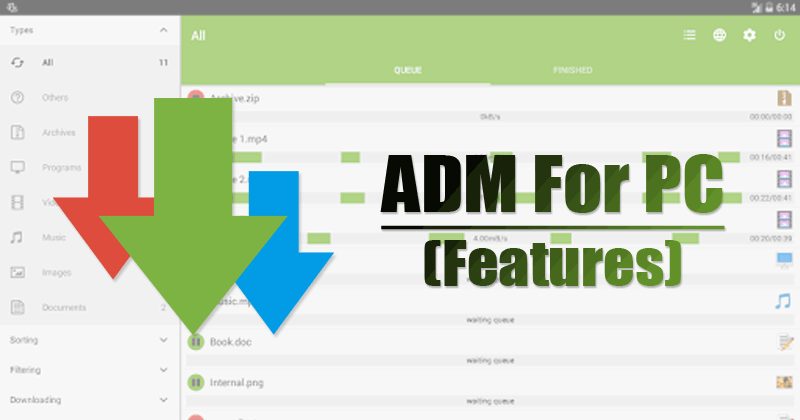ADM, or Advanced Download Manager, is one of the best and highest-rated Android download managers on the Google Play Store. Because of its high downloading speed, It is often compared with the desktop application IDM.
The best thing is that ADM, or Advanced Download Manager for Android, has everything you need to manage your downloads. The download manager app supports accelerated downloading using multithreading (16 parts) and a smart algorithm to increase download speeds.
Many Windows users want to use the mobile app on PC due to its unique features. You read the right article if you also want to run ADM on a PC. This article will discuss a few of the best tools and methods to run ADM on Windows 10.
ADM for PC (Windows 10/11) – Install the Download Manager on the PC
If you want to run the Android download manager app on a PC, you must use emulators. Since the mobile app is unavailable for desktop computers, users must emulate the PC’s mobile app.
Before we share the methods, let’s check out some of Advanced Download Manager’s or ADM’s key features for PC.
How To Download & Install ADM on Windows?
Installing ADM on a PC is quite easy. Follow the simple methods below. So, let’s check out the best apps and methods for running ADM on a PC.
1. Using Blue Stack Emulator
BlueStack is one of the best and most highly rated Android emulator apps for Windows computers. It can emulate almost every Android app and game on the PC screen. To use BlueStack Emulator on a PC, follow the simple steps below.
- Install the BlueStack app player on a Windows PC.
- Open the emulator and click on the App Center option.
- On the App Center, search for ADM and download it.
- Once done, install it and grant the permissions.
- Wait for a few seconds until the app installs.
2. Using Andyroid
Andyroid is similar to the BlueStack emulator. Like BlueStacks, Andyroid emulates Android apps on PCs. Check out the steps to install ADM on PC via the Andyroid emulator.
- Download the Andyroid emulator from this link.
- Once done, install the .exe file.
- Next, log in with your Google Play Account.
- On the Google Play Store, search and install ADM or Advanced download manager.
- Launch the ADM app and enjoy the features.
Features of ADM for PC (Advanced Download Manager)
Compared to IDM, the Advanced download manager provides more features and better download speed. Below, we have shared some of the key features of ADM for PC.
- It supports downloading files in the background and resumes after failure.
- The download manager supports accelerated downloading by using multithreading.
- It uses a smart algorithm to increase the downloading speed.
- You can batch download files with Advanced download manager for PC
- It also supports parallel download files in the queue.
- The download manager for Android is free to use, and it shows no ads.
- These are some of the key features of ADM for Windows.
Frequently Asked Questions:
Is ADM Available for PC?
No, ADM is a mobile specific application and it’s not available for PC. However, you can use emulators to run the mobile download manager on your PC.
Is ADM Safe to Download & Use?
Yes, as long as you download ADM from trusted sources like the Google Play Store, you will remain safe.
Does ADM Speed up the downloads?
Yes, the Advanced Download Manager (ADM) for PC supports accelerated downloading using multithreading (16 parts).
Which is the best ADM alternative for PC?
Other download managers for PCs, such as the IDM (Internet Download Manager) and FDM, can speed up downloads.
This article explains how to download and install ADM on a PC. I hope it helped. Please share it with your friends.
The post ADM for PC – Install Download Manager On Windows 10/11 PC appeared first on TechViral.
from TechViral https://ift.tt/lZSaFe5