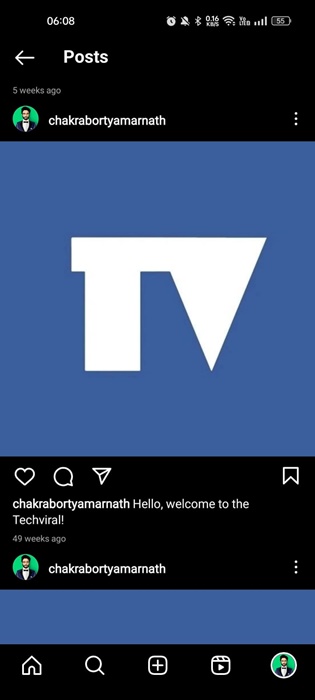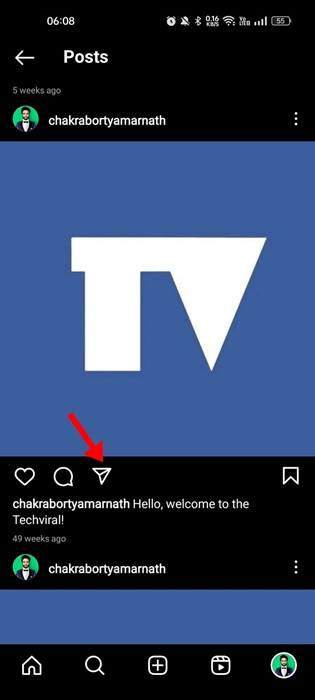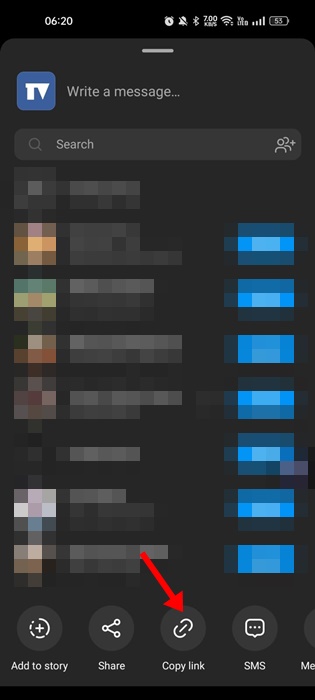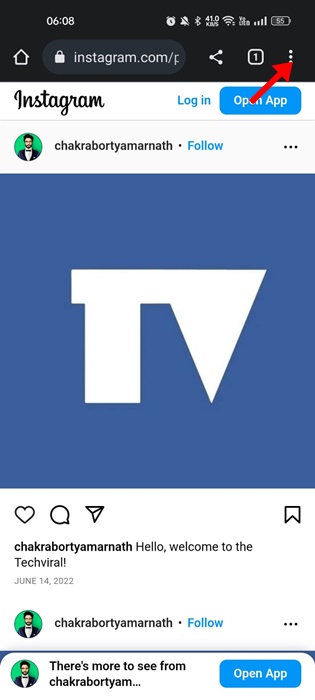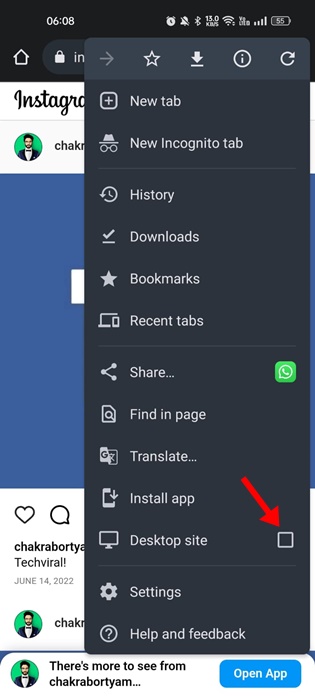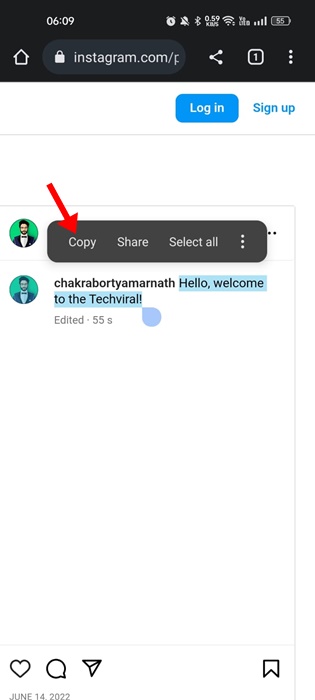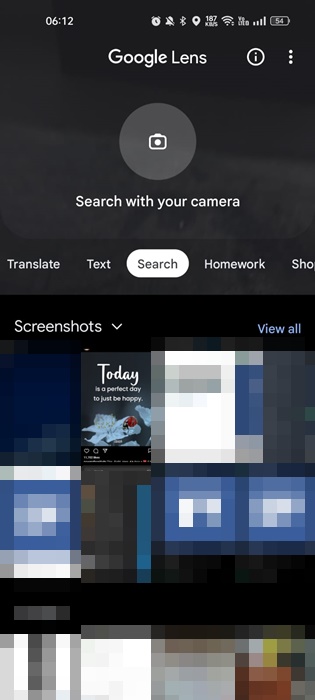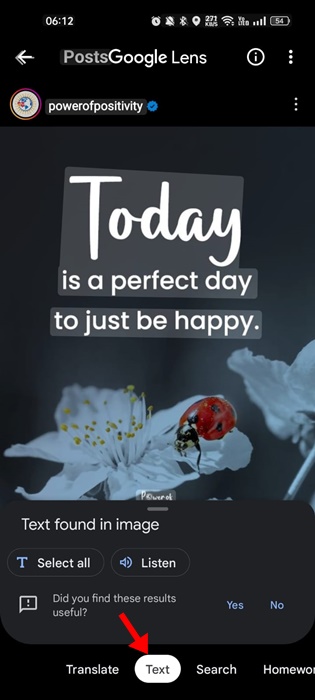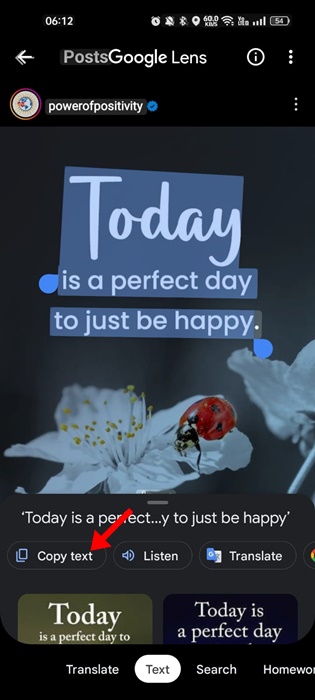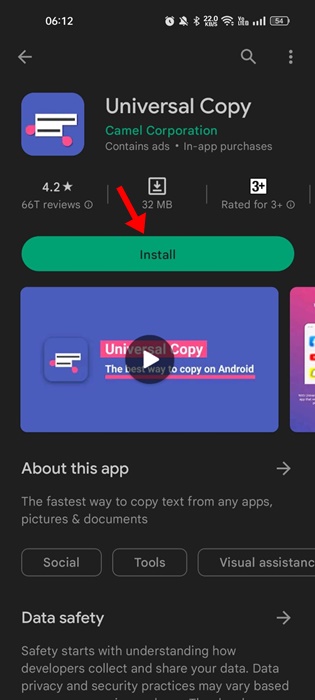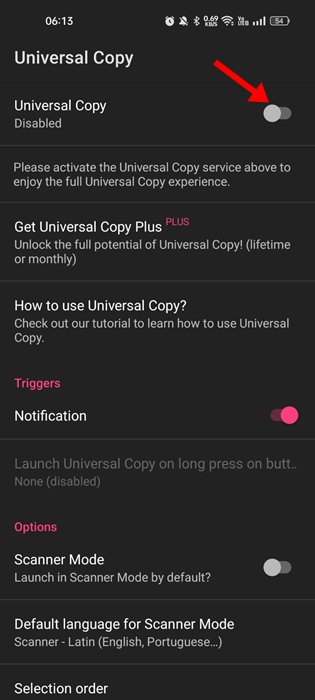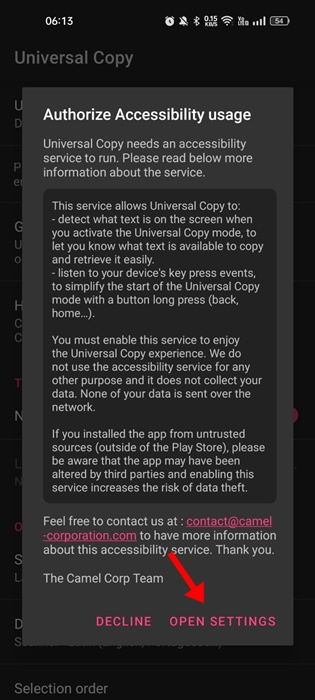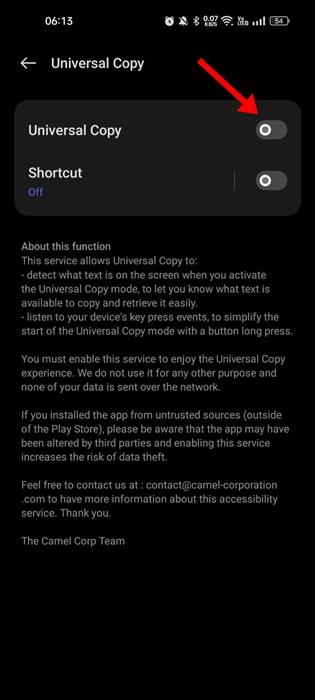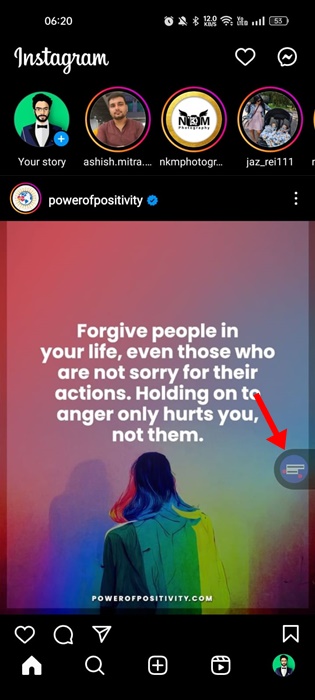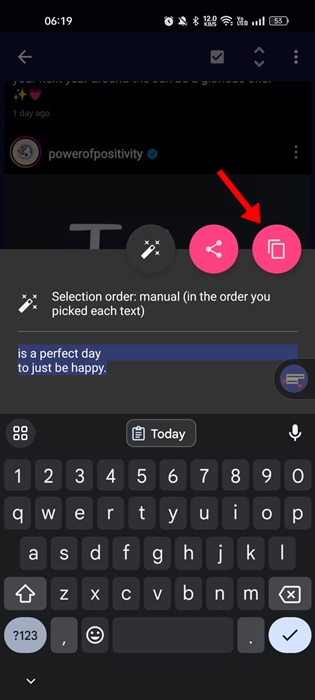You will surely find images with catchy quotes, especially if you follow motivational or inspirational pages on Instagram. Sometimes, you want to grab and use that text in your image or any project.
So, is it possible to copy text from images on Instagram? You don’t get any option to copy text from Instagram images. Not only the texts in images, but the Instagram app doesn’t allow you to copy anything shared on the platform, be it comments or the post itself.
To grab texts from Instagram, you need to use an OCR app or open the web version of Instagram to copy the text in the comments. Below, we have shared all the ways to copy text from Instagram. Let’s get started.
Copy Instagram Captions
If you want to copy Instagram captions from the mobile app, follow these steps. Here’s how to copy Instagram captions.
1. First, open the Instagram app on your phone.
2. Find the post with the caption you want to copy. You can use the Instagram search to find the post.
3. On the post, tap the Send button beside the Comments icon.
4. On the Share menu, tap on the Copy Link
5. Now open your mobile web browser and paste the link you have copied.
6. When the Instagram post loads on your web browser, tap on the three dots to open the browser menu.
7. Check the Desktop Site option from the list of options.
8. Now, the desktop version of Instagram will open. Drag your finger over the caption to select it. Once selected, tap on the Copy button.
The text will be copied to your phone’s clipboard. You can now use it on any other app. You also need to follow the same steps to copy Instagram comments text.
Copy Text from Instagram Images using Google Lens
If you want to extract text from Instagram images, use the Google Lens app. It is free and allows you to search for what you see and get things done faster.
It has a feature that can copy text from any image. Here’s what you need to do.
1. First, open the Instagram app on your phone.
2. Find the Instagram photo whose text you want to extract.
3. Now, you need to screenshot the image post.
4. Now open the Google Lens app on your phone and tap the Gallery icon beside the Shutter button.
5. Select the screenshot you have taken. At the bottom of the screen, switch to the Text section
6. Now you need to select the text and tap on the Copy Text
This will copy the text from the Instagram image. The text will be copied to your phone’s clipboard. Google Lens is not the only app that supports OCR functionality.
You can use other apps for the same purpose as well. For that, check out our guide – Best OCR apps for Android.
Copy Text from Instagram Posts using Universal Copy App
Universal Copy is an Android app available on the Google Play Store. You can download the app for free and copy texts from various apps and websites.
It can copy text from popular applications such as Facebook, Twitter, Instagram, WhatsApp, Snapchat, etc. The app is simple and has a scanner mode that copies texts inside images (OCR). Here’s how to use it.
1. Download and install the Universal Copy Android app from the Google Play Store.
2. After installing the app, open it and follow the setup guide. If you don’t want to follow the guide, tap the Skip button.
3. Turn on the toggle beside Universal Copy to enable the app.
4. On the Authorize Accessibility usage prompt, tap on Open Settings.
5. Now turn on the Universal Copy and Shortcut toggle.
6. Open the Instagram app, pull down the Notification shutter, and tap the Universal Copy option. Alternatively, if your phone supports it, tap the on-screen shortcut.
7. Now, select the text from the image. Once selected, tap the Copy button.
That’s how easy it is to use the Universal Copy app on Android to extract text from any image. The app is free to download & use but has many bugs. Sometimes, the app fails to recognize the text.
On Instagram, you don’t get any option to copy or paste the text. However, our shared methods let you copy text from any Instagram post. Also, knowing how to copy text from Instagram posts can sometimes be helpful. Let us know if you need more help extracting texts from any image on Instagram.
The post How to Copy Text from Instagram Post appeared first on TechViral.
from TechViral https://ift.tt/YRy8sN2