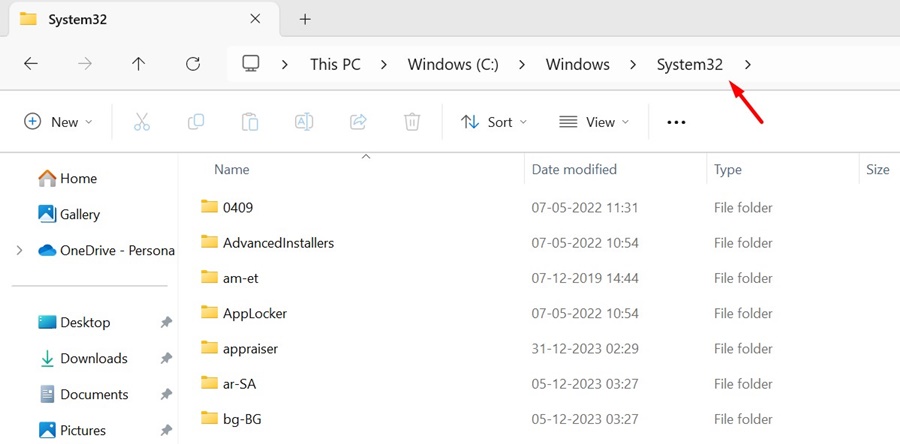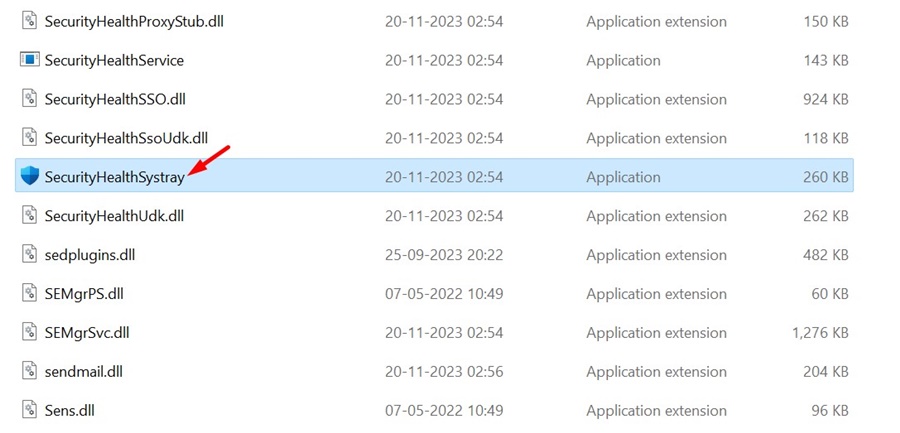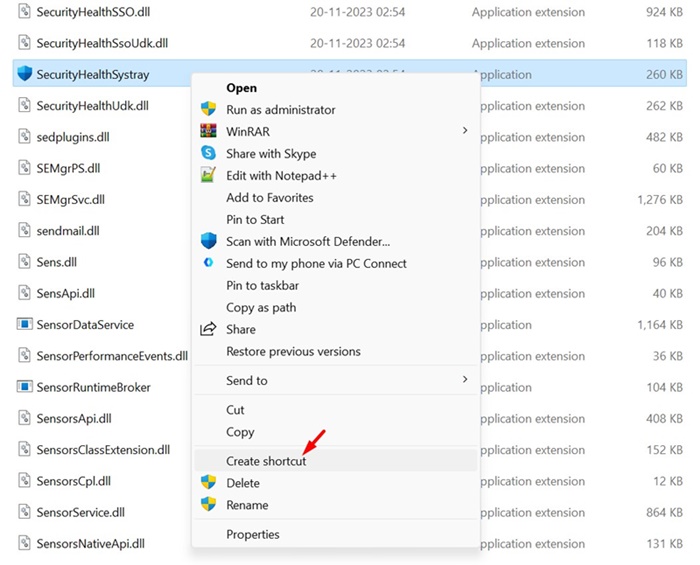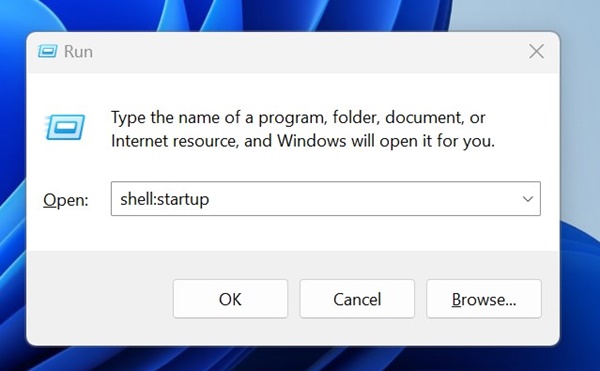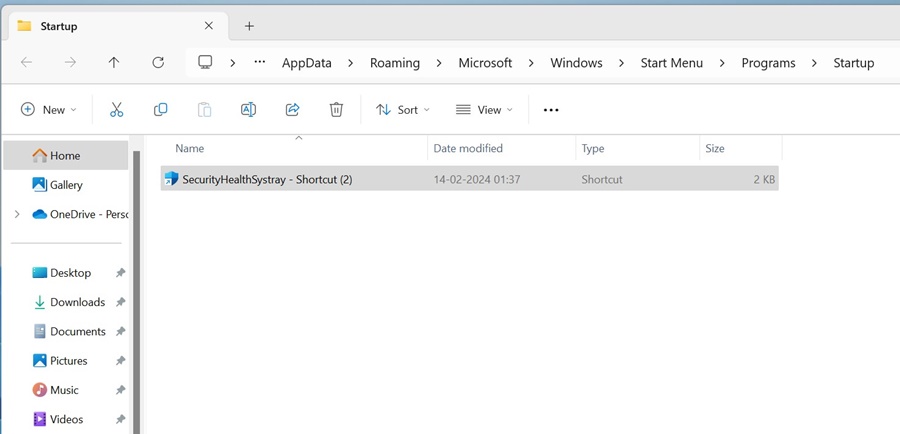What if the Windows Security app’s System Tray and Taskbar icons go missing? The immediate thought to strike your mind will be a virus attack, but that’s not usually the case. Windows Security icon can go missing for reasons like system file corruption, incorrect startup settings, etc.
Why Windows Security Icon is Missing?
The Windows Security app can go missing for several reasons. We have mentioned the usual reasons for such problems:
- Windows Security app is disabled on your device.
- You are using any other security program.
- Corrupted System Files.
- Outdated version of Windows.
- Incorrect Taskbar/System Tray Settings.
- Incorrect Group Policy Settings.
If you are already dealing with the Windows Security Icon missing from the System Tray issue, continue reading the guide. Below, we have shared a few simple methods to fix the Windows Security Icon missing from the System Tray and taskbar. Let’s get started.
1. Enable Windows Security Icon via App Startup Settings
Chances are that you accidentally disabled the Windows Security app from the Startup settings, so it does not appear on the taskbar or system tray. Here’s how to show the Windows Security icon via Settings.
1. Click on the Windows Start button and select Settings.
2. When the Settings app opens, switch to the Apps.
3. On the right side, click on Startup.
4. Now, find and enable the Windows Security Notification icon.
2. Show Windows Security Icon on System Tray via Taskbar Settings
This method will enable the Windows Security notification icon on the System tray via Taskbar settings. Here’s what you need to do.
1. Click on the Windows Start button and select Settings.
2. When the Settings app opens, switch to the Personalization tab.
3. On the right side, click on the Taskbar.
4. Scroll down a bit and expand the Other system tray icons.
5. Now, find and enable the toggle for the Windows Security notification icon.
3. Show Windows Security Icon via Local Group Policy Editor
Since I am using the Windows 11 Home edition, it doesn’t have the Local Group Policy editor. But, if you are using Windows 11 Pro or any other edition, you can follow these steps to show the Windows Security app icon.
1. Press the Windows Key + R button on your keyboard to open the Run dialog box.
2. When the RUN dialog box opens, type gpedit.msc and press Enter.
3. On the Local Group Policy Editor, navigate this path: Computer Configuration > Administrative Templates > Windows Components > Windows Security > Systray.
4. On the right, double-click on Hide Windows Security Systray, select Disabled and click OK.
This is how you can show the Windows Security System tray icon by modifying the Local Group Policy Editor.
4. Add SecurityHealthSystray to the Startup folder
Another best thing you can do to fix the Windows Security icon missing from the System tray is to add the SecurityHealthSystray to the Startup folder. To do that, follow the steps we have shared below.
1. Open the File Explorer and navigate to the C:\Windows\System32.
2. Now find the SecurityHealthSystray.exe file. You can utilize the File Explorer search to find this file.
3. Right-click on the file and select Create Shortcut.
4. Next, press the Windows Key + R button together. On the RUN dialog box, type shell:startup and press Enter.
5. Copy the desktop shortcut for SecurityHealthSystray you’ve created and paste it into the Shortcut folder.
After making the changes, restart your Windows PC. This should add the Windows Security icon on your system tray.
5. Turn Off Other Security Programs
If you’ve tried all the methods and still can’t find the Windows Security icon in the system tray or taskbar, your PC probably has other security programs installed.
Windows Security is set to disable automatically whenever it detects an additional security program. So, checking whether your PC has any other security program installed is essential.
You can check the Control Panel for third-party antivirus or security programs. If any third-party security program is installed, you can disable or uninstall it.
6. Update your Windows
System file corruption or outdated versions of Windows are other prominent reasons for the Windows Security icon being missing on the System tray or taskbar.
So, if nothing has worked for you until now, it’s best to update your Windows PC. Updating Windows to the latest version will ensure proper stability and introduce new features.
To update Windows 11, head to Settings > Windows Updates > Check for Updates. Windows 11 will automatically check for the available updates and will install automatically.
These are some of the best ways to fix the Windows Security icon missing from the system tray or taskbar. If you need more help, let us know in the comments below.
The post How to Fix Windows Security Icon Missing from System Tray appeared first on TechViral.
from TechViral https://ift.tt/l9ptU23