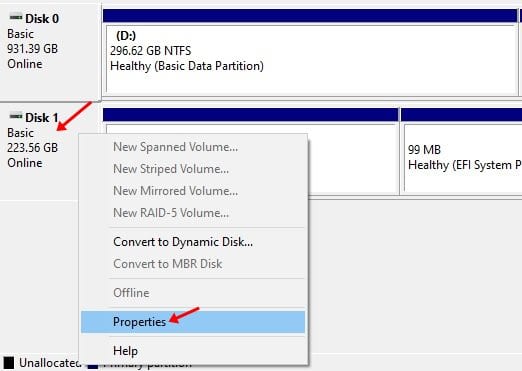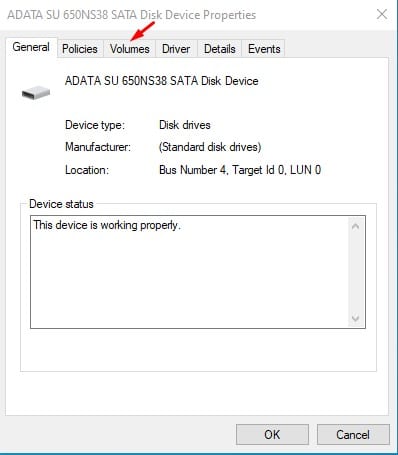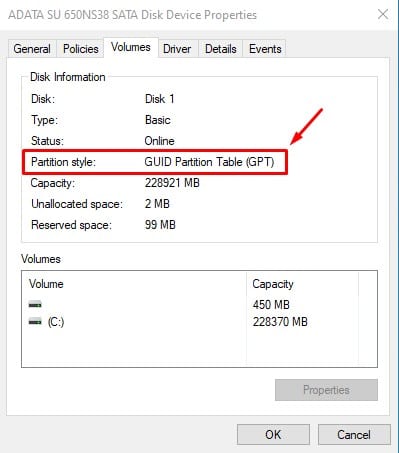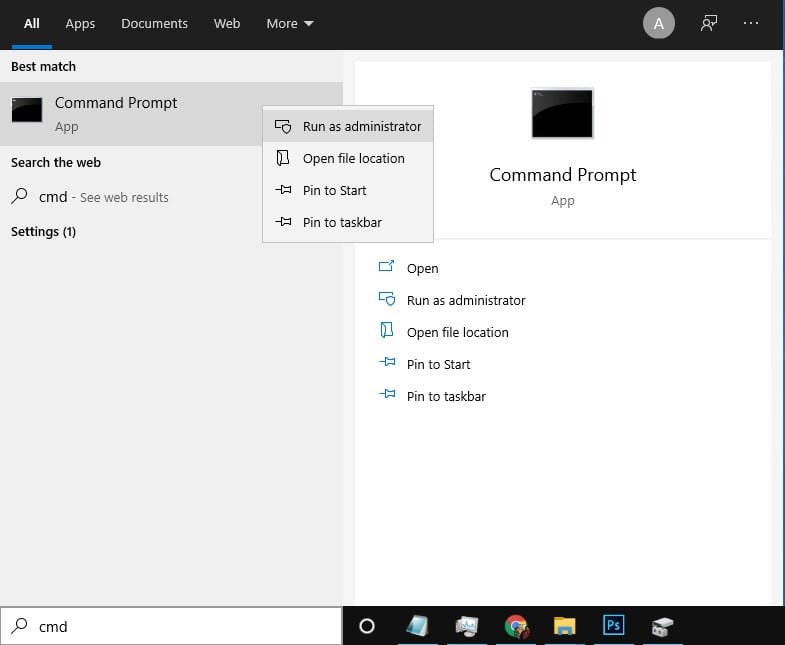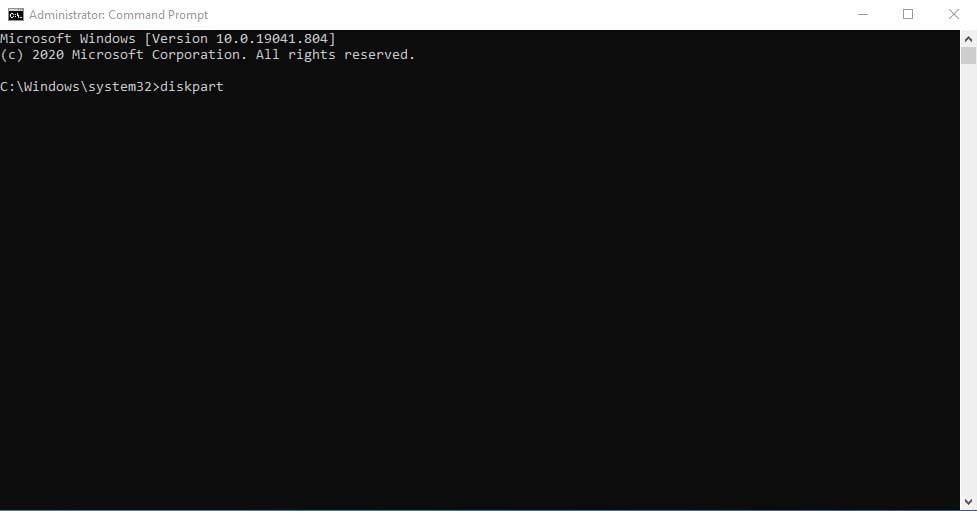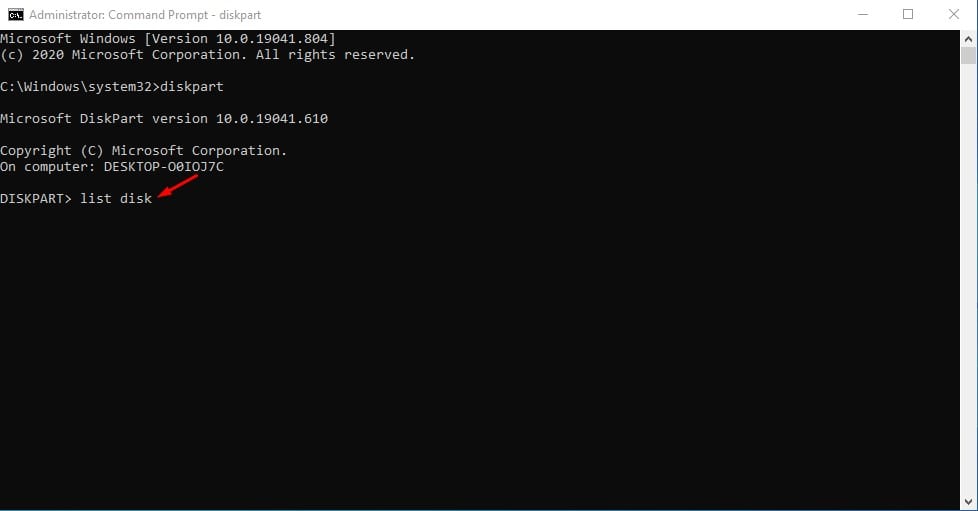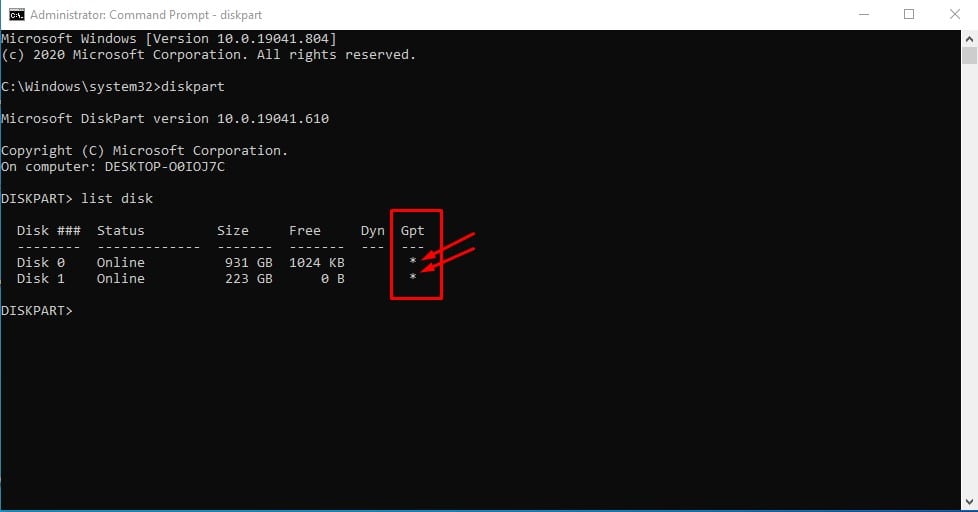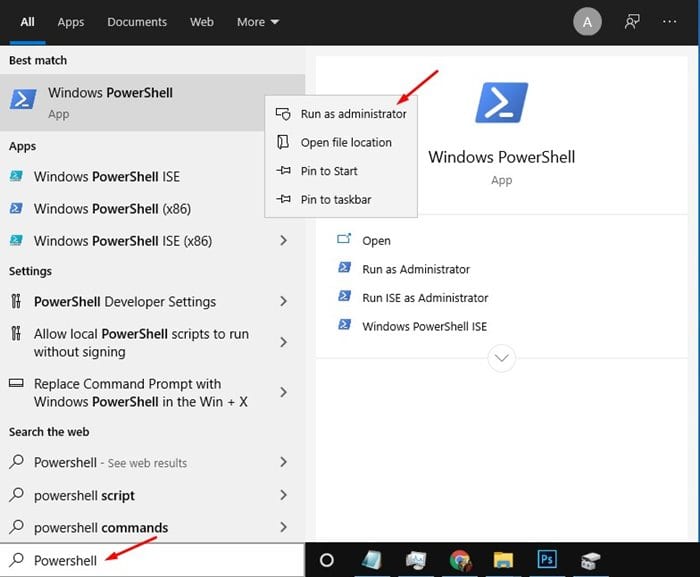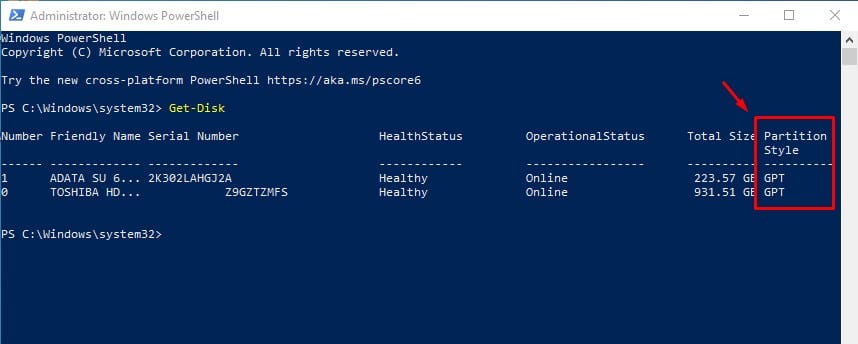GPT is a modern partition scheme required to boot the Windows operating system in UEFI mode. On the other hand, MBR is needed to boot older Windows versions in BIOS mode. If you want to install the latest Windows, you might need to use the GPT partition scheme.
Check If a Disk Drive is GPT or MBR in Windows
You need to know the disk partition scheme before preparing a bootable USB drive to ensure an error-free installation of Windows. So, it’s always best to know if a Disk drive uses GPT or MBR on a Windows pc.
Also Read: 10 Best Tools To Check & Repair Hard Disk Errors
1. Through Disk Management
You can use Windows’ built-in Disk Management utility to determine whether a disk is GPT or MBR.
1. Right-click the Start button and select Disk Management.
2. This will open the Disk Management tool.
3. Right-click on the disk whose partition scheme you want to know and select Properties.
4. On the next Window, select the Volumes tab.
5. Check the Partition style. The partition style section will tell you about the partition style used on the disk.
2. Using Command Prompt
The Command Prompt method might not be the easiest, but it’s still pretty effective. Here’s how to check if a disk uses the GPT or MBR partition style.
2. Click on Windows Search and search for CMD. Right-click on CMD and select Run as administrator.
2. On the Command Prompt Window, enter the disk part and hit the Enter button.
3. Enter the list disk on the Command prompt and hit the Enter button.
4. If a disk is GPT, it will have an asterisk(*) character under the GPT column. If the asterisk character is missing from the GPT column, it’s an MBR disk.
3. Using PowerShell
Like the Command prompt, you can utilize Windows PowerShell to determine whether the disk drive uses GPT or MBR partition style.
1. Search for PowerShell on Windows search. Right-click on the PowerShell and select Run as Administrator.
2. In the PowerShell window, type Get-Disk and hit the Enter button.
3. Look at the Partition Style column. This column lists whether a disk drive uses a GPT or MBR scheme.
How to Convert MBR to GPT on Windows?
If you get errors like ‘Windows can’t be installed to this disk’ while clean installing Windows 10/11, you will have to convert the MBR disk to GPT.
We shared a detailed guide on converting MBR to GPT on Windows. You can follow that guide to convert MBR to GPT.
This article explains how to check if a drive use the GPT or MBR partition style on Windows. If you have any doubts, let us know in the comment box below.
The post How to Check If a Disk Drive is GPT or MBR in Windows 10/11 appeared first on TechViral.
from TechViral https://ift.tt/ykL0osb