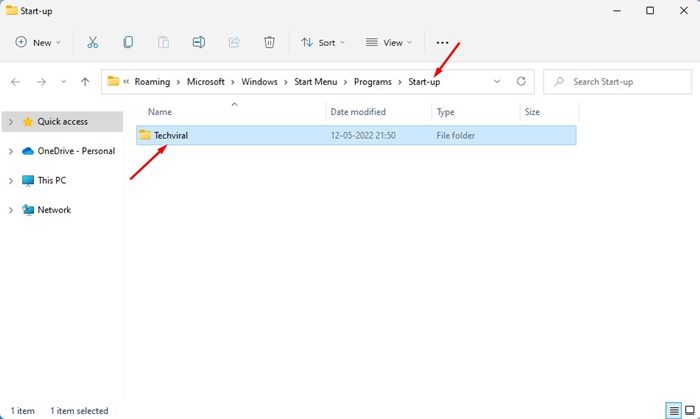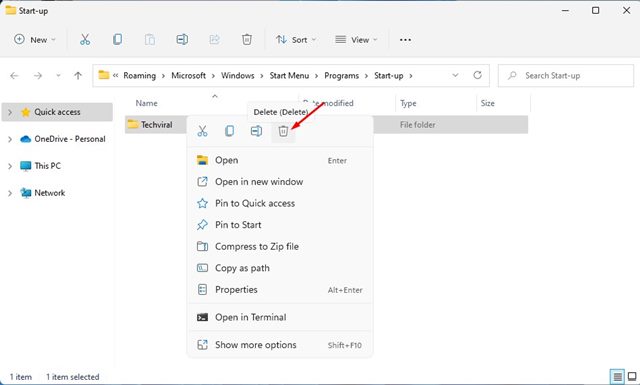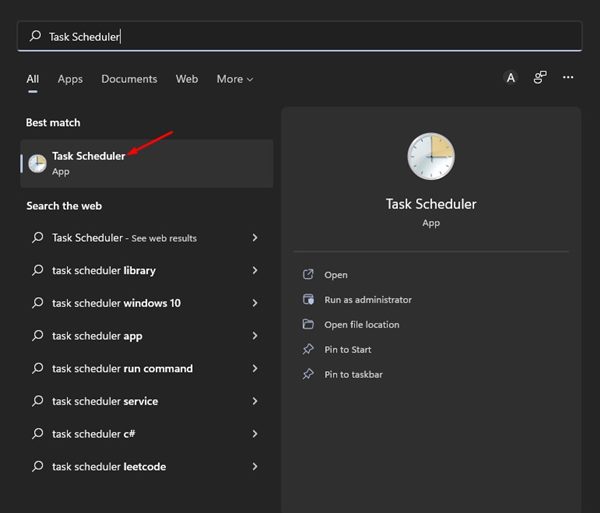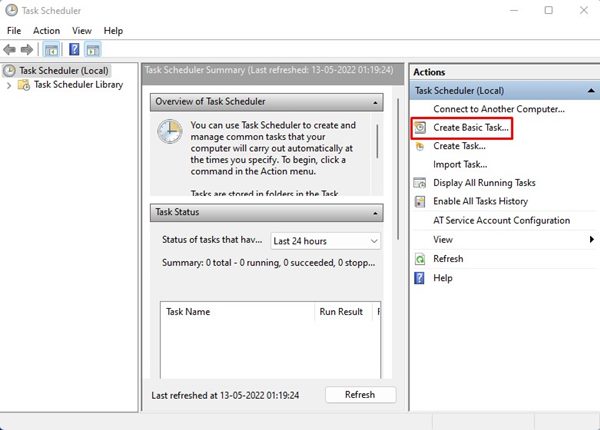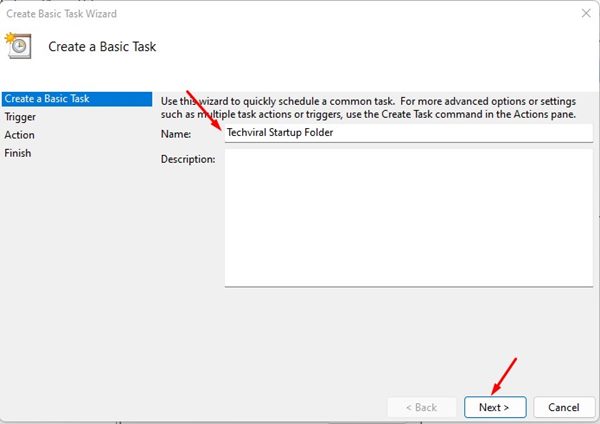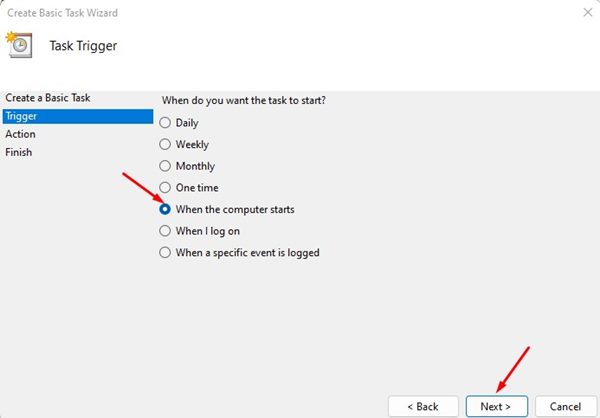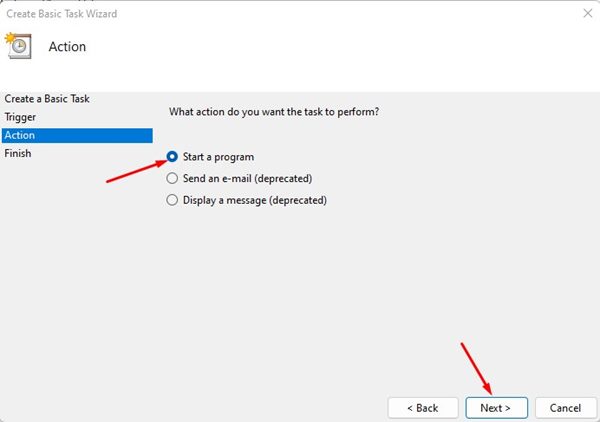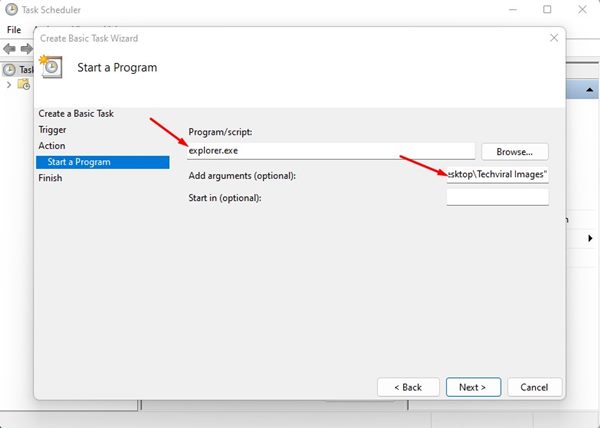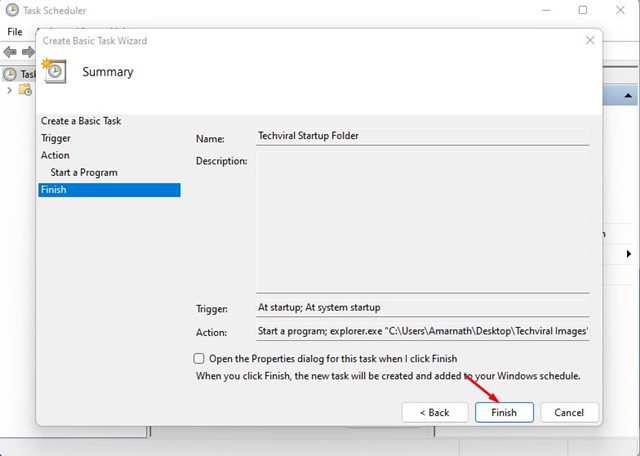You can configure Windows 11 to open folders when your PC starts automatically. There are two different methods to open folders at startup in Windows 11.
Hence, if you want to automatically open folders at startup in Windows 11, continue reading until the end.
1. Add Folders to the Startup Folder
This is the easiest method. To use it, move the folder you want to open to the Startup folder.
1. Press the Windows Key + R button on your keyboard. This will open the Run dialog box, type shell:startup, and hit the Enter button.
2. This will open the Startup folder on Windows 11. In this folder, move the folder you want to open at startup.
3. If you wish to stop the folder from opening at startup, delete the folder from the Startup folder.
The next time you reboot or turn on your computer, the folder will open automatically.
2. Automatically Open Folder via Task Scheduler
This method is for those who can’t access the Startup folder of Windows 11. Here, we need to create a task in the Task Scheduler and schedule it to trigger at Startup.
1. Click on the Windows 11 Search and type in Task Scheduler. Open the Task Scheduler app from the list.
2. On the Task Scheduler, click the Create Basic Task on the right pane.
3. On the Create a Basic Task Window, type a name for your task in the Name field. Once done, click Next.
4. On the Task Trigger screen, select When the computer starts and click Next.
5. Select the Start a program option on the Action screen and click Next.
6. Under the Program/script, type in explorer.exe. In the Add arguments field, enter the path of the folder you want to open at startup. Once done, click on the Next button.
7. Check the Summary and click the Finish button. Once you’ve done this, close the Task Scheduler.
The folder will automatically open when Windows 11 starts.
These are the best ways to automatically open a folder when Windows 11 starts. Like the folder, you can even launch apps at Startup on the Windows 11 operating system.
The post How to Open Folders at Startup in Windows 11 appeared first on TechViral.
from TechViral https://ift.tt/3dPB7bD