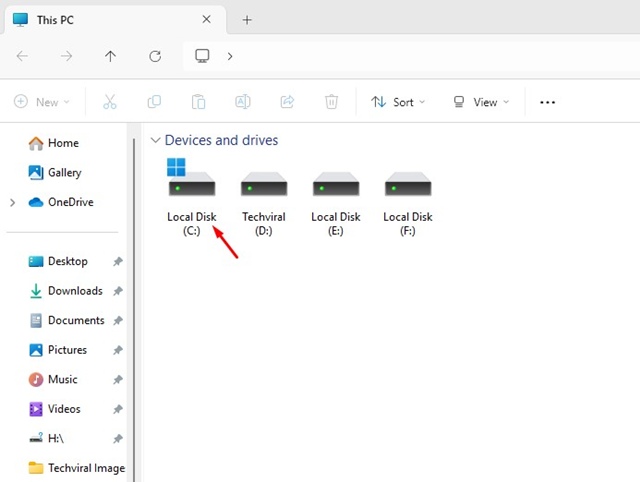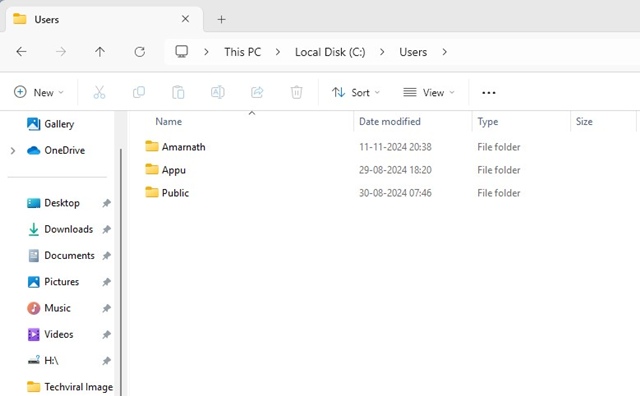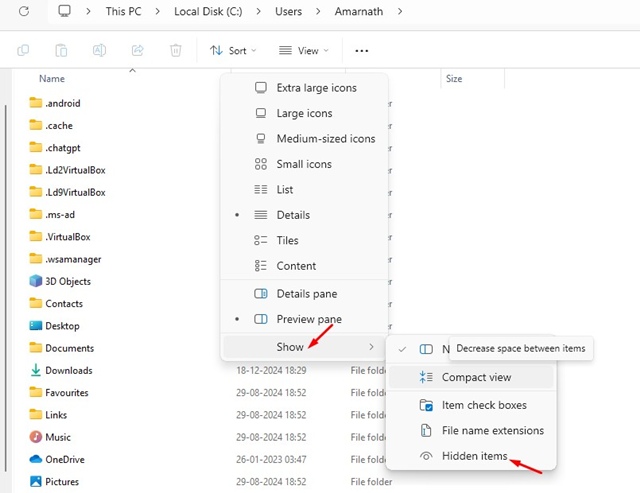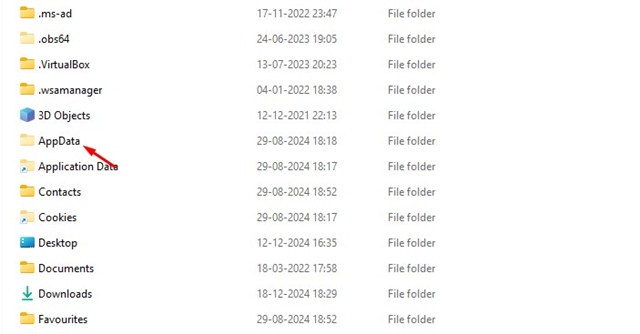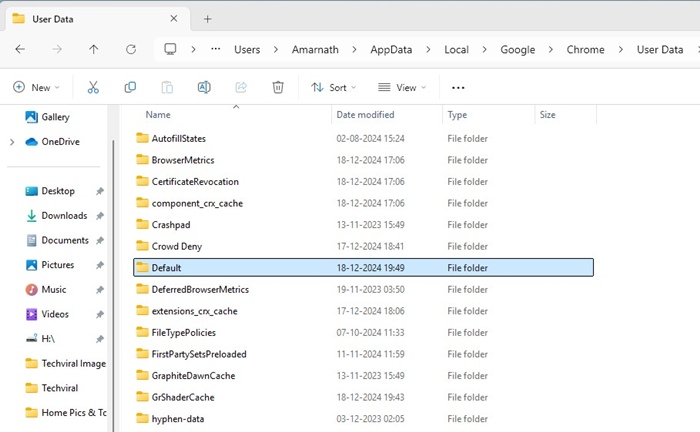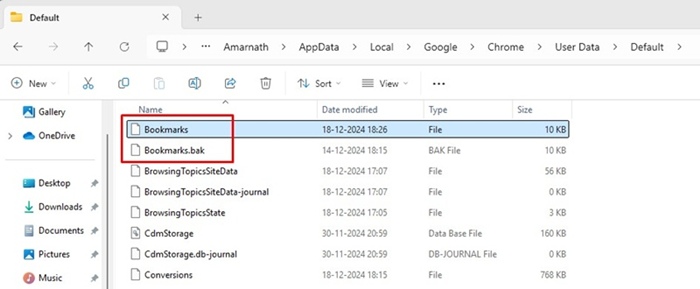Did you know that Chrome stores your bookmarks in several different places? The saved bookmarks are stored in a folder on your Windows or Mac.
So, if you plan to back up your Chrome bookmarks without opening the browser, you need to open the bookmarks location and save the files.
Location of Chrome Bookmarks Windows 11 – How to Find it?
If you’re using Windows 11, you need to follow these simple steps to find the location of Chrome bookmarks.
1. Launch This PC (File Explorer) on your Windows 11 PC.
2. When the File Explorer opens, navigate to the C: Drive.
3. On the C: Drive, navigate to the Users > Username.
4. Click on the View drop-down and select Show > Hidden Items.
5. Find and double click the AppData folder.
6. In the AppData folder, navigate to the Local > Google > Chrome > User Data > Default.
7. In the Default folder, find the Bookmarks and Bookmarks.bak files.
8. The Bookmarks is your current bookmarks, and the Bookmarks.bak is the bookmarks that you’ve already deleted.
How to Backup Chrome Bookmarks?
You can back up your bookmarks manually, just copy the Bookmarks and Bookmarks.bak files and paste them into a safe location.
Whenever you want to access your Chrome bookmarks, you can paste these two files into the AppData > Local > Google > Chrome > User Data > Default folder.
This is the exact location of Chrome Bookmarks on Windows 11. We have also shared the steps to back up Chrome bookmarks. Let us know if you need more help with this topic in the comments.
The post Location of Chrome Bookmarks Windows 11 – How to Find it? appeared first on TechViral.
from TechViral https://ift.tt/A3uCs7O