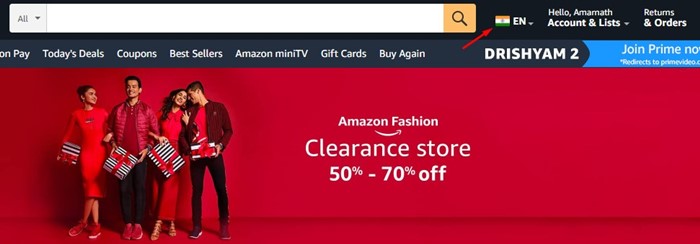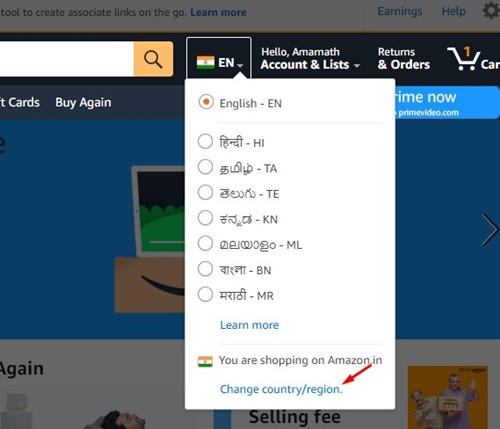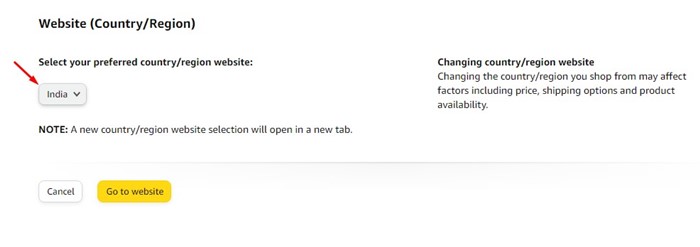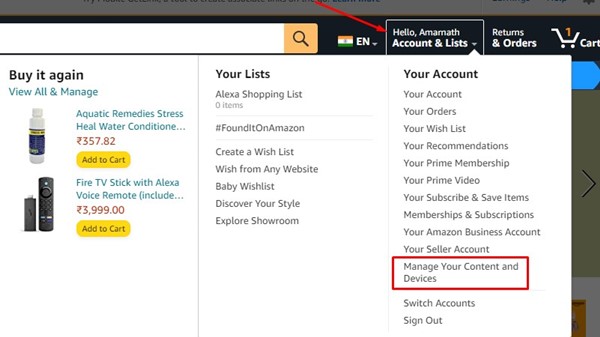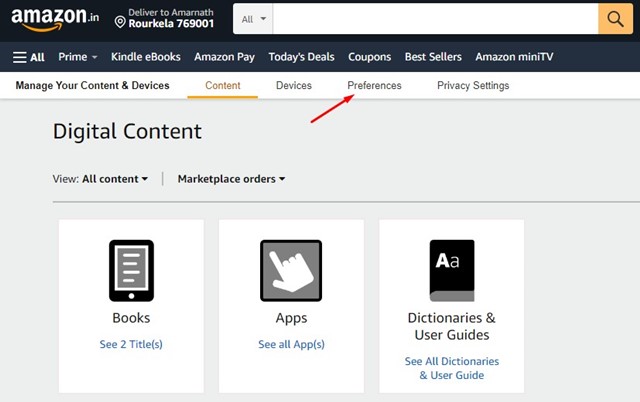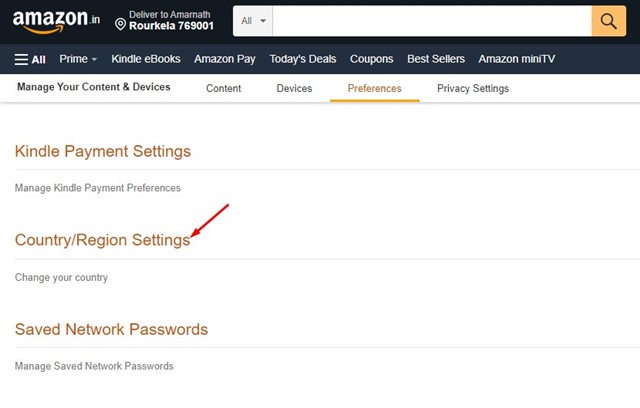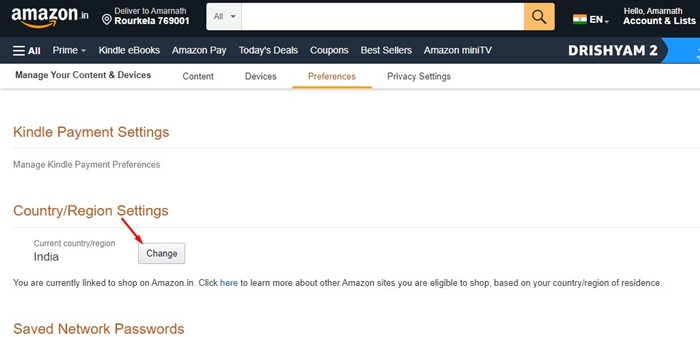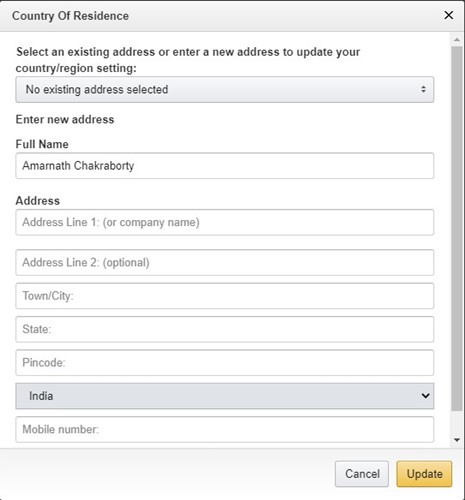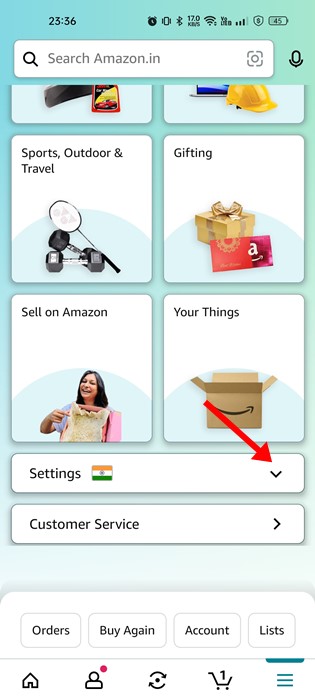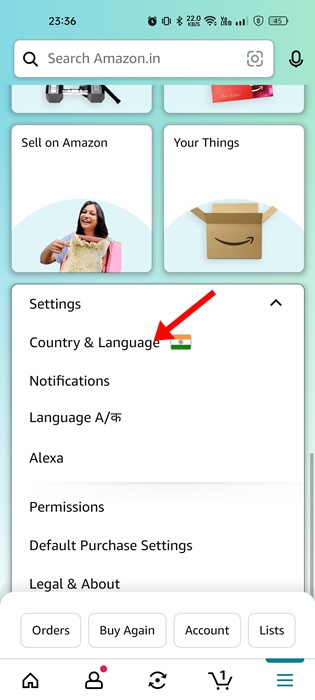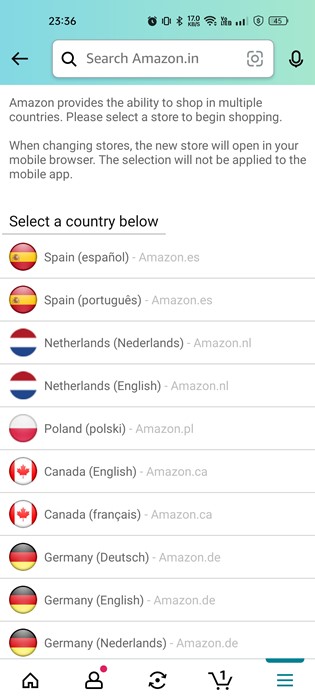Amazon lets its customers do inter-country shopping; hence, you may occasionally need to change the country or region on Amazon. If you frequently travel to new countries, this feature might be very useful.
How to Change Country/Region on the Amazon website
You don’t need to update your preferences to shop from a different country. You can just change the country without changing your Amazon account settings.
1. Open your favorite web browser and visit the Amazon website.
2. Click on the country/language drop-down.
3. From the list of options that appears, select Change Country/region.
4. On the next screen, click the drop-down underneath. Select your preferred country/region website and select the country/region.
Note that this is a temporary change; to make the new language permanent, you need to follow the next method.
How to Change Amazon Account Country (Permanent)
If you’ve moved to a new country, it’s best to update your billing information and change your country. If you do so, you don’t need to manually enter your billing information and change the location.
1. Visit the Amazon website from any browser and sign in to your account.
2. Click the Account & Lists drop-down and select Manage your content & devices.
3. Switch to the Preferences tab.
4. Click on the Country/Region Settings.
5. Click on the Change button beside your current country.
6. Update your new billing information, select the country from the drop-down menu, and click the Update button.
How to Change Country on the Amazon App?
Let’s say you have moved to Canada or want to browse the shopping catalog available for Canadian users. In this case, you need to change the Amazon country to Canada. You can use the Amazon mobile app to change the country as well. Here’s how to change country on the Amazon app.
1. Open the Amazon app on your Android or iPhone.
2. Tap the hamburger menu.
3. From the list of options that appears, expand the Settings menu.
4. Tap on Country & Language.
5. Tap on the Country/Region and update your new country. Similarly, you need to change the language as well.
6. Once done, tap the Done button.
How to Change Country in Amazon Prime?
Prime Video is a video streaming service backed by Amazon. Many users want to change their country through Amazon Prime Video just to watch the country-based content.
The availability of video content on Prime Video greatly depends on the streaming rights and licensing of the content in your country. If you want to watch that content, change the country in Prime Video.
To change the Prime Video content, you must change your Amazon Account country by following the steps we shared above. Once you have done so, Amazon will transfer your Prime Membership and Prime Video to the new country account.
Change Amazon Prime Video Country using VPN
VPN is possibly the easiest way to change the Amazon Prime country. However, you need to be extra careful while picking a VPN app since Amazon is pretty smart in detecting VPN servers.
NordVPN, ExpressVPN, and other popular VPN services are great for changing the Amazon Prime country. First, you need to connect to a VPN server in any country of your preference.
Once connected to a VPN server, you must clear the browser cache instead of logging in to Amazon Prime Video. After clearing the browser cache, open Prime Video and log in to your account.
You will now be able to watch country-based content on Amazon Prime Video.
How to Prevent Any Country Mismatch Errors?
You should pay proper attention to these things to prevent any possibility of a country mismatch in the future. Here are the key things to remember.
- Make sure your default address matches your current country of residence.
- You should set your address as the default from Your Addresses > Set as Default.
- Avoid using a VPN or Proxy service while visiting the Amazon website or making a purchase.
After changing countries, you would also have to change the language on Amazon. If you need more help changing your country on Amazon, let us know in the comments below. Also, if the article helped you, share it with your friends.
The post How to Change Amazon Country (Desktop & Mobile) appeared first on TechViral.
from TechViral https://ift.tt/cHUdMn7